SPSS Skills and Learning Guide
SPSS Training Classes
Posted on 3/31/2023 by Jonathan O'Brien
- What are essential SPSS skills?
- How can you learn these SPSS skills?
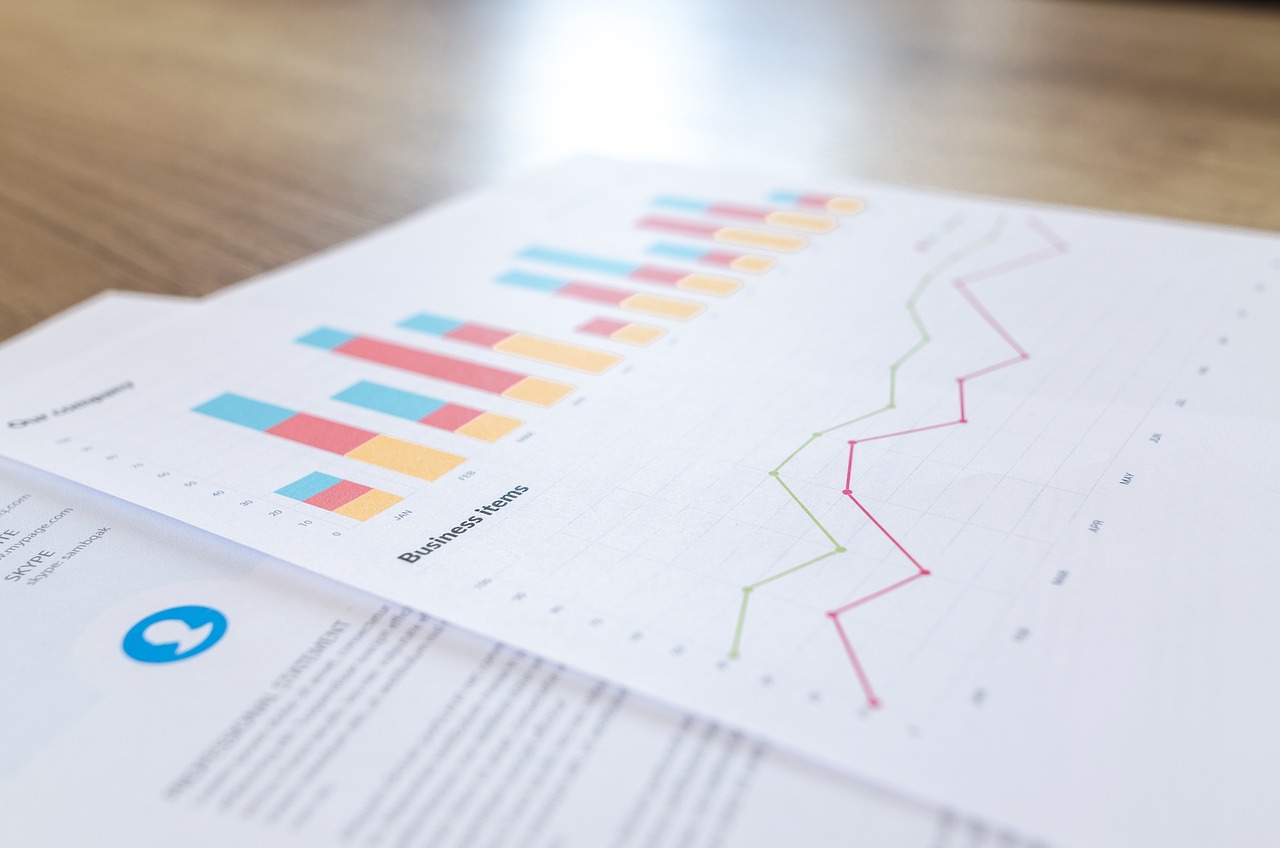
Live SPSS Instructor-led Courses |
||
| Course Title | Length | Price (USD) |
| Introduction to SPSS | 2 days | $1,265 |
| Data Management & Manipulation with SPSS | 2 days | $1,265 |
| Introduction to Statistical Analysis using SPSS | 2 days | $1,265 |
| Advanced Statistical Analysis using SPSS | 2 days | $1,265 |
| SPSS Combo (All 4 Courses) | 8 days | $4,590 |
| SPSS Combo (Intro, Stats Basic & Advanced) | 6 days | $3,420 |
| SPSS Combo (Intro & Data Management) | 4 days | $2,295 |
Self-Paced SPSS eLearning |
||
| Course Title | Length | Price (USD) |
| SPSS eLearning Bundle | 6 courses | $300 |
SPSS skills are essential for data analysis, interpretation, and management. It is an essential tool for business professionals, enabling them to quickly and easily analyze large datasets to gain valuable insights. By utilizing SPSS techniques, businesses can make informed decisions based on accurate statistical data. With the ability to identify trends and patterns in the data, it can also help to identify areas of improvement and performance. Businesses can also use SPSS to develop marketing strategies and identify customer preferences.
Learning SPSS helps develop critical thinking skills, as it requires analyzing data sets and making inferences based on the collected information. SPSS skills are essential for any business professional to manage data and effectively make informed decisions. With the right training and practice, anyone can gain these indispensable skills.
Top SPSS Skills to Learn
Find below a comprehensive list of essential SPSS skills to learn to successfully use the program to its full capability. Find out how you can learn each skill in Certstaffix Training's courses.
Introduction to SPSS Skills
Introduction to SPSS skills is an invaluable competency for anyone looking to pursue a career in the field of data analysis. SPSS (Statistical Package for the Social Sciences) is a powerful and widely used data management and statistical software that allows users to analyze, manipulate, and visualize large amounts of data. By learning how to use SPSS correctly and efficiently, users are able to quickly generate in-depth insights from their data sets. This enables them to make informed decisions based on the most up-to-date data available.
Learn the skills below in our Introduction to SPSS or SPSS Combo courses:
SPSS Basics
SPSS is a powerful data analysis software package used primarily by researchers, statisticians, and market analysts to assess the relationships between different sets of variables. It enables users to quickly analyze large amounts of data and generate meaningful insights efficiently.
Using SPSS, you can easily access, manage and process your data; perform statistical analysis; and create compelling reports, charts, and tables. It also features a Statistics Coach which helps you to identify the best analysis techniques for your data set.
The SPSS user interface is divided into two main windows: the Designated Window (where you can open and access files) and the Active Window (which displays dialog boxes). The Status Bar at the bottom of the user interface provides quick access to commonly used functions.
In dialog boxes, you can also manage variables. Data Type and Measurement Level icons will help you identify what type of data is stored in each variable. You can also view information about each variable by selecting it from a list.
By following a few basic steps, you can start analyzing your data using SPSS. First, open the file containing the data and then select the variables of interest. Next, define your analysis technique and create the appropriate chart or table. Last, generate reports to present your findings in a concise and meaningful way.
SPSS is a reliable and powerful tool designed to help you process data quickly and accurately. With its intuitive user interface and helpful features such as the Statistics Coach, it is an ideal choice for researchers who need to analyze large amounts of data in a fast-paced environment.
Getting Help in SPSS
SPSS is a powerful statistics software program that can be used to analyze data and produce high-quality outputs. It has numerous features and functions that can sometimes be hard to understand. Therefore, users need to familiarize themselves with the various output terms to properly interpret their results. The SPSS Help feature provides users with an easy-to-understand guide to all of the available output terms. This guide explains how each term is used and why it is important. It also provides examples of how to interpret different output values, giving users a better understanding of what their results mean. This feature offers tips on making sure that interpretations are accurate and reliable. With the help of this guide, users can confidently interpret their SPSS output terms and make more informed decisions.
In addition to the output term guide, SPSS Help also provides a variety of resources for further information. These include a glossary of common statistical terms and definitions as well as links to helpful online tutorials. For more complex analyses, users can find resources related to specific topics. The SPSS Help feature also offers access to technical support and a range of other helpful tools such as sample datasets and user-generated data visualizations. By taking advantage of these resources, users can get the most out of their SPSS software and gain an in-depth understanding of their output results.
Working With SPSS Data Files
Working with SPSS Data Files requires you to open data files, save modified data files, and export data in various formats. To open a data file, select the ‘Open’ option from the File menu. You will then be prompted to select a file type such as Excel 95 or later, older Excel files and other spreadsheets, dBase files, Stata files, and database files. You can also use the Text Wizard to help you open non-standard data formats. To save modified data files, select ‘Save’ from the File menu. You will then be able to choose a format such as Excel, SAS, or Stata and decide whether to save all variables or to save subsets of variables. You can export the data to a database or Dimensions. It is important to note that when saving modified data files or exporting data in various formats, it is necessary to protect the original data file from being overwritten or lost. This way, you will always have a clean copy of your original dataset available for comparison.
By following these steps, you will be able to easily work with SPSS Data Files and make sure that your data is safe and secure. With SPSS Data Files, you can open, save, and export data quickly and efficiently so that you can analyze it accurately. Whether you are working on a large project or a smaller one, SPSS Data Files will help you to get the job done quickly and accurately. With the power of SPSS Data Files, you can make sure that your data is safe and secure, allowing you to focus on what matters most – analyzing it correctly for accurate results.
SPSS Data Editor
The SPSS Data Editor is a powerful tool for entering and editing data. In the Data View, users can enter or modify values in each cell of the spreadsheet-like grid. The Variable View stores variable definitions such as names, labels, types, and codes. It also allows users to edit attributes such as measurement level, type, labels, value labels, column widths, and variable alignment. The SPSS Data Editor also allows users to customize variables by creating custom attributes and spell-checking labels.
To enter data into the editor, users can enter numeric or non-numeric values. Value labels may be associated with specific codes, which simplifies data entry. Data value restrictions can also be applied in the editor to ensure accuracy and compliance.
When editing existing data, users may replace or modify data values as needed. The SPSS Data Editor is an invaluable tool for quickly and accurately entering, viewing, and managing data. It offers a wide range of features that allow users to work efficiently with their data.
Working with Multiple SPSS Data Sources
When working with multiple SPSS datasets, it is important to understand the different ways that they can be handled. Basic handling of data sources includes copying and pasting information between datasets, renaming datasets, and suppressing them. You should also know how to work with multiple datasets in command syntax.
Copying and Pasting Information: To copy information from one dataset to another, you can use the COPY command. This will allow you to transfer specific variables or cases between datasets.
Renaming Datasets: You can also rename a dataset by using the RENAME command. The syntax is similar to the COPY command, so be sure to double-check your syntax for accuracy.
Suppressing Multiple Datasets: The SUPPRESS command can be used to suppress multiple datasets. This command will remove unwanted datasets from memory without permanently deleting them, allowing you to access them later if needed.
It is important to understand how to work with multiple datasets in command syntax. You can use the DATASET command to combine multiple datasets into a single one, and you can also use the ADD FILES command to create an aggregate dataset. This will allow you to analyze multiple datasets simultaneously in SPSS.
By understanding how to handle multiple SPSS data sources, you will be able to effectively work with your data to get the insights you need. With the right commands, you can easily copy and paste information between datasets, rename them, and even suppress multiple datasets. You will be able to combine and aggregate multiple datasets for a comprehensive view of your data.
Working with SPSS Output
Working with SPSS output is the process of interpreting and sharing the results of your analysis. It involves manipulating, copying, pasting, and printing the output for presentations or reports.
The Viewer is used to view, manipulate, show/hide results and manage output items in your project. You can edit initial alignments as well as add and delete items to the viewer. You also can find and replace specific information in the Viewer.
Copying output into other applications is possible by simply selecting, copying, then pasting it into another application. Exporting options such as HTML, Word/RTF, Excel, PowerPoint, and Text are available when exporting output. You can also export charts using specific options for each format.
When printing output and charts, you have the option of customizing page attributes such as headers and footers, as well as other page options. The Print Preview function allows you to check your output before making a final printout.
Working with SPSS Output is a great way to ensure you are accurately interpreting and sharing the results of your analysis. By taking advantage of the Viewer, copying output into other applications, exporting options, and printing functions, you can effectively share your results in a professional and organized manner.
Working with Command Syntax in SPSS
When writing syntax in SPSS, there are several rules to follow. Syntax should always be written in uppercase letters and code words should be spelled out completely. Additionally, all commands must start with a period (.), followed by the name of the command. The arguments for each command then follow, separated by spaces.
When pasting syntax from dialog boxes, it is important to make sure that all necessary parts of the code are included. This includes any objects or variables created by the command. To paste syntax from dialog boxes, first ensure that the Syntax Editor is open in SPSS. Then, right-click on the dialog box and select ‘Copy as Syntax’. The syntax code will appear in the Syntax Editor window, which can then be saved and run.
It is also possible to copy syntax from SPSS output logs. To do this, bring up the Output Log window and highlight the desired command line within it. Then, right-click on the command line and select ‘Copy as Syntax’. This will copy the syntax code to the Syntax Editor, where it can then be saved and run.
To run command syntax, open the Syntax Editor within SPSS and enter or paste in the appropriate commands. Then, click the ‘Run’ button or use the keyboard shortcut Ctrl+R. This will execute all of the commands in the Syntax Editor window, and produce any desired results.
Unicode syntax files are an alternative option for running SPSS command syntax. These files can be read by SPSS from a variety of text editors including Notepad and TextEdit. Unicode syntax files can also be used to run multiple execute commands at once. This can be done by writing each command on a separate line and then running the entire file with one ‘Execute’ command at the bottom of the document.
Working with command syntax in SPSS is an efficient way to quickly and accurately execute commands. With the proper knowledge and understanding of SPSS syntax rules, users can easily paste or copy syntax from dialog boxes or output logs, respectively, as well as run multiple execute commands with Unicode syntax files. This makes working with command syntax in SPSS an extremely helpful tool for data analysis.
SPSS Crosstabs
SPSS Crosstabs are a powerful tool used to display relationships between two or more categorical variables. This tool allows researchers to explore the data in various ways, allowing them to draw meaningful insights from it. It is important to understand the various layers of crosstabs and how they work together to get full value out of the tool.
The first layer of crosstabs is the charts, which are used to visually represent the data. Charts can be either simple bar charts or more complex ones depending on the data points being examined. This allows researchers to quickly identify patterns that may not otherwise be noticeable from a tabular format. Cluttered bar charts can be used to display more complex data relationships.
The second layer of crosstabs is the statistics, which are used to determine whether any meaningful pattern exists in the data being examined. This includes measures such as chi-square and Pearson correlations, which can be used to measure how strongly two variables are related. Researchers can also use other statistical tests such as linear regression, ANOVA, and cluster analysis to further evaluate the data.
The third layer of crosstabs is the cell display. This allows researchers to see how their data is distributed across different categories. For example, a researcher may want to compare the average age of students in two different classrooms or the amount of spending on different purchases by different age groups. By displaying this data in a crosstab, researchers can quickly spot differences between the categories and gain insight into their dataset.
The fourth layer of crosstabs is the table format. This allows researchers to organize their data in a way that makes it easier to read and interpret. Tabular formats are often used to display quantitative data, such as the median income of a certain population or the number of occurrences of a particular event. This format makes it simple to compare different categories and draw conclusions from the results.
SPSS crosstabs are a powerful tool for understanding relationships between categorical variables in data. By understanding the various layers of crosstabs and how they work together, researchers can draw meaningful insights from their data and make informed decisions. This makes crosstabs an important tool for anyone looking to gain insight from their research or analysis.
SPSS Chart Facility
The SPSS Chart Facility helps users create and edit meaningful visuals. This facility consists of several different functions, which are essential for building and editing a chart.
Building Charts is the first step in creating a visual representation of your data. It allows you to select from various chart types, such as bar charts, line graphs, and pie charts, to create the perfect visualization for your data.
Editing Charts gives you control over how your chart looks. You can customize various aspects, such as color palettes, mark styles, labels, and titles, for example. You can manipulate the scale of the chart and add in-chart legends or gridlines.
Chart Definition Options offers further customization for your chart. You can set preferences such as the size of the chart, the placement of data labels, and how to calculate outliers or missing values.
Adding and Editing Titles and Footnotes is essential for conveying meaning in a chart. This section allows you to add titles and footnotes to explain exactly what the chart is showing. You can also adjust the font size and color, as well as add special characters or symbols.
Setting General Options allows you to create multiple charts at once. This feature lets you edit options such as the number of columns in the chart, whether or not to include data labels and the display size of each chart.
The SPSS Chart Facility provides a powerful set of tools to create visuals that convey your data in an easy-to-understand manner. With its various functions, you can customize and fine-tune your charts for maximum impact.
Data Management & Manipulation with SPSS Skills
Data Management & Manipulation with SPSS skills are crucial for businesses of all sizes. With these skills, organizations can make better and more informed decisions by effectively collecting, organizing, analyzing, and interpreting data. This can result in improved customer satisfaction, increased efficiency, and greater profitability. It enables businesses to understand better their customers' needs, behaviors, and preferences.
Learn the skills below in our Data Management & Manipulation with SPSS or SPSS Combo courses:
Choices in Running SPSS
The IBM SPSS software offers a variety of ways to perform data analysis tasks. Depending on your needs, you can choose the most suitable mode for executing commands in SPSS.
The most popular way is to use the graphical menus and dialogs provided by IBM SPSS Statistics. This approach enables users to quickly find the data analysis functions they need and run them without any special programming skills. Users also have access to a Syntax Editor, which allows users to enter commands in SPSS syntax and create their programs.
For larger projects that require complex statistical processes such as automated reporting, IBM SPSS Statistics also offers the Production Mode Facility. This facility allows users to create and manage production jobs that can be scheduled to run at specific times and intervals, such as daily or weekly.
IBM SPSS Statistics offers a wide range of choices when it comes to performing data analysis tasks. Depending on the complexity of your project, you can choose between using the graphical menus and dialogs, the Syntax Editor and SPSS commands, or the Production Mode Facility. By choosing the most suitable option for your project, you can ensure that you get the best results from your data analysis tasks.
SPSS Data Transformation Features
SPSS Data Transformation features can be used to make data easier to analyze or visualize. They include Automatic Recode, Counting Values Across Variables, If Conditions, Do If Else If Logic, and Conditional Count Transformation.
Automatic Recode allows you to quickly recode multiple variables in one step, using your own custom definitions for the variables. This makes it easy to transform data into a format that is more suitable for analysis and visualization.
Counting Values Across Variables allows you to count the number of values in each variable, allowing you to check if certain criteria have been met across multiple variables. This helps to quickly identify trends or relationships between variables and can be used to identify outliers.
If Conditions allow you to set conditions that need to be met for a certain action to take place, such as the re-coding of data. This can be used to ensure that data is entered correctly before it is analyzed or visualized.
Do If Else If Logic allows you to specify multiple conditions that need to be met for a certain action to take place. This helps ensure that the right data is used for analysis and visualization.
Conditional Count Transformation allows you to count the number of values within a variable based on specified conditions. This can help identify trends or outliers which might not be visible without the use of this feature.
SPSS Data Transformation features provide a powerful set of tools for transforming data into a format that is more suitable for analysis and visualization. They can help you quickly identify trends, relationships, and outliers in your data which can be used to make better-informed decisions or draw more accurate conclusions.
Computing Numeric Variables in SPSS
Computing numeric variables in SPSS is a powerful tool for researchers to quickly analyze data. This process involves the use of functions such as any(), range(), and missing() among others.
The Any function allows users to count the number of observations that meet a certain condition, while the Range function helps to identify outliers or values that fall outside of the data set’s range. The Missing function counts the number of missing values within a given variable while other useful system variables such as _N and $SYSMIS can be used to identify total cases and detect missing values.
By utilizing these functions, researchers can quickly and accurately assess their data sets. Additionally, SPSS allows the user to create new variables that contain values based on the existing data. This can be achieved through the Compute command and by utilizing arithmetic expressions, logical statements, and operations such as division and multiplication.
Computing numeric variables in SPSS is a useful tool for researchers to quickly analyze data. By utilizing these functions, researchers can quickly and accurately assess their datasets. With the Compute command, they can create new variables with values based on existing data. Computing numeric variables in SPSS is a powerful tool for researchers to use to effectively analyze data.
Computing Date, Time, And String Variables in SPSS
Computing date, time, and string variables in SPSS is an essential skill for any data analyst. Dates and times can be stored as numeric values, making them amenable to mathematical operations such as subtracting one date from another to get the difference in days or adding a given number of days to a specified date. This makes it easy to calculate statistics such as the mean or median length of time between two events. String variables, on the other hand, are typically used to store text data. SPSS provides a variety of tools for transforming string variables into date and time variables, as well as manipulating existing strings. These include functions such as DATEPART(), which extracts parts of a date, and SUBSTR(), which extracts substrings from a string. SPSS also provides more complex string transformations such as RECODE() to create new variables based on the values of existing variables. With these powerful tools, analysts can effectively manage and analyze their data in SPSS.
SPSS also offers a range of data formats that further aid in data preparation. For instance, the DATE9 format allows users to specify the date without having to worry about specifying a particular year or century. Similarly, TIME8 and TIME5 formats allow users to specify times without having to provide a specific time zone. With these data formats, it is much easier to prepare data for analysis in SPSS.
Computing date, time, and string variables in SPSS provide analysts with the necessary tools they need to effectively manage and analyze their data. With the ability to transform existing variables and create new ones, analysts can easily prepare their data for analysis. With the range of formats available, users have more flexibility when entering dates and times. With these powerful features, SPSS provides the tools necessary for effective data management and analysis.
Data Management Features in SPSS
Data management features in SPSS allow users to manipulate the format of their data sets and ensure that the data is accurately organized. For example, identifying duplicate cases can help detect potential errors when entering data, while custom variable attributes enable users to add descriptive labels to variables for easier interpretation of results. Variable sets provide a way for users to quickly save and reuse a set of variables for further analysis. SPSS also provides the ability to save selected variables, allowing users to easily isolate only the data they need. Data file properties can be displayed to view information such as case numbers, variable names, and value labels while directing output to a different viewer window enabling users to display results on a separate page for easier viewing. These data management features help ensure accuracy and improve the efficiency of data analysis within SPSS.
With these data management features, SPSS can help users organize their data reliably and efficiently. By using these tools, users can perform detailed analyses of their data sets with confidence. This makes it easier to identify potential errors or incorrect assumptions when interpreting results, reducing the risk of drawing false conclusions.
Aggregating Data in SPSS
Data aggregation is the process of combining multiple data sources into one, typically for analysis. It allows you to combine large amounts of data from different sources and make sense of it in a single file. In IBM SPSS Statistics, you can aggregate your data quickly and easily in two ways: creating a separate region file or directly aggregating variables to the country file.
Aggregating to a region file allows you to combine all the data from several countries into one overall region-level file. This can be useful for comparing different countries within a single region, such as analyzing Europe or Asia Pacific data in one go. To do this, you will need to select the variables that should be included in the region-level file and then use the “Aggregate” command to combine the data.
You can also aggregate region variables directly to the country file, without having to create a separate region-level file. This is useful for combining variables from different regions into one overall dataset. For example, you could combine country-level data with region-level data to analyze a larger geographic area. To do this, you will need to select the variables that should be included in the new dataset and then use the “Aggregate” command to merge them.
Aggregating data in IBM SPSS Statistics can help you make sense of large datasets quickly and easily. By combining multiple data sources, you can gain new insights into your data and make sure you have the most up-to-date information. With just a few clicks, you can quickly aggregate all of your data into one file and start analyzing it.
Merging Files - Adding Cases in SPSS
Merging files, also known as adding cases in SPSS, is a powerful tool for combining data from multiple sources into a single SPSS data file. The process involves reading the contents of two (or more) dbase files and then adding them to the main SPSS file. Once the files are combined, it's possible to explore the data in both a descriptive and inferential way.
For example, you can quickly test whether there are any mean differences between the two files by running a t-test. You can also check for correlations, compare frequencies, and more. By combining multiple datasets into one SPSS file, you get access to a greater wealth of information, as well as a more comprehensive view of the data.
If you need to combine data from more than two files, it's possible to do so in SPSS by adding them one by one. Just make sure that all the columns are named and formatted correctly when merging them - this will help ensure that the data are combined correctly. After the files are merged, run any tests you need to help explore and analyze the data further.
Merging files in SPSS is a useful tool for combining data from multiple sources into one manageable file. By understanding how to add cases, read dbase files, combine them, and explore their contents, you can gain a better understanding of your data and draw more meaningful insights from it.
Merging Files – Adding Variables in SPSS
Merging files, also known as data combining, is a process that allows researchers to combine two or more files in SPSS. To do this, researchers need to consider the type of match they are trying to create between the two sets of data. Depending on the type of match desired and the purpose of combining the data, additional variables may need to be added or removed.
When merging files, a one-to-one match is the most common type of matching. This creates a single instance in the destination file for each record in the source file. In addition, any changes made to the records in the source file can be measured and reported by comparing them to the records in the destination file.
For a one-to-many match, one record from the source file is matched to multiple records in the destination file. For this type of merging, an example would be merging demographic information such as age and gender with survey responses taken over several years. The demographic data could then be used to identify any changes in responses over time.
In some cases, researchers may need to add additional variables from more than two files when merging data in SPSS. This type of file merging is called multiple-file merging and can be done as long as the data sets are compatible with each other. However, if the source and destination files are not compatible, the data sets need to be transformed before merging. Once the files are ready, variables can be added and the data merged for further analysis.
Merging files in SPSS is a powerful tool that allows researchers to combine two or more files for further analysis. When combining data sets, consideration needs to be given to the type of match desired and what additional variables may need to be added or removed. Depending on the type of merging, a one-to-one or one-to-many match can be created. Multiple files can also be merged by transforming the data sets for compatibility before adding any additional variables. This process gives researchers an efficient way to gain insights from data that would otherwise be difficult to obtain.
Editing Charts and Pivot Tables in SPSS
Editing charts and pivot tables in SPSS is an invaluable skill for data analysts. Using chart templates, you can quickly create professionally-looking charts that are easy to understand and interpret. You can also customize your chart by setting a default template, adjusting table properties, editing cell properties, showing or hiding cells, and creating category groups. Additionally, you can rotate labels for easy viewing.
When editing pivot tables, some rules need to be followed to ensure accuracy and clarity. Firstly, all columns must include the same number of rows. Secondly, any cells containing text must contain only one word (no punctuation). Finally, column titles should be short and meaningful.
With these steps in mind, you can easily edit pivot tables and charts in SPSS to create visual presentations of data that are both informative and aesthetically pleasing. Even with little knowledge of the software, you can quickly become an expert in editing charts and pivot tables. With some practice and experience, you will be able to create stunning visual displays of data that will help you better understand and evaluate your results.
By mastering the skills of editing charts and pivot tables in SPSS, you can take your data analysis to the next level. With a few simple steps, you can make complex information easier to digest, turning seemingly daunting data into visuals that are easy to understand and interpret. With the right skills and practice, you can become a master of editing charts and pivot tables in SPSS.
Deployment of SPSS Results
Deployment of SPSS results is the process of making data and analysis generated from SPSS available for use in other applications. This includes methods such as moving pivot table output to spreadsheets, pasting standard graphics from SPSS into documents, exporting outputs out of SPSS for use in another application or outside of the organization, and using a specialized SPSS output management system.
When deploying SPSS output, it is important to recognize the three main types of results: activeX, text output, and pivot tables. ActiveX objects can be moved from SPSS to other applications through drag-and-drop methods – no additional steps are required. Text output can be moved from SPSS directly to word processors, allowing for easy formatting and editing. Pivot tables are a bit more challenging and require the user to paste them into another application. For those wanting to move pivot table output into other applications, such as spreadsheets or other software programs, it is possible by using the ‘copy’ and ‘paste’ functions. It is important to note, however, that some formatting may be lost in the process.
Exporting SPSS output can also be done manually or through a specialized SPSS output management system. These systems are designed to automate the process of generating and deploying outputs, making it easier to share data with other users promptly. Exporting also allows results to be used outside of the organization or network where they were created.
Deployment of SPSS results is an important part of any data analysis project. Various methods, from manual to automated, make it possible to deliver results that can be used in other applications or outside of the organization. It is important to understand each method and choose the one that best fits your needs. With careful planning and execution, the deployment of SPSS results can streamline data-sharing processes.
Controlling the SPSS Environment
The SPSS Environment can be controlled using various options. The General Tab allows you to customize your SPSS environment, including setting up a custom theme, choosing a language for the interface, and managing the user profile. The Viewer Tab lets you view the current output and modify its appearance. The Draft Viewer Tab provides additional options for viewing and editing output, including setting page size, adding lines to tables, and more. The Output Labels Tab enables you to customize the labels in your output, such as titles, captions, and table headings. The Charts Tab lets you create custom graphs based on your data. The Pivot Tables Tab allows you to create pivot tables for deeper analysis. Finally, the Data Tab enables you to import and export data from various sources. With these options, you can easily customize your SPSS Environment to meet your specific needs.
Introduction to Statistical Analysis using SPSS Skills
Introduction to Statistical Analysis using SPSS is vital for anyone working in data analysis and research. It provides powerful tools to analyze large datasets accurately and efficiently. With this knowledge, one can better interpret numerical results, draw meaningful conclusions from statistical data, and make sound decisions based on collected evidence.
Learn the skills below in our Introduction to Statistical Analysis using SPSS or SPSS Combo courses:
Principles of Research Design and Process With SPSS
Research design and process with SPSS are principles that can be used to help guide research efforts. The principles include choosing a research method, selecting data, organizing the data, analyzing it, and interpreting the results.
Choosing an appropriate method of research is essential for obtaining valid and meaningful results. This should consider factors such as the purpose of the study, population size, and data availability. Good research processes should also consider ethical considerations such as the confidentiality of the information collected.
Data selection requires both choosing a sample that accurately represents the population being studied as well as collecting data in an efficient, cost-effective manner. Good organization and analysis of data can help researchers to avoid biases and misinterpretations.
By using research design and process principles with SPSS, researchers can more accurately and quickly produce results that are meaningful and useful to their studies. This can save time and money as well as ensure the integrity of the results. The use of SPSS is an important part of any researcher's toolkit.
SPSS Add-on Data Preparation Module
The SPSS Add-on Data Preparation Module is a powerful tool for managing, cleaning, and transforming large datasets. It provides an intuitive and easy-to-use interface to quickly create data preparation jobs, enabling users to efficiently transform raw data into the format that works best for their analysis goals. The module simplifies manual tasks, such as sorting, filtering, joining tables, and creating custom variables. It also automates tedious data preparation routines such as formatting, converting text to numbers, de-duplication, and standardization. The Add-on Data Preparation Module includes a suite of advanced features for dealing with missing values and outliers that can save time when analyzing complex datasets. With the SPSS Add-on Data Preparation Module, users can save time and effort while maintaining data accuracy and quality. This allows them to focus on the analysis of their data rather than its preparation.
Describing Categorical Data in SPSS
Describing categorical data in SPSS involves analyzing and summarizing a set of categorical (non-numerical) variables. This type of analysis is useful for identifying patterns and making inferences about the underlying population from which the data was collected. The most important tool for describing categorical data in SPSS is descriptive statistics, which provides measures of central tendency and dispersion, as well as frequencies for all variables. Identifying relationships between categorical variables can be done by calculating cross-tabulations and chi-square tests. In addition to these descriptive analyses, it is also possible to use ANOVA or other parametric tests on the categorical data in SPSS. For example, if there are two categorical variables and one continuous variable, then ANOVA can be used to determine the relationship between each of the two categorical variables and the continuous variable. By understanding how to use descriptive statistics, cross-tabulations, chi-square tests, and parametric tests in SPSS to analyze categorical data, researchers can identify patterns and draw meaningful conclusions about the data.
Summarizing Continuous Data in SPSS
Summarizing continuous data in SPSS is a statistical method used to organize, analyze and understand large sets of numerical data. This type of analysis is useful for identifying patterns, trends, and relationships within the data set. It can help researchers uncover meaningful insights that can be used to inform decisions and strategies.
The most common way to summarize continuous data in SPSS is to calculate descriptive statistics such as the mean, median, mode, standard deviation, and quartiles. These figures provide a general overview of the data set, allowing researchers to gain an understanding of the overall distribution and shape of the data set. They can also be used to compare different sets of data or identify unusual values and outliers.
Summarizing continuous data in SPSS also includes graphical representations of the data, such as histograms, box-and-whisker plots, and scatterplots. These graphical displays provide a visual representation of the data that can be used to identify correlations between variables or detect unusual values. They can also be used to identify outliers and detect trends or patterns within the data.
Summarizing continuous data in SPSS is a powerful tool for gaining insights from large sets of numerical data. It can help researchers uncover useful information that can be used to inform decisions and strategies and understand relationships between variables. With the right analysis tools and experience, summarizing continuous data in SPSS can be a powerful tool for uncovering meaningful insights.
Measures of Central Tendency and Dispersion in SPSS
Measures of Central Tendency and Dispersion in SPSS are statistical tools used to gain insight into the data set. Central tendency measures, such as mean, median, and mode, can be used to identify the most common value in a dataset. Dispersion measures such as standard deviation and range indicate how spread out the values are from the mean.
When using SPSS to measure central tendency, one can select any of the descriptive statistics available in the software. Mean, median and mode can be calculated by selecting “Descriptive Statistics” from the Analyze menu. Dispersion can be calculated by selecting “Descriptive Statistics” and then “Explore” to view boxplots, histograms, and more detailed information about the data set.
Both measures of central tendency and dispersion are useful in extracting information from a dataset. Central tendency provides an overall picture of the data, while dispersion provides more detail about how spread out it is. Both are important in analyzing and understanding the data set as a whole. By using SPSS to measure these values, one can quickly and accurately assess their data set.
Checking the Form of Distribution in SPSS
Checking the form of distribution in SPSS is a vital step before conducting any kind of statistical analysis. This process helps identify possible outliers, skewness, or other departures from normality that would otherwise be overlooked. By determining the shape of the data’s distribution, researchers can better assess whether the data is appropriate for the type of analysis they are performing and take any necessary corrective action. Checking the form of distribution in SPSS is an important part of data preparation, as it allows researchers to better understand how their data is structured and how it may affect their results. The process also helps ensure that all assumptions regarding the statistical tests being performed are valid and can be relied upon. Checking the form of distribution in SPSS can be used to identify and investigate any potential sources of bias or errors that may exist in the data set. This helps researchers to gain a more accurate understanding of their study results.
Probability and Inferential Statistics in SPSS
Probability and inferential statistics in SPSS help to determine the likelihood of a certain outcome based on the data collected. Probability can be used to measure the frequency of events, while inferential statistics allow researchers to make predictions about future outcomes using samples from a larger population. The statistical software package SPSS provides users with the ability to analyze data, create charts and tables, and interpret the results. The software also enables users to calculate basic probability values such as mean, median, standard deviation, correlation coefficients, and t-tests. Inferential statistics allow researchers to conclude a population based on their sample data by using techniques such as regression analysis or ANOVA tests. With SPSS, users can analyze their data and draw meaningful conclusions about patterns or relationships that may not have been evident from the raw data alone. This allows researchers to make informed decisions and better understand the true meaning of their research results. By combining probability and inferential statistics, SPSS provides invaluable tools for understanding how variables interact with one another and what the implications of those interactions might be. SPSS can be a valuable tool for anyone seeking to gain a deeper understanding of data and its potential implications.
Comparing Categorical Variables in SPSS
Comparing categorical variables in SPSS involves analyzing data to determine the differences between categories. This is often done using a chi-square test or other forms of analysis such as Fisher's exact test, Simpson's rule, or McNemar’s test. Comparing categorical variables can help identify relationships between certain categories and allow the user to make decisions based on the data. It can be used to determine if two or more variables are related and identify patterns that could be further explored. Comparing categorical variables in SPSS is a powerful tool for understanding complex data sets, as it allows users to gain insights from their data that would otherwise remain hidden. By properly analyzing categorical variables, users can gain valuable insights that could help inform decision-making. This makes SPSS a great choice for analyzing data and gaining meaningful information from it.
Measures of Association in SPSS
Measures of Association in SPSS are measures that evaluate the strength and direction of relationships between two or more variables. Commonly used measures include correlation, chi-square, odds ratio, relative risk, phi coefficient, and Gamma. By using these measures users can determine if there is a connection between two variables and how much those variables are related. Measures of Association can help identify the relationship between a dependent variable and one or more independent variables, allowing for deeper insights into a data set. By using these measures of association in SPSS, users can gain a better understanding of their data and draw meaningful conclusions based on that information. They can use this knowledge to inform decisions, create better strategies, and form more accurate hypotheses. Measures of Association are a powerful tool for anyone wanting to gain deeper insights into their data using SPSS.
T Testing in SPSS
T testing in SPSS is a statistical method used to compare the means of two groups. It can determine whether there is a statistically significant difference between the means of each group. The test is performed by calculating the difference between the two sets of data and then dividing it by a measure of variability. This gives you an estimate of how likely your results are due to chance alone. The smaller the value, the more likely that your observed difference is real. T testing in SPSS can be used for a variety of analyses including ANOVA, regression, and even correlations between two variables. It’s an important part of any statistical analysis procedure and should be used whenever you need to compare the means of two groups.
Bivariate Plots and Correlations in SPSS
Bivariate plots and correlations in SPSS (Statistical Package for the Social Sciences) are a way to explore the relationship between two variables. These plots can be used to identify linear relationships, outliers, and clusters within data sets. Correlation coefficients can also be calculated to determine the strength of a linear relationship between two variables. By using bivariate plots and correlations, researchers can gain greater insight into their data sets. This type of analysis is particularly useful for uncovering relationships between two variables that are not immediately evident. It may also provide clues about the direction of a relationship or whether it is linear. By understanding these relationships better, researchers can refine their hypotheses and draw more accurate conclusions from their data.
Regression in SPSS
Regression in SPSS is a powerful analytical tool designed to help researchers understand the relationships between two or more variables. It can be used to identify the linear relationship between independent variables (like age, gender, marital status, etc.) and a dependent variable (like income). In other words, regression analysis helps us understand how changes in one variable affect the other variable.
With regression, we can determine which variables are the most important in predicting our outcome and how they interact with each other to influence the dependent variable. Regression in SPSS also allows us to estimate future performance or outcomes by making predictions based on existing data. Apart from descriptive analysis, it is an effective way of analyzing data and developing predictive models.
Regression in SPSS is easy to use and understand, making it an important tool for researchers in many fields. With this powerful tool, researchers can gain valuable insights into their data that can help them make informed decisions.
Advanced Statistical Analysis using SPSS Skills
Advanced Statistical Analysis using SPSS skills is an essential tool for any researcher or analyst in data analysis. It allows users to identify trends, uncover relationships, and make predictions from large data points. Researchers can gain valuable insights into their data and draw actionable conclusions by applying innovative statistical techniques such as regression modeling and time series analysis. With the ability to produce sophisticated data visualizations, SPSS can also be used to present findings for easy understanding and access by decision-makers.
Learn the skills below in our Advanced Statistical Analysis using SPSS or SPSS Combo courses:
SPSS discriminant analysis
SPSS Discriminant Analysis is a tool used to analyze the differences between groups of data. It is typically used in market research or social sciences where it can be used to identify relationships between sets of variables and groupings of individuals from those variables. The output from the analysis provides a measure of how well each variable separates the studied groups and can be used to classify new data records into the appropriate group. The results are also helpful in determining which variables best explain or predict the observed differences between groups. Using SPSS Discriminant Analysis, researchers can gain insights into how different groups differ and how they overlap, enabling them to make better decisions about marketing campaigns, product launches, customer segmentation, and more.
SPSS binary logistic regression
SPSS Binary Logistic Regression is a statistical technique used for predictive analysis. It uses binary variables to predict a specific outcome based on the presence or absence of certain characteristics. By using data from past observations, logistic regression models can determine a relationship between predictor variables and an outcome variable while controlling for other factors. This allows businesses to develop models that can forecast future outcomes and make better-informed decisions. SPSS Binary Logistic Regression is a powerful tool for predictive analytics and can be used to gain valuable insights into customer behavior, product trends, and marketing strategies. With the help of this technique, businesses can maximize their potential by making informed decisions based on data-driven forecasts.
SPSS multinomial logistic regression
SPSS multinomial logistic regression is a statistical technique that can be used to predict the probability of categorical outcomes. This type of analysis is useful when there are more than two response options, such as in surveys or customer segmentation. Unlike binary logistic regression which only considers two possible outcomes, multinomial logistic regression evaluates the probability of more than two outcomes. The model estimates the relationship between a set of independent variables and multiple dependent variables, producing probabilities that can be used to identify which outcome is most likely. By predicting these probabilities, multinomial logistic regression allows for greater insight into underlying relationships between independent and dependent variables. This type of analysis is often used in marketing and healthcare research. It can also be used to determine the probability of a customer selecting one product over another, allowing businesses to target their products and services to customers.
SPSS survival analysis
Survival analysis through SPSS provides powerful tools to explore and analyze data from a variety of sources, including complex clinical trials and epidemiological studies. The software is designed to help researchers easily perform complex analyses with a wide range of data types and formats, allowing them to quickly identify key factors associated with survival outcomes in their populations.
Survival analysis is a statistical method used to analyze data in which the outcome variable is time until an event occurs. It can be used to determine how long a particular population or sample will survive before experiencing a certain event, such as death, relapse, or recurrence of disease. Survival analysis can also be applied to study the occurrence of events such as marriage, job promotion, or the onset of a new disease. This technique is useful for understanding why certain events occur in a given population and to make predictions about future outcomes. By analyzing the data from past events, researchers can gain insight into which factors may predict better survival rates or longer times until an event occurs. By understanding these factors, researchers can better plan interventions, treatments, and prevention strategies that could improve the outcomes of future events. Knowing what factors are associated with increased or decreased survival is also useful for providing support to those who may be at greater risk for an event occurring earlier than expected.
SPSS cluster analysis
SPSS cluster analysis is an unsupervised machine learning technique used to analyze data in the form of clusters. It can be used to identify patterns, trends, and natural divisions that are not immediately obvious from looking at individual data points. The data points are grouped based on their similarity, which helps identify relationships between them. Cluster analysis also enables data to be classified into groups, allowing for more targeted analysis. This allows for the identification of characteristics that are associated with each group, as well as insight into how the different clusters interact and impact one another. With this information, organizations can make better decisions about marketing strategies, product development, and customer service initiatives. In short, SPSS cluster analysis helps organizations gain a better understanding of their data and how it can be used to effectively support them in achieving their organizational goals.
SPSS factor analysis
SPSS Factor Analysis is a data reduction technique used to identify the underlying structure of observed variables. It helps explain relationships between the variables and reduces them into fewer representative components. The resulting components can be used as predictors or classifiers in further analysis, such as regression or clustering models. In addition, SPSS Factor Analysis can be used to detect outliers or test measurement reliability. This technique is useful for identifying important factors in complex datasets and reducing the data into meaningful components which can be analyzed further. It is a powerful tool for researchers and data scientists who want to better understand the structure of their data, detect correlations, and extract relevant features that are predictive of outcomes. With the right approach, SPSS Factor Analysis can help unlock crucial insights from even the most complex datasets.
SPSS loglinear analysis
SPSS Loglinear Analysis is a powerful tool for analyzing co-occurrence data. It enables users to explore relationships among variables and make predictions about how changes in one variable affect other related variables. This type of analysis can be especially useful for understanding associations between different aspects of behavior or social activity that may not be easily observed. With SPSS Loglinear Analysis, researchers can identify patterns and relationships in data that may not be seen with other methods. Additionally, SPSS Loglinear Analysis can help better inform decisions by providing a more comprehensive view of the underlying processes at work. This type of analysis is also useful for forecasting future trends or predicting how changes to one variable could impact other related variables. With this powerful tool, researchers have a greater opportunity to make more informed decisions and better understand the underlying relationships driving their data.
SPSS multivariate analysis of variance
SPSS Multivariate Analysis of Variance (MANOVA) is a powerful and versatile technique for analyzing multiple dependent variables simultaneously. It allows researchers to examine the relationships between two or more independent variables and two or more dependent variables while controlling for other factors in the data set. MANOVA can be used to test hypotheses about how different levels of independent variables affect the mean values of dependent variables. It also enables researchers to examine interactions between independent and dependent variables, as well as identify which groupings of subjects are similar or different from one another based on multiple data points. By using MANOVA, researchers can gain insight into the relationships between and among their study variables, helping to guide decisions about future studies. With its wide range of capabilities, MANOVA is a key tool for exploring complicated relationships between dependent and independent variables.
Additionally, MANOVA can be used to compare the means of two or more groups on multiple dependent variables in an analysis known as multivariate analysis of variance (ANOVA). This technique allows researchers to test hypotheses about how different levels of independent variables affect the mean values of dependent variables. By analyzing multiple response variables at once, researchers can gain a more comprehensive understanding of their data set than with traditional ANOVA. Additionally, MANOVA provides an opportunity to identify and control for interaction effects between independent and dependent variables. This technique is particularly useful in research projects that involve a variety of different responses or dependent variables.
SPSS repeated measures of analysis of variance
SPSS Repeated Measures of Analysis of Variance (ANOVA) is a statistical technique used to compare the means of two or more groups when observed on multiple occasions, or repeated measures. This type of ANOVA can be used both by researchers who are looking to understand the differences between variables over time and by those looking to measure the effect of a treatment given in multiple trials. It is particularly useful when the number of observations taken per group is different, as it can still be used to measure the same outcome from all groups. This type of ANOVA allows for a more accurate comparison between groups by taking into account any individual variances in performance, which helps reduce errors and increase the accuracy of the results. By using SPSS Repeated Measures ANOVA, researchers can easily quantify and compare the differences between means and identify if any significant change has occurred over time.
Related SPSS Posts:
How Much Do SPSS Training Courses Cost?
Public instructor-led SPSS course prices start at $1,265 per student. Group training discounts are available.
Self-Paced SPSS eLearning courses cost $300 at the starting point per student. Group purchase discounts are available.
What SPSS Skills Should I Learn?
A: If you are wondering what SPSS skills are important to learn, we've written a SPSS Skills and Learning Guide that maps out SPSS skills that are key to master and which of our courses teaches each skill.
Read Our SPSS Skills and Learning Guide
How long does it take to learn SPSS?
A: The answer to this question depends on a number of factors, including your prior experience with statistical software, your learning goals, and the amount of time you are willing to dedicate to learning SPSS. Generally speaking, it will take most people several weeks to become proficient in using SPSS for basic data analysis tasks. However, if you want to learn more advanced features and functions, it could take several months or longer. The best way to estimate how long it will take you to learn SPSS is to try it out for yourself. You can sign up for a free trial of the software and start working through some of the tutorials available online. With a little time and practice, you should be able to get a good sense of how long it will take you to become proficient in using SPSS.
If you're interested in taking an online or schedule a corporate onsite course to learn SPSS, Certstaffix Training offers both options. Our SPSS courses are either live online or self-paced, while our group onsite courses are offered for corporate clients at their offices. Contact us today to learn more about our SPSS training courses and how we can help you achieve your learning goals.
Can I learn SPSS Online?
A: Yes - you can learn SPSS online. In fact, many students find that learning online is more convenient and flexible than attending traditional classroom-based courses.
Certstaffix Training offers a variety of online SPSS courses that are designed to fit your schedule and learning style. You can attend either our live online instructor-led SPSS classes or register for a self-paced SPSS course to master the software.
Whether you're a beginner or an experienced user, we have an online SPSS course that's right for you. So why not get started today and see how easy it is to learn SPSS online!
What is an SPSS course?
A: An SPSS course is a class that teaches you how to use the software program SPSS. This software is used for statistical analysis, and the course will teach you how to properly use it in order to get accurate results. The class will cover topics such as inputting data, running tests, and interpreting results. If you are looking to learn how to use this software program, then an SPSS course is the perfect option for you.
Browse the available SPSS courses from Certstaffix Training now.
What are options to learn SPSS software?
If you are looking to improve your skills in using the popular statistical software, then enrolling in an SPSS training course is a great option. This type of course can provide you with valuable knowledge and hands-on experience that can benefit you both personally and professionally.
About SPSS Software Course
SPSS or Statistical Package for the Social Sciences is a software application that is widely used for statistical analysis in various fields such as social sciences, business, and healthcare. It was originally developed by IBM in 1968 and has since become one of the most popular tools for data analysis.
What to Expect from SPSS Training
During an SPSS training course, participants can expect to learn about the different features of the software, including data entry and manipulation, descriptive statistics, hypothesis testing, and visualization. Through hands-on exercises and real-world examples, participants will gain a better understanding of how to use SPSS effectively for their specific needs.
Benefits of SPSS Coaching
Those who are new to SPSS or need a refresher on the software can greatly benefit from one-on-one or group coaching. A coach can provide personalized guidance and support, allowing individuals to learn at their own pace and ask questions as needed. This type of training can also be tailored to a specific project or research area for maximum relevance.
Live SPSS Certification Course Online
For those who are looking to gain recognition for their skills in using SPSS, there are various live online SPSS courses that prepare you for follow-on certification tests. These courses cover all the essential aspects of SPSS and often include hands-on exercises and quizzes to test your knowledge. Upon completion, individuals can obtain a certificate that showcases their proficiency in using the software.
Convenience of Self-Paced SPSS Online Course
One of the major advantages of a self-paced SPSS online course is its flexibility. Participants can access course materials and complete assignments at their own convenience, making it ideal for those with busy schedules. Online courses also eliminate the need for travel, making it a more cost-effective option. A SPSS online course with certificate may be an additional feature to look out for.
Stay Up-to-Date with an SPSS Refresher Course
As technology and software constantly evolve, it is important to stay current with the latest updates and features of SPSS. A refresher course can provide individuals with the opportunity to brush up on their skills and learn about any new updates or tools that have been added to the software.
Obtain a Certificate with an SPSS Class Online
For those who are looking for a formal recognition of their knowledge in using SPSS, an online class can provide the necessary training and instruction to obtain a SPSS certification. This type of course typically covers all the essential aspects of SPSS and includes hands-on exercises and assessments to ensure mastery of the material.
Wrapping Up
Enrolling in an SPSS training course can greatly benefit individuals looking to enhance their skills in using this powerful statistical software. With options such as coaching, certification courses, and online classes available, there is a training option suitable for everyone's needs and schedule.
Certstaffix Training offers instructor-led live online, face-to-face corporate and self-paced eLearning SPSS training options. Contact us today for more information on how to get started.
What are the top SPSS skills?
A: There are many different SPSS skills that can be useful for businesses and organizations. However, some skills are more commonly used than others. The following are some of the top SPSS skills that businesses often look for:
Top SPSS Skills
1. Data entry
2. Data analysis
3. Data interpretation
4. Report generation
5. Statistical modeling
6. Custom programming
7. Consulting services
8. Training and support
Each business or organization will have different needs when it comes to SPSS skills. It is important to assess the specific needs of your business in order to determine which skills are most important. Once you have identified the top SPSS skills that your business needs, you can begin searching for employees who possess those skills. Alternatively, you may also want to consider training existing employees on the necessary SPSS skills. Either way, ensuring that your business has the right SPSS skills can help to improve its overall efficiency and productivity.
