Microsoft Teams Skills and Learning Guide
Microsoft Teams Training Classes
Posted on 04/17/2023 by Jonathan O'Brien
- What are essential Microsoft Teams skills?
- How can you learn these Microsoft Teams skills?
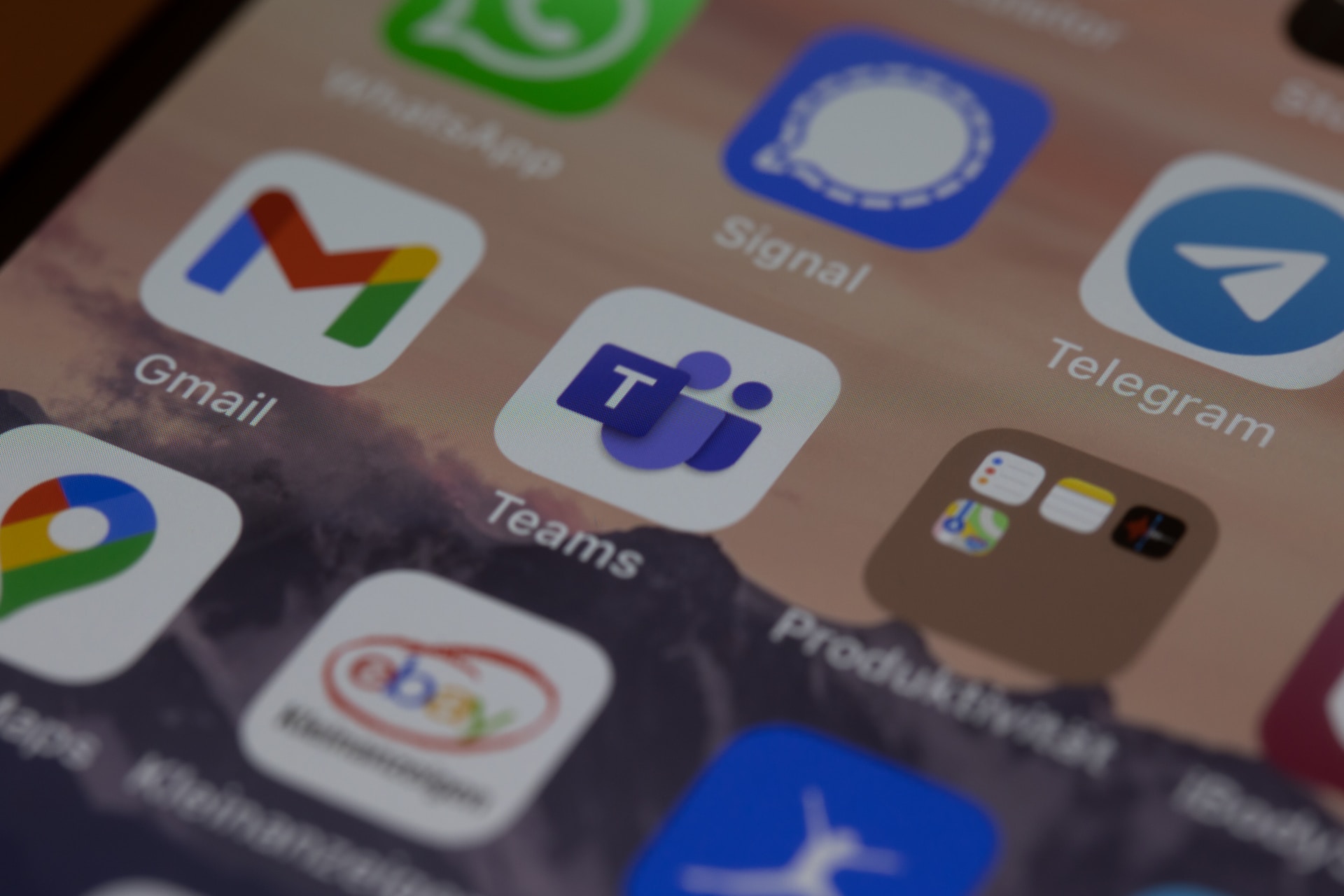
Live Microsoft Teams Instructor-led Courses |
||
| Course Title | Length | Price (USD) |
| Microsoft 365 for the Web (with Teams, SharePoint, and OneDrive) | 1 day | $295 |
Self-Paced Microsoft Teams eLearning |
||
| Course Title | Length | Price (USD) |
| Microsoft Teams | 8 courses | $300 |
| Microsoft Teams for Managers & Administrators | 6 courses | $600 |
| Managing Microsoft Teams Prep (MS-700) | 5 courses | $600 |
Microsoft Teams is essential for successful collaboration between teams and departments in a business setting. Having strong Microsoft Teams skills can be the difference between efficient and ineffective communication within an organization. Microsoft Teams helps teams to stay organized, streamline processes, and quickly access important documents from any location. It also enables real-time communication via video conferencing, chat, and instant messaging.
Having strong Microsoft Teams skills has many benefits for a business. These include improved communication between teams and departments; increased project collaboration; better organization of documents and information; faster access to critical data; and enhanced remote teamwork capabilities. Microsoft Teams also allows for secure storage of sensitive data, ensuring that confidential information remains protected. This enhanced communication and collaboration streamlines processes and improves efficiency and productivity.
Top Microsoft Teams Skills to Learn
Find below a comprehensive list of essential Microsoft Teams skills to learn to successfully use the program to its full capability. Find out how you can learn each skill in Certstaffix Training's courses.
Microsoft Office 365 Online (with Teams for the Desktop) Skills
Microsoft Office 365 Online with Teams skills are indispensable for businesses of all sizes. It allows employees to communicate and collaborate effectively and efficiently in real time. Teams provide features such as instant messaging, file sharing, audio and video conferencing, task management, and more to help groups and organizations increase productivity and collaboration. With Office 365 Online, teams can access documents from any device with an internet connection, allowing them to collaborate more efficiently anywhere.
Learn the skills below in our Microsoft Office 365 Online (with Teams for the Desktop) course:
Office 365 Shared File Collaboration
Office 365 shared file collaboration is a cloud-based file-sharing and collaboration solution that enables users to securely store, access, share, and collaborate on files from anywhere. It allows multiple users to work on documents at the same time in real time, without having to worry about version control or data loss. With Office 365 shared file collaboration, users can share files with other people inside or outside of the organization and control who has access to which documents. Collaboration tools such as commenting, editing, and annotation are also available so that teammates can stay on the same page. Office 365 shared file collaboration is an easy-to-use solution for keeping teams connected and productive, no matter where they are. With the secure file-sharing capabilities and collaboration tools, Office 365 shared file collaboration ensures that documents are always up to date and that team members can work together efficiently.
Office 365 Productivity Apps: Yammer, Planner
Yammer is a cloud-based workplace productivity tool that allows teams to collaborate on projects, tasks, and discussions in real-time. Yammer enables users to communicate more efficiently by creating conversations within their workspace, as well as publicly outside of it. It also offers features such as group chat, file sharing, polls, etc., which can help teams stay on the same page and make decisions faster.
Planner is a collaboration tool that helps users organize tasks, assign projects to members, track progress and deadlines, and easily share any changes with the team. It works in conjunction with Yammer so that users can take advantage of both features for maximum productivity. Planner allows teams to create and manage tasks, assign members to teams, and set deadlines. It also offers real-time notifications when changes are made so everyone can stay up-to-date on their projects. With Planner, teams can easily track progress and collaborate more effectively.
Collectively, Yammer and Planner provide users with an integrated platform that enables users to work more collaboratively and efficiently. With these tools, teams can track tasks, share files and conversations, assign deadlines, and keep up with the latest changes all in one place. By taking advantage of the Office 365 productivity apps, businesses can increase their efficiency and succeed in today’s fast-paced digital workplace.
Office 365 Outlook on the Web
Office 365 Outlook on the Web is a comprehensive set of web-based tools and services built to help users efficiently manage their email, contacts, appointments, and tasks. With Office 365 Outlook on the Web, you can easily collaborate with teams and access your emails from any device connected to the internet. It also features powerful organizational capabilities such as conversation view, message flags, and customizable folder structure. In addition to email, Office 365 Outlook on the Web includes many other features such as a calendar, contacts, and tasks that further enhance its productivity capabilities. With a range of powerful integrated services like Exchange Online, SharePoint, OneDrive for Business, Skype for Business, and Yammer, Office 365 Outlook on the Web offers a comprehensive solution for efficient workplace collaboration and productivity. Office 365 Outlook on the Web is a great way to easily collaborate with others, stay organized, and access information from anywhere.
Office 365 Teams Collaboration Features
Office 365 Teams is an online platform that helps teams in businesses to collaborate more efficiently and effectively. It provides a collaborative workspace with features such as chat, voice and video calling, and file sharing. Microsoft Teams also allows for the integration of other Office 365 applications such as Word, Excel, PowerPoint, SharePoint, and OneDrive, allowing team members to work together on documents in real time. Additionally, teams can add third-party applications and services to customize their workspace. With Office 365 Teams, team members can stay connected and informed wherever they are by using their laptop, tablet, or mobile phone. This makes it easier for teams to collaborate on projects with remote colleagues or partners across the globe. Office 365 Teams also provides users with a host of other collaboration features such as task management, scheduling, and conferencing tools. By using these features, teams can streamline their workflow, increase productivity and stay on top of projects.
Office 365 Teams Configuration: Teams, Channels, Tabs
Office 365 Teams Configuration is a platform used to support collaboration among remote teams. It’s made up of three key elements – Teams, Channels, and Tabs. Teams are the main workspace where people communicate and collaborate within an organization. A Team can be created around any topic or project, such as a marketing campaign or HR initiative. Each Team has its discussion board and document library, which can be used to store project files and notes. Channels are the sub-groups within a Team that focus on specific topics or tasks. For example, in a marketing Team, there may be channels for PR, advertising, and events. Within each channel are Tabs – custom pages that provide access to specific information and resources. For example, in a PR Channel, you may have tabs for press releases and media contacts. Office 365 Teams is designed to make teamwork more efficient, bringing all the necessary tools and information together in one place. Keeping everyone on the same page, helps remote teams stay productive and connected even when they’re not in the same physical space.
In addition to organizing content within Teams and Channels, Office 365 also provides ways to customize the experience. It supports the use of bots and connectors to help automate specific tasks or notifications, as well as emojis and GIFs to add some lighthearted fun. By tailoring the Teams platform to your business needs, you can create an environment that promotes collaboration and drives results.
Related Microsoft Teams Posts:
How Much Does a Microsoft Teams Training Course Cost?
Public instructor-led MS Teams courses start at $295 per student. Group training discounts are available.
Self-Paced Microsoft Teams eLearning courses cost $300 at the starting point per student. Group purchase discounts are available.
What Microsoft Teams Skills Should I Learn?
A: If you are wondering what Microsoft Teams skills are important to learn, we've written a Microsoft Teams Skills and Learning Guide that maps out Teams skills that are key to master and which of our courses teaches each skill.
Is there a Microsoft Teams training?
A: Yes - at Certstaffix Training, we offer both online and group onsite Microsoft Teams training courses. Our online courses are ideal for individuals who want to learn live from an instructor with our live online Teams classes or at their own pace with our eLearning courses. Our onsite courses for corporate teams are perfect for groups who want to learn Microsoft Teams together at their office or in a private live online class. Whichever option you choose, you can be sure that you'll receive high-quality instruction from our expert Microsoft Teams trainers.
How does Microsoft Teams work for beginners?
A: Microsoft Teams is a collaboration tool that helps teams stay organized and work more efficiently. It offers a variety of features, including chat, video conferencing, file sharing, and more.
For beginners, Microsoft Teams can seem daunting. But once you understand the basics of how it works, you'll see how powerful it can be. Here's a quick overview of how Microsoft Teams can help your team work better together.
- Chat: The chat feature in Microsoft Teams allows team members to have real-time conversations. This is great for quickly getting answers to questions or brainstorming ideas.
- Video Conferencing: The video conferencing feature in Microsoft Teams lets team members meet face-to-face even if they're in different locations. This is a great way to build relationships and collaborate on projects.
- File Sharing: The file sharing feature in Microsoft Teams makes it easy to share documents, photos, and other files with team members. This is a great way to keep everyone on the same page and ensure that everyone has the most up-to-date information.
These are just a few of the ways that Microsoft Teams can help your team work better together. With its variety of features, Microsoft Teams is a powerful tool that can help any team be more productive. If you're new to Microsoft Teams, these basics will help you get started.
How do you use Microsoft Teams?
A: Microsoft Teams is a communications platform that allows you to chat, call, video call, and collaborate on documents with other team members. You can use Microsoft Teams for work, school, or personal purposes. Here are some tips on how to use Microsoft Teams:
- To start a chat: In the left sidebar, click the Chat tab. Then, in the top right corner of the screen, click the + sign. This will open a new chat window. Type in the name of the person you want to chat with, and then click Send.
- To make a call: In the left sidebar, click the Calls tab. Then, in the top right corner of the screen, click the + sign. This will open a new call window. Type in the name of the person you want to call, and then click Call.
- To video call: In the left sidebar, click the Calls tab. Then, in the top right corner of the screen, click the + sign. This will open a new call window. Click the Video Call button. Type in the name of the person you want to video call, and then click Call.
- To collaborate on documents: In the left sidebar, click the Files tab. Then, click Share a file with your team. Choose the file you want to share, and then click Open. This will open a new chat window where you can discuss the document with your team members.
These are just some of the ways you can use Microsoft Teams. For more information on how to learn Microsoft Teams through taking courses, please browse our Microsoft Teams courses or contact us at Certstaffix Training.
What are options to learn Microsoft Teams?
Microsoft Teams has become an essential tool for modern businesses, allowing teams to effectively collaborate and communicate regardless of their location. However, not everyone is familiar with the full range of features and capabilities that Microsoft Teams has to offer. That's why it's important to receive proper training in order to maximize your use of this powerful platform.
Why Train On Microsoft Teams?
Effective collaboration and communication are crucial for any business to thrive. By training on Microsoft Teams, you can ensure that your team is utilizing all the features available to them, making their work more efficient and productive. With proper training, you can also avoid common mistakes and pitfalls that may arise from lack of knowledge about the platform.
Types of Microsoft Teams Training
There are various ways to receive Microsoft Teams training, such as self-paced online courses or webinars. However, the most comprehensive and effective form of training is instructor-led training. This type of training allows for hands-on learning and personalized instruction from an experienced trainer.
Benefits: Instructor-led Training Microsoft Teams
Microsoft Teams instructor led training offers several unique benefits that cannot be achieved through other forms of training. Firstly, it allows for real-time interaction with the instructor, providing a better understanding of the material and the ability to ask questions. Additionally, participants can learn from each other's experiences and share tips and tricks for using Microsoft Teams effectively.
Getting Certified In Microsoft Teams
For those looking to showcase their expertise in Microsoft Teams, Microsoft has options to obtain a Microsoft Teams training certification. Their certifications demonstrate a deep understanding of the platform and can be a valuable asset for your career.
Wrapping Up
In today's digital age, it is essential to stay up-to-date with the latest tools and technologies in order to remain competitive in the business world. By receiving proper training on Microsoft Teams, you can ensure that your team is equipped with the knowledge and skills to effectively collaborate and communicate, ultimately leading to increased productivity and success for your organization.
Certstaffix Training offers 3 options to learn Microsoft Teams: 1) Live Online instructor-led, 2) In Person for Corporate Groups - Instructor-led at Offices and 3) Self-paced eLearning. Let's take your team's collaboration and communication to the next level with Microsoft Office Teams training. Don't wait any longer - invest in Microsoft Teams instructor led training or an eLearning class today!
Where Can I Learn More About Microsoft Teams?
Microsoft Teams Blogs
Microsoft Teams User Groups
Microsoft Teams Online Forums
Software Training
Courses by Location
- QuickBooks Training in Houston TX
- Programming Courses NYC
- Project Management Training Courses Chicago
- Cyber Security Training in Maryland
- Project Management Training Dallas TX
- Cyber Security Training Los Angeles
- Cyber Security Training Florida
- Cyber Security Training Texas
- Programming Classes Houston
