Common Shortcuts and Tips for Improving Efficiency in MS Project
Posted on 10/25/2023 by Niko Venev
Many project managers have turned to Microsoft Project when they're looking for ways to keep their teams organized and boost their productivity. MS Project assists with creating project schedules, planning timelines, controlling projects, defining tasks for each teammate, assigning resources, and tracking progress. Like with any software, it can take some time and effort to learn all the different intricacies of the program, but by learning some of the common shortcuts and tips for improving efficiency in MS Project any project manager can utilize it to enhance their own skills. There are so many MS Project tips to consider, but project managers may find that some are more tailored to their specific needs than others.
Live Microsoft Project Instructor-led Courses
| Course Title | Length | Price (USD) |
| Project - Level 1 | 1 day(s) | $365 |
| Project - Level 2 | 1 day(s) | $365 |
| Project - Combo (Levels 1 & 2) | 2 day(s) | $650 |
Self-Paced Microsoft Project eLearning Courses
| Course Title | Length | Price (USD) |
| Project 365 - Bundle (Parts 1 & 2) | 6 courses | $310 |
| Project 2016/2019 - Bundle (Parts 1 & 2) | 6 courses | $310 |
| Project 365 - Part 1 (Beginner) | 5 courses | $155 |
| Project 365 - Part 1 (Advanced) | 5 courses | $155 |
| Project 2016/2019 - Part 1 (Beginner) | 5 courses | $155 |
| Project 2016/2019 - Part 2 (Advanced) | 5 courses | $155 |
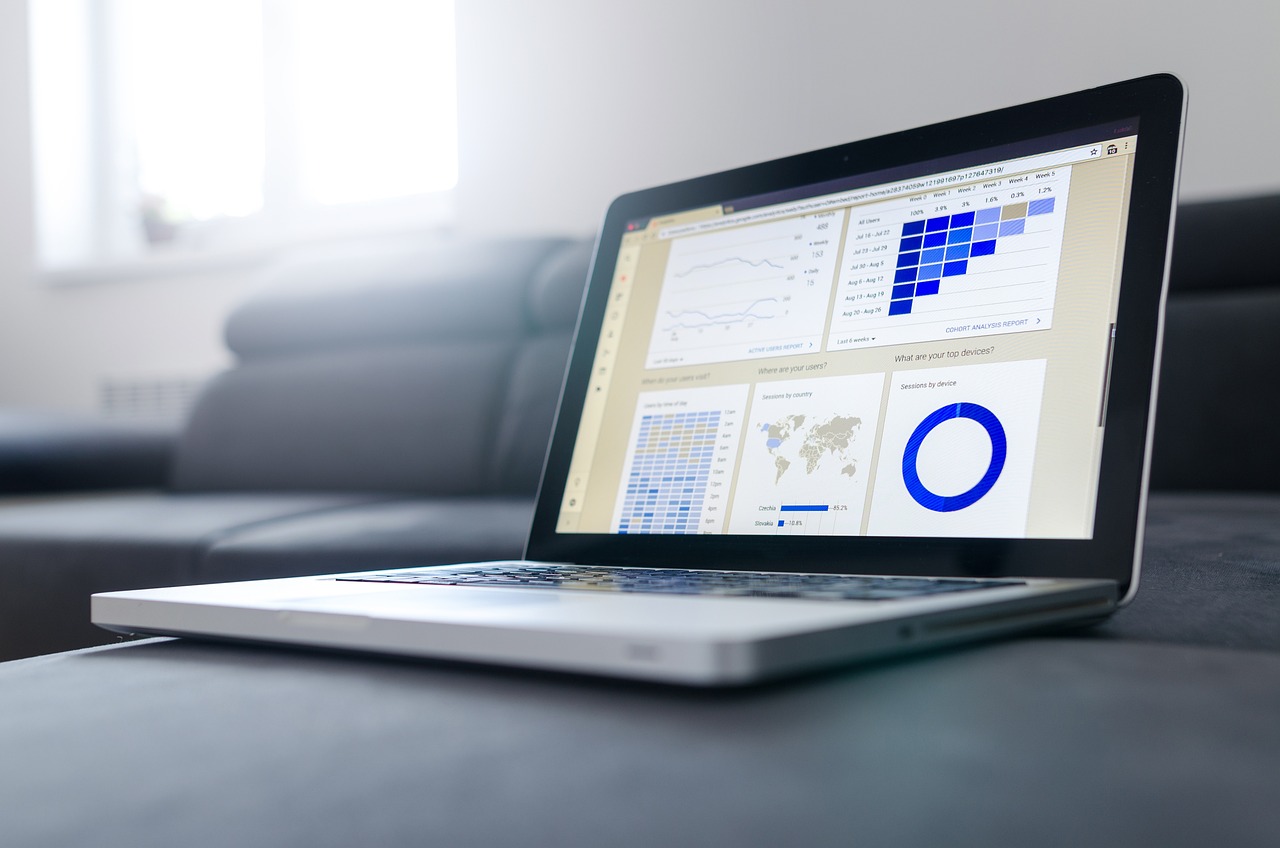
Switch Views for Your Specific Project Needs
Of all the Microsoft Project tips and tricks, one of the most beneficial ones for project managers to gain insight into team progress is to change the views because each one offers different insights and caters to varying needs.
- Calendar View: This viewpoint breaks down a project by date so you can see which steps are next to be completed and when that will be.
- Timeline View: Timeline view arranges tasks along a timeline to help project managers get an idea of where a project stands so they can catch any potential scheduling conflicts. In this view, it's also possible to insert notes and milestones on specific tasks that can be edited manually.
- Network Diagram View: For those who like to analyze data on a graph, this viewpoint shows a graphical representation of projects and dependencies to see potential critical spots. Boxes and nodes are often used to represent tasks and they're connected to one another by a line so you can get a better idea of what needs to be done before something else can begin. This is great for helping to determine how resources can be allocated to better meet deadlines.
- Gantt Chart View: This is a quick project overview that breaks tasks into specific phases with hard start and end dates. It can be used for complex projects as a way to pinpoint potential delays, track projects, and adjust allocated resources. It can even be color-coded to better differentiate between tasks and it can also be filtered by duration, status, resources, and more.
Set a Baseline
Baselines serve as a reference point for project managers to look to when they're comparing the project progress to the original plan. In MS Project, you can set up to 11 baselines to get a better idea of whether or not the project is heading in the right direction. Baselines can be set for specific tasks or projects as a whole and appear as a gray bar that can be used as a source for noticing any deviations from the plan.
Utilize Templates
When looking for tips for MS Project, one of the most important ones to consider is utilizing templates on the software to help save time in the long run, especially if you are constantly creating your own templates every single time you start a new project. Instead, you can utilize the default MS Project template or you can create your own and save it to utilize for the next one. Templates are completely customizable so they can be edited and tweaked to fit every single project, no matter how different they may be. You can save a file as a template by:
- Click File
- Go to Save As
- Click the Save as type arrow and select Project Template (.mpt)
- Type in a template name
It will be saved as that template and when you want to use that template again for another project. Simply locate the saved file and click Open.
Learn MS Project Tips From Certstaffix Training
When used correctly, project managers will find that MS Project is a great way to efficiently manage their teams. For those who are new to the software, there's a bit of a learning curve involved to learn all the different tricks and tips MS Project has to offer. That's why it can be beneficial for new project managers to take a Microsoft Project learning course where they can learn all the nuances of the program that they may not have picked up quickly if they tried to learn on the fly. Certstaffix Training makes it simple for project managers to learn this software with our professionally taught courses that can either be taken online or onsite. Students will always have a live instructor available to answer any questions they may have so when they're done, they feel confident that they've learned as many Microsoft Project tips and tricks as possible to better utilize it while managing their team.
Related Microsoft Project Posts:
How Much Do Microsoft Project Training Courses Cost?
Public instructor-led Microsoft Project course prices start at $365 per student. Group training discounts are available.
Self-Paced Microsoft Project eLearning courses cost $155 at the starting point per student. Group purchase discounts are available.
What Microsoft Project Skills Should I Learn?
A: If you are wondering what Microsoft Project skills are important to learn, we've written a Microsoft Project Skills and Learning Guide that maps out Microsoft Project skills that are key to master and which of our courses teaches each skill.
Read Our Microsoft Project Skills and Learning Guide
Are you searching for comprehensive Microsoft Office Project training? Whether you're a beginner or an advanced user, we've got you covered. We offer live instructor-led MS Project software training as well as self-paced Microsoft Project online courses for individual team members. The choice is yours.
Our courses aren't just about theory, they are task-based. This ensures each session focuses on real-world scenarios, tackling challenges you face in your day-to-day tasks. It's a practical approach to MS Office Project training ensuring that the skills you gain are not just relevant but immediately applicable.
Don't worry about steep learning curves. We have self-paced courses that are designed to allow you to learn Microsoft Project online at your own pace. From the privacy of your home or office, you can dive into the world of Microsoft Projects without worry. Our public live instructor-led Microsoft Project courses offer a 6 month retake if you need a refresh after a live public class.
Each Microsoft Project online course we offer is more than just a learning experience; it's an opportunity to improve your skills and better manage your projects. Embark on your training journey with us and reap the rewards.
How Valuable Is a Project Management Certification?
A: The value of a project management certification can depend on several factors, including the issuing organization, the type of credential earned, and its intended application. Generally, however, obtaining a certification can validate your project management skills, introduce new job opportunities, and potentially increase your salary. While there are numerous certifications available, the best credential for any individual is one that relates to their industry and projects. Some certifications offered by companies that develop project management software, such as Microsoft, can be good investments because of the software's ubiquity across industries and project types.
More Information on the Value of a Project Management Certification
How Can I Get Started With Microsoft Project?
A: Getting started with Microsoft Project begins with identifying your particular version of the software and understanding what features and functions it offers. Generally speaking, any version of MS Project will include tools to help with basic project management tasks, like planning and delegating tasks, as well as features like templates and different project views to make the software easier to work with. To learn how to use all of these functions and how to customize MS Project's settings to suit your workflow, it's best to sign up for instructor-led training courses.
Should I Choose Microsoft Project or Jira for Project Management?
A: Whether you opt to use Microsoft Project or Jira for project management can be influenced by a number of factors, including your industry, the types of projects you handle, and the particular features that you need in your software. Generally, professionals who work on software projects or ones that involve iterative processes opt for Jira, while those who manage projects in traditional environments, need documentation, and typically follow a more linear path toward project completion choose Microsoft Project. To understand why most professionals prefer the feature-rich Microsoft Project, users should sign up for training classes to learn how the software works.
What Is Microsoft Project and Microsoft Project Management Certification?
A: Microsoft Project is software that streamlines project management. A favorite digital tool of project managers in the corporate and small-business sectors, it assists in all phases of project management, including planning, execution, and reporting. Employers and employees at all levels rely on this program to stay apprised of important project developments involving scheduling and resource allocation. Users who obtain Project certification prove proficiency with the software through exams and demonstrate project management competency to employers.
More Information on Microsoft Project and Project Certification
What Is a MS Project Online Course, and What Is it Good For?
A: Online Microsoft Project courses are designed to be taught on the Internet. Microsoft Project training online can be delivered remotely in real-time, guided by a live instructor, or they can be part of a self-paced e-learning option. The content of these courses can range from the basic, like understanding Microsoft Project's interface, to the advanced, such as customizing its features. To enroll in the right Microsoft Project management online class, find one that matches your skill set or level and be sure to sign up for MS Project courses that cover your specific version of the software.
More Information on Microsoft Project management online classes
What Can I Learn in a Microsoft Project Course?
A: What students learn in a Microsoft Project class can be influenced by their skill set and their chosen courses. MS Project novices who sign up for beginner courses can expect to learn the fundamentals of the program, including understanding the software's interface and basic tasks like scheduling and progress-tracking. Experienced users who sign up for advanced courses may learn how to add details, make modifications, organize, and use MS Project files with other programs. Students should sign up for courses taught by knowledgeable instructors (like ours) to ensure that they learn skills pertinent to their particular projects.
More Information on What You Can Learn in a Microsoft Project Course
How Long Will I Have to Study Microsoft Project to Learn It?
A: The amount of time that's required to learn Microsoft Project can depend on several factors, including your knowledge of project management concepts, your use of other project management software, your particular projects, and your familiarity with other Microsoft Office programs. The type and duration of the course that you choose can also influence how long it takes to learn this software. Students who want to quickly complete Microsoft Project courses can choose accelerated classes that only take a day or two, while those who want to learn at their own pace can opt for self-paced courses.
More Information on How Long it Takes to Learn Microsoft Project
How Can I Make Working With Microsoft Project Easier?
A: Employees who want to improve their skills with Microsoft Project can take several easy steps. First, gather pertinent information about the project at hand, including personnel details, task deadlines, and project goals. You'll also need to familiarize yourself with MS Project's interface and identify the features and functions that are most applicable to your project and its success. Microsoft Project users often find it beneficial to sign up for courses that are taught by a live instructor who can help them understand how to use the program for their own projects, whether beginner or advanced.
How Easy Is it to Learn Microsoft Project?
A: How difficult students may find learning Microsoft Project can depend on a number of factors, including their knowledge of project management concepts, understanding of scheduling in Microsoft Project, and their familiarity with the program's interface and features. Students who try to improve their knowledge in any of these areas can make learning how to work with Microsoft Project easier. One of the easiest ways to learn Microsoft Project is to sign up for courses that demystify the software. For the best results, students should choose classes that match their skill set and are taught by a live instructor.
More Information on How Easy it Is to Learn Microsoft Project
How Can Using Microsoft Project Benefit Me?
A: If you're a project manager, Microsoft Project can be one of the most useful pieces of software that you'll ever use. The program functions as a one-stop solution for project management tasks and can help you easily complete a number of important activities, such as planning, creating schedules, managing resources, and tracking time. It also facilitates collaboration, offers customization, and provides advanced features that can be relevant to projects of many types. Its integration capabilities make it an easy addition to the suite of Microsoft products. To learn how to best use Microsoft Project, sign up for instructor-led classes.
More Information on Microsoft Project's Features and Benefits
What Is Microsoft Project Used For?
A: Microsoft Project is software that streamlines cumbersome project management tasks. Along with facilitating technical aspects of project management, like planning, scheduling, and tracking, the program can also help to produce benefits like increased organization, focus, and collaboration. Although the way Microsoft Project is employed can vary between users and industries, the goal of making project management more efficient remains the same. Beginners should sign up for Microsoft Project classes to help them fully understand how to get the most out of this software.
How Can I Learn to Use Microsoft Project?
A: Learning how to use Microsoft Project can depend on the particular version of Microsoft Project that you're using, your subscription level, and the types of projects you need to manage. Certain basic skills, however, can help you get started on successfully creating and managing a project. Learning how to create a project, add and assign tasks, and choose the right project view can set you on the path toward success. To fully understand your version of Microsoft Project, look for guides that detail your software's version, then seek out help from a knowledgeable professional who can teach you what you need to know.
How Do Microsoft Project Desktop and Online Versions Differ?
A: The differences between Microsoft Project desktop versions and MS Project Online can depend on the specific versions you're looking at and your chosen subscription level. Desktop versions of the program are on-premises solutions, while online iterations are cloud-based. The subscription levels, Plan 1, Plan 3, and Plan 5, can determine which features you may have access to within these versions. However, not all versions offer the same features, and some, such as the Project Online desktop client, can offer hybrid functionality. To understand how to use particular versions of Microsoft Project, sign up for our instructor-led classes.
More Information on How Microsoft Project Desktop and Online Versions Differ
How Do You Learn MS Project?
A: There are a few different ways to learn MS Project, but some are more effective than others. You can try learning on your own with materials you find online, though they may not always be accurate or up to date. You can also enroll in an instructor-led course and learn from a professional who can guide you through the ins and outs of the software. When you learn with a live teacher and get hands-on practice with MS Project, you'll learn faster and be able to get answers to all of your questions from an expert.
What are Some Common Tips and Shortcuts that Improve Efficiency in MS Project?
A: Project Managers turn to MS Project to keep their teams organized and boost productivity. However, many may not realize that the best way to do that is by implementing some common shortcuts in the software that are designed to make the Microsoft Project experience better. There are dozens of different tips project managers are able to use while in the program to keep better track of where the team is on different projects. A few of those shortcuts include switching between the different views (Calendar View, Timeline View, Gantt Chart View, and Network Diagram View) to gain new insights into how the team as a whole is progressing and where to allocate resources. Project managers can also set a baseline to compare how the project is actually progressing compared to the initial projected timeline and they can set and create templates for future projects so they don't have to constantly start over every single time they begin a new project. These only scratch the surface of some of the tips and shortcuts Microsoft Project has to offer.
More Information on Common Tips and Shortcuts that Improve Efficiency in MS Project
How Can You Get the Most Out of Microsoft Project?
A: Microsoft Project is a great tool to help project managers keep their teams on track, but like any tool, it can be wielded with varying amounts of skill. Many users take advantage of MS Project's ability to help them schedule tasks and plan out resource use, but the software also has many other features that can help make your team and your processes more efficient. Seeking out in-depth training in the capabilities of Microsoft Project and optimizing how you use it can make your team more productive than ever!
More Information on Best Practices for Optimizing Microsoft Project
What Is Microsoft Project?
A: Project, a program created by Microsoft for project managers, analysts, team leaders, and executives, offers the customization and functionality needed to effectively manage large and small projects across multiple teams and stakeholders. While there is a bit of a learning curve, once it's mastered, MS Project can be a very valuable asset to anyone who needs to manage people and resources and ensure that projects are completed on time and within budget.
How Is Microsoft Project Used in Construction?
A: Like in other industries, Microsoft Project can be used within the construction field to plan, monitor, update, and complete projects. Using MS Project in specific ways, however, can give those in construction important control over a project's critical path. It's great for initiating projects, creating schedules, and allocating resources, but MS Project also helps construction professionals better understand crucial variables like float times, delays, dependencies, and task reassignments. When strategically using this software, common problems like labor shortages, supply chain issues, and cost overruns can be immediately addressed to keep projects on schedule.
More Information on How Microsoft Project Is Used in Construction
What Are Some Useful Microsoft Project Tips?
A: The sheer number of features and functions available in Microsoft Project can often intimidate someone who isn't fluent in the program. However, using certain tips can simply project management processes and streamline tasks. Using pen and paper to plan out your project, creating baselines, auto-scheduling tasks, and choosing the right View to assess your project's status can create an efficient and productive digital environment in which to work. To learn more tips and get the most out of MS Project, sign up for instructor-led Microsoft Project courses.
More Information on What Are Some Useful Microsoft Project Tips?
How Do Microsoft Project and Smartsheet Compare?
A: If you're trying to decide between Microsoft Project and Smartsheet for project management, you should start by assessing your professional needs and personal preferences. For example, if your team is large and requires complex project management tools and you already have access to other software in the Microsoft suite, MS Project can be the appropriate choice. In contrast, Smartsheet offers more customization opportunities, native tools that support collaboration, and third-party software integration than MS Project. If you decide that you prefer Microsoft Project, high-quality training classes can help you understand how to use its complex features.
More Information on Comparing Microsoft Project and Smartsheet
How Does Microsoft Project Compare to Microsoft Planner?
A: While both Microsoft Project and Microsoft Planner have been designed to facilitate project management, key differences exist between them. For example, Project is capable of providing users will full control over complex project management tasks, while Planner is a more simplified project management tool. Planner features robust collaboration avenues and can be accessed by more users and in numerous ways, and Planner requires hefty licensing fees with potential user caps. The tool that you ultimately decide to use can largely depend on your project type, your goals, and the particular makeup of your team.
Is Microsoft Project or Excel Better for Project Management?
A: Whether a professional considers Microsoft Project or Excel better for project management tasks can depend on the types of projects they oversee and their familiarity with Excel, collaboration preferences, and budget. Generally, if a professional manages multiple projects, appreciates working with templates, and values convenient collaboration features, Microsoft Project can be the appropriate choice. Should a project manager have a limited budget, a familiarity with Excel formulas, and only a few projects, Excel can suffice. Each piece of software requires training to use it effectively.
More Information on Using Microsoft Project or Excel for Project Management
How Can I Develop My Microsoft Project Skills?
A: Investing time and resources into developing Microsoft Project skills can transform a project manager's reputation from merely competent to talented and indispensable. When improving their MS Project skills, project managers should start by understanding how the software fits into the broader suite of Microsoft Office tools. Then, they should explore the software's features and run practice projects. To learn how to use the program to its full potential, users are encouraged to sign up for specialized training, which can include courses designed to hone project management skills and demystify the technical aspects of Microsoft Project.
Should I Choose Microsoft Project or Asana for Project Management Tasks?
A: Your decision to use Asana or Microsoft Project to perform project management tasks can depend on a number of factors, including the scale and complexity of your projects, your familiarity with these tools, and your need for seamless collaboration. Your preferences for the look of an interface and integration with third-party apps can also influence your selection. Microsoft Project is considered the industry standard project management software and offers the most versatility out of the two. Its complexity, however, can mean that you'll need training to fully understand its features and use it to its potential.
How Does Microsoft Project Professional Differ From Standard?
A: Much like Microsoft Project Standard, MS Project Professional is a software solution devoted to providing project management tools to users. The differences between the two are in their complexity, applications, and target audiences. Professional builds upon the basic functions found in Standard, like allowing for advanced scheduling, and offers additional tools like portfolio management. The advanced software is great for large teams that need to collaborate or work on multiple projects. MS Professional is often the preferred program of mid-size businesses or corporate entities.
More Information on How Microsoft Project Professional Differs From Standard
What Are the Benefits of Using Microsoft Project?
A: For many users, Microsoft Project's numerous features and functions make it the perfect choice for project management tasks. Its potential for customization and cloud access increase its attractiveness for those who appreciate total control over their projects. Other less well-known characteristics of the program, however, make it a standout choice for those who may still need convincing about its advantages. Its scalability, ubiquity, ability to manage multiple projects, and compatibility with other Microsoft products ensure its longevity and efficacy as a project management tool. To see its practical application in action, beginners should sign up for training classes.
Is it Possible to Learn Microsoft Project Online?
A: Despite the software's advanced features and complex functionality, it's entirely possible to learn Microsoft Project online. Beginners can choose from a variety of e-learning options, but the best educational resources are paid training courses that cater to employees. Some of these classes are taught remotely by a live instructor, while others are entirely self-paced to accommodate students' busy schedules. When signing up for a training course, be sure to choose one that matches the version of MS Project that you have and your existing skill level.
How long will it take to learn MS Project?
A: There is no one-size-fits-all answer to this question, as the amount of time it will take to learn MS Project will vary depending on your prior experience and level of comfort with using computers and software programs. However, in general, most people can expect to spend a few days to a week learning the basics of MS Project. If you want to become more proficient in using the program, you may need to dedicate additional time to practice and familiarize yourself with its features and capabilities.
The best way to determine how long it will take you to learn MS Project is to sign up for a class or workshop offered by a training provider. This will allow you to work with an expert instructor who can help you get the most out of the program.
Is Microsoft Project hard to learn?
A: Microsoft Project is a powerful tool for managing projects, but it can be difficult to learn if you're not familiar with project management concepts. Certstaffix Training offers classes that can help you get the most out of Microsoft Project, whether you're new to the software or want to brush up on your skills. Our experienced instructors can help you master the software and learn how to use it effectively to manage your projects.
Some of the basic features of Microsoft Project include:
- Tracking tasks: You can create tasks and track their progress in Microsoft Project. This can help you stay on top of your project's deadlines and make sure all the work is getting done.
- Assigning resources: You can assign resources to tasks in Microsoft Project, which can help you ensure that everyone who needs to work on the project is aware of their responsibilities.
- Viewing reports: You can view reports on your project's progress and status in Microsoft Project. This can help you stay informed on how your project is doing and make necessary adjustments if needed.
Certstaffix Training offers Microsoft Project classes online for individuals or onsite for corporate groups.
Who should learn MS Project?
A: Anyone who needs to use Microsoft Project for work or school can benefit from taking a class. Even if you are already familiar with the software, there may be new features or updates that you are not aware of. Taking a class can help you stay up-to-date and ensure that you are using the software correctly and efficiently.
Certstaffix Training offer Microsoft Project classes both online or face-to-face for when you have a group needing to learn MS Project. Browse our Microsoft Project course descriptions to get started.
What are types of Microsoft Project training and certification?
Microsoft Project is a powerful project management tool used by businesses and organizations around the world. With its wide range of features, it allows for efficient planning, scheduling, and tracking of projects. However, fully utilizing this software requires proper training.
Whether you are a beginner or have some experience with Microsoft Project, taking an intermediate training course can help you improve your skills and take your project management game to the next level. This type of training focuses on advanced techniques and features, allowing you to become a more efficient and effective project manager.
Microsoft Project Intermediate Training
Intermediate training for Microsoft Project is designed for those who have a basic understanding of the software but want to enhance their knowledge and skills. This level of training covers a wide range of topics, including advanced scheduling techniques, resource management, and customizing reports.
By taking this training, you will learn how to use features such as task calendars, split tasks, critical path analysis, and more. You will also learn how to manage resources effectively by assigning them to specific tasks and tracking their progress. You will learn how to customize reports to meet the specific needs of your project and stakeholders.
Microsoft Project Scheduling Training
One of the key aspects of project management is scheduling. Without proper scheduling, it's challenging to keep a project on track and within budget. That's why Microsoft Project scheduling training is essential for any project manager using this software.
This type of training focuses on teaching you the best practices for creating and managing project schedules. You will learn how to set up a project, define tasks and dependencies, assign resources, and track progress. You will also learn how to handle schedule changes effectively and keep your project on track.
Microsoft Project Training Certification
Becoming certified in Microsoft Project not only demonstrates your skills and knowledge but also sets you apart from other project managers. Microsoft retired its Project Certification exam in 2019, so there are no longer any official Microsoft Project certifications. Some independent training providers, however, offer various certifications for different levels of Microsoft Project expertise. Inquire with any training providers you are considering as to whether or not their course(s) offer a certification after class or prepare for their own exam/certification. Many offer a MS Project certification course online with their own certification exam or a certification achievement awarded by simply completing their class.
Microsoft Project Management Training Courses
Besides intermediate and scheduling training, there are other types of Microsoft Project training courses available. These courses cover different aspects of project management, such as budgeting, risk assessment, and communication.
By taking these courses, you can develop a more comprehensive understanding of project management principles and techniques. This will not only benefit your use of Microsoft Project but also improve your overall project management skills.
Microsoft Project Management Training
Microsoft Project is a valuable tool, but it's just one aspect of project management. That's why it's essential to also receive training in project management itself. This type of training focuses on teaching you the fundamental principles and skills needed to effectively plan, execute, and monitor projects.
By combining your knowledge of Microsoft Project with general project management training, you can become a more well-rounded and successful project manager.
Microsoft Project Software Training
In addition to traditional classroom training, there are also online options for learning Microsoft Project. These online courses offer the same valuable information and skills as in-person training but with the flexibility of completing them at your own pace.
Understanding and fully utilizing Microsoft Project requires proper training. Whether it's intermediate training, scheduling training, or general project management training, investing in your skills and knowledge will pay off in the long run. So why wait? Enroll in a Microsoft Project training course today and take your project management skills to new heights.
What are the top Microsoft Project skills?
A: Microsoft Project is a powerful tool that can help businesses and individuals alike to achieve their goals. However, as with any tool, it is only as effective as the user's ability to utilize its features. In order to get the most out of Microsoft Project, users need to have strong skills in a few key areas.
Top Microsoft Project Skills
1. Creating clear and concise project plans - One of the most important aspects of successful project management is creating a detailed and well-organized plan. Without a clear plan, it can be very difficult to track progress, identify potential risks, and keep everyone on the same page. A good project manager will be able to create a comprehensive plan that covers all aspects of the project from start to finish.
2. Tracking progress and making adjustments as needed - It is important to be able to track the progress of a project in order to ensure that it is on track and meeting all deadlines. This can be done using the various tools and features available in Microsoft Project. Additionally, if there are any changes or unforeseen delays, a good project manager will be able to quickly adapt and make the necessary changes to keep the project on track.
3. Strong communication skills - One of the most important aspects of successful project management is strong communication. In order to ensure that everyone involved in a project is on the same page, it is essential that the project manager be able to effectively communicate with all team members. This includes being able to give clear instructions, provide updates on progress, and answer any questions that team members may have.
4. Good time management skills - Another important aspect of successful project management is good time management. A project manager needs to be able to juggle multiple tasks and deadlines at once in order to keep the project on track. This includes being able to prioritize tasks, delegate work, and stay organized.
5. Being able to troubleshoot and solve problems - Despite best efforts, there will inevitably be some problems that arise during a project. It is important for a project manager to be able to troubleshoot and solve these problems quickly in order to avoid any delays or setbacks.
These are just a few of the most important skills that Microsoft Project users need to have in order to be successful. By honing these skills, users will be able to get the most out of this powerful tool and achieve their project management goals.
Where Can I Learn More About Project?
Project Blogs
- The Project Corner | The Microsoft Project blog by Erik van Hurck
- Paul's Project Server and Project Online Blog
Project User Groups
Project Online Forums
Certstaffix Training is your one-stop for a Microsoft Project software training course, whether you're a novice or an advanced user. We provide a vast range of Microsoft Project Professional training options for your organization. From an instructor-led Microsoft Office Project training course accessible live online to self-guided MS Project eLearning modules for individual staff members, we can meet all your MS Project training online needs in one place.
Our MS Project classes online are task-oriented, focused on tackling real-world scenarios and challenges that students encounter in their usual work environments. Each online Microsoft Project course we offer are essentially hands-on, giving you the opportunity to build skills at the comfort of your home or office.
Each Microsoft Project course is meticulously designed to equip you with a comprehensive understanding and skill-set to exploit the full capabilities of the program. Kickstart your journey into mastering Microsoft Project today with our online Microsoft Project training from Certstaffix Training!
Explore Microsoft Project Training Classes Near Me:
Certstaffix Training provides Microsoft Project classes near me or online, depending on the number of students involved. We offer online courses for individual learners, as well as in person classes at your office for corporate groups. Our trainers are highly experienced professionals with the expertise necessary to help you gain a thorough understanding of Microsoft Project concepts and tools. With our courses available online for individuals or in person for corporate groups, it's easy to develop your Microsoft Project skills. Start learning today and see how Certstaffix Training can help you reach your goals.
AL
Microsoft Project Training BirminghamAR
Microsoft Project Training FayettevilleMicrosoft Project Training Little Rock
AZ
Microsoft Project Training PhoenixMicrosoft Project Training Tucson
CA
Microsoft Project Training BakersfieldMicrosoft Project Training Fresno
Microsoft Project Training Los Angeles
Microsoft Project Training Oxnard
Microsoft Project Training Sacramento
Microsoft Project Training San Diego
Microsoft Project Training San Francisco
Microsoft Project Training San Jose
CO
Microsoft Project Training Colorado SpringsMicrosoft Project Training Denver
CT
Microsoft Project Training HartfordMicrosoft Project Training New Haven
Microsoft Project Training Stamford
D.C.
Microsoft Project Training Washington, DCFL
Microsoft Project Training Daytona BeachMicrosoft Project Training Fort Myers
Microsoft Project Training Jacksonville
Microsoft Project Training Lakeland
Microsoft Project Training Miami
Microsoft Project Training Orlando
Microsoft Project Training Sarasota
Microsoft Project Training Tampa
GA
Microsoft Project Training AtlantaMicrosoft Project Training Augusta
HI
Microsoft Project Training HonoluluIA
Microsoft Project Training Des MoinesID
Microsoft Project Training BoiseKS
Microsoft Project Training WichitaIL
Microsoft Project Training ChicagoIN
Microsoft Project Training IndianapolisKY
Microsoft Project Training LouisvilleLA
Microsoft Project Training Baton RougeMicrosoft Project Training New Orleans
MA
Microsoft Project Training BostonMicrosoft Project Training Springfield
Microsoft Project Training Worcester
ME
Microsoft Project Training PortlandMI
Microsoft Project Training DetroitMicrosoft Project Training Grand Rapids
MD
Microsoft Project Training BaltimoreMN
Microsoft Project Training MinneapolisMO
Microsoft Project Training Kansas CityMicrosoft Project Training St. Louis
MS
Microsoft Project Training JacksonNC
Microsoft Project Training CharlotteMicrosoft Project Training Durham
Microsoft Project Training Greensboro
Microsoft Project Training Raleigh
Microsoft Project Training Winston-Salem
NE
Microsoft Project Training OmahaNM
Microsoft Project Training AlbuquerqueNV
Microsoft Project Training Las VegasNY
Microsoft Project Training AlbanyMicrosoft Project Training Buffalo
Microsoft Project Training New York City
Microsoft Project Training Poughkeepsie
Microsoft Project Training Rochester
Microsoft Project Training Syracuse
OH
Microsoft Project Training AkronMicrosoft Project Training Cincinnati
Microsoft Project Training Cleveland
Microsoft Project Training Columbus
Microsoft Project Training Dayton
Microsoft Project Training Toledo
OK
Microsoft Project Training Oklahoma CityMicrosoft Project Training Tulsa
OR
Microsoft Project Training PortlandPA
Microsoft Project Training AllentownMicrosoft Project Training Harrisburg
Microsoft Project Training Philadelphia
Microsoft Project Training Pittsburgh
Microsoft Project Training Scranton
RI
Microsoft Project Training ProvidenceSC
Microsoft Project Training CharlestonMicrosoft Project Training Columbia
Microsoft Project Training Greenville
TN
Microsoft Project Training ChattanoogaMicrosoft Project Training Knoxville
Microsoft Project Training Memphis
Microsoft Project Training Nashville
TX
Microsoft Project Training AustinMicrosoft Project Training Dallas
Microsoft Project Training El Paso
Microsoft Project Training Houston
Microsoft Project Training McAllen
Microsoft Project Training San Antonio
UT
Microsoft Project Training Salt Lake CityVA
Microsoft Project Training RichmondMicrosoft Project Training Virginia Beach
WI
Microsoft Project Training MadisonMicrosoft Project Training Milwaukee
WA
Microsoft Project Training SeattleMicrosoft Project Training Spokane
Software Training
Courses by Location
- Project Management Training Houston
- Cyber Security Training Los Angeles
- Cyber Security Training in Virginia
- Project Management Training Chicago
- Computer Programming Classes NYC
- Cyber Security Training Baltimore
- Project Management Courses Dallas TX
- Programming Classes Houston
- Cyber Security Training Orlando
- QuickBooks Training Houston Texas
