Adobe Animate Skills and Learning Guide
Adobe Animate Training Classes
Posted on 3/22/2023 by Jonathan O'Brien
- What are essential Adobe Animate skills?
- How can you learn these Adobe Animate skills?
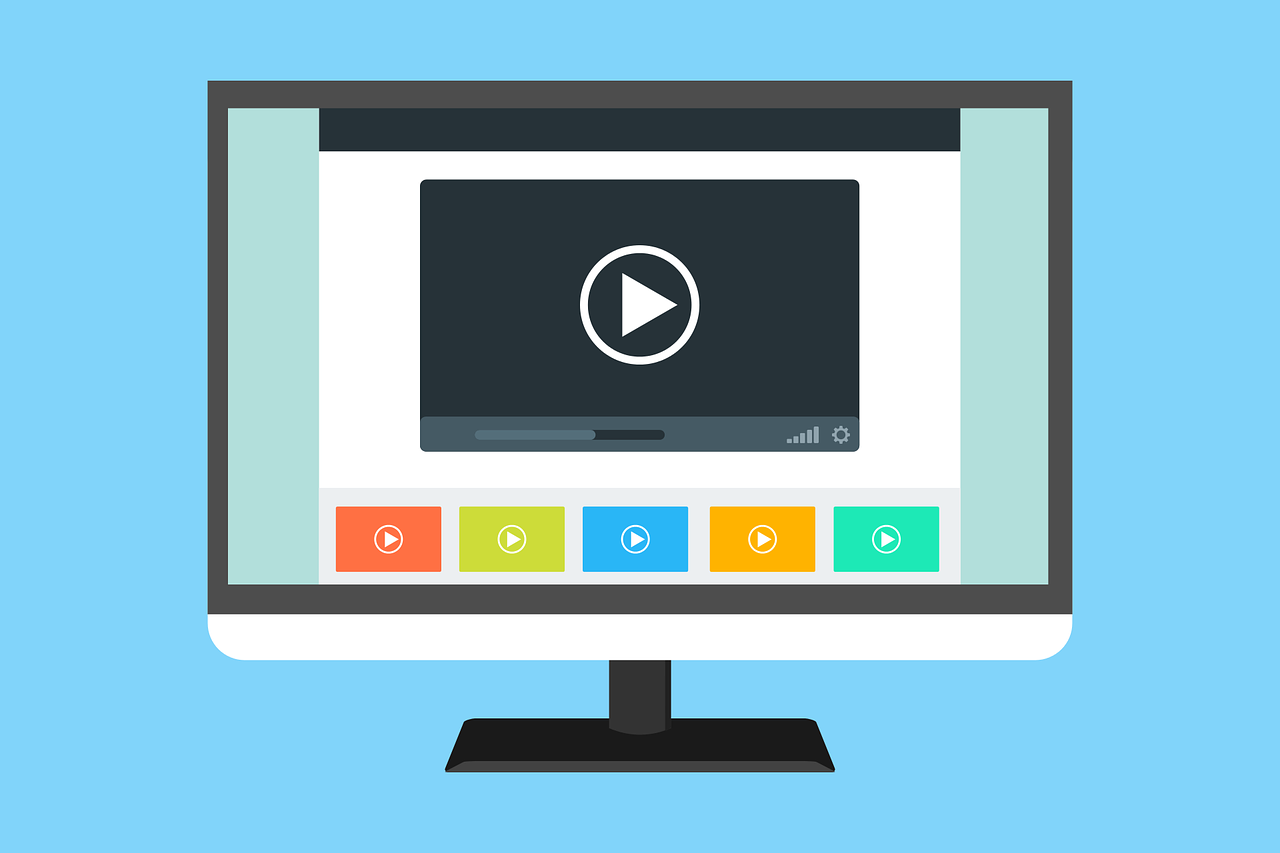
Live Adobe Animate Instructor-led Courses |
||
| Course Title | Length | Price (USD) |
| Adobe Animate | 3 day(s) | Teams Only |
Adobe Animate skills are important for businesses that want to create high quality animations. By mastering animation software and the tools within it, companies can produce professional-grade animated content for use in marketing campaigns, video presentations and more. Animating with Adobe Animate also gives businesses greater control over how their projects look and feel, allowing them to customize their animations to better fit the desired message and target audience.
With the ability to easily add sound effects, transitions, special effects and more, Adobe Animate provides businesses with an invaluable tool for creating innovative animated content. Adobe Animate can be used on both Mac and PC computers, it is a powerful animation package that is compatible across all major platforms. For those businesses who want to create their own content with ease and quality, Adobe Animate is a great choice. Adobe Animate’s wide range of features makes it possible for companies to produce high-quality animations quickly and easily, without sacrificing the look or feel of their projects. By mastering the software, businesses can save time and money while creating professional-level animation content.
Top Adobe Animate Skills to Learn
Find below a comprehensive list of essential Adobe Animate skills to learn to successfully use the program to its full capability. Find out how you can learn each skill in Certstaffix Training's courses.
Adobe Animate Skills
Adobe Animate skills are essential for those working in web-based design and animation, as they allow the user to create interactive vector graphics that can be integrated into websites. With Adobe Animate, users can create engaging animated effects, animations, games and more. More advanced features include creating interactivity with actionscripts and using HTML5 to create more interactive experiences. With these skills, designers can bring websites to life with visuals and animations that grab the attention of visitors and keep them engaged.
Learn the skills below in our Adobe Animate CC course:
Working With Graphics and Text
There are three primary ways to work with graphics and text in Adobe Animate: the Timeline, the Library, and the Stage.
The Timeline is where you'll create your animations and add/edit keyframes. The Library is where you can access all of the assets for your project - both graphic and audio files. The Stage is where you'll preview your animations.
To create a new graphic or text element, simply select the appropriate tool from the toolbar and click on the Stage. A new window will open where you can add your content. To edit an existing element, double-click on it or select it and press the Enter key.
When working with graphics, you can use the Outline panel to change the stacking order of elements. Simply select an element and drag it up or down in the stack.
To add animation to your project, select an element on the Stage and click on the Animate button in the toolbar. A submenu will appear with a variety of animation options. Simply select the type of animation you want to add and adjust the settings as desired.
To add audio to your project, select the Sound button in the toolbar and choose an audio file from your Library. Once added, you can use the Timeline to edit the soundclip's length and placement.
When you're ready to preview your project, click on the Play button in the toolbar. Alternatively, you can press the Spacebar on your keyboard. To export your project, select File > Export > Export Movie.
Symbols
Symbols in Adobe Animate are a powerful way to reuse and organize your animation content. By creating symbols, you can easily change the appearance or behavior of all instances of a symbol without having to update each one individually. Additionally, using symbols can help reduce the file size of your animation project.
There are four types of symbols in Adobe Animate: Graphic, Movie Clip, Button, and Component. Each type of symbol has its own unique properties and usage.
1. Graphic symbols are the simplest type of symbol and are typically used for static images or graphical elements that do not require any animation or interactivity.
2. Movie Clip symbols are used for animation sequences or anything that requires frame-by-frame control.
3. Button symbols are used for adding interactivity to your animation, such as making a button that plays a movie clip when clicked.
4. Component symbols are pre-built animation elements that can be dragged and dropped into your project. Components include things like menus, forms, and scrollbars.
Motion Tweens
Motion tweens are one of the key features in Adobe Animate that allow you to create animations. By tweening the position, rotation, scale, and other properties of objects over time, you can create complex animations without having to use frame-by-frame animation. You can also apply motion tweens to bitmap images.
Puppet Warping
Puppet warp is a tool in Adobe Animate that allows you to deform and manipulate images. You can use it to create animations or illustrations with a more organic feel.
To use puppet warp, simply select the image you want to edit, then click and drag on the anchor points to deform the image. You can add more anchor points by clicking on the image, or remove them by selecting and deleting them.
Puppet warp is a great way to add more interest and dimension to your Animate projects. So experiment with it and see what you can create!
Kinematics
Kinematics in Adobe Animate allow for the creation of realistic movement and animation. By utilizing a system of bones and joints, kinematics can create naturalistic motion that would be difficult to achieve with traditional animation techniques.
Kinematics can be used to animate any type of object, including characters, props, and background elements. In addition to creating more realistic motion, kinematics can also be used to create more stylized effects. By adjusting the properties of the bones and joints, animators can create a wide variety of looks, from bouncy and cartoony to fluid and realistic.
Kinematics are a powerful tool that can add a lot of realism and versatility to your animations. If you're looking to create more naturalistic or stylized motion, kinematics are definitely worth exploring.
Camera Animation
Camera animation in Adobe Animate is the process of creating an animated film or sequence using a series of still images. This can be done by hand, or through the use of software such as Adobe After Effects. Camera animation allows for a more realistic and fluid animation than traditional frame-by-frame animation techniques.
The advantage of camera animation is that it can create the illusion of depth and movement that is not possible with frame-by-frame animation. This makes it ideal for creating realistic animations of people or objects in motion. Additionally, camera animation is much less time consuming than traditional animation techniques.
Despite these advantages, there are some drawbacks to camera animation. One major downside is that it can be difficult to achieve consistent results. This is due to the fact that each frame of the animation must be individually photographed, which can lead to slight variations in lighting and camera position. Additionally, camera animation requires a great deal of planning and preparation, as each scene must be meticulously designed and choreographed in advance.
Overall, camera animation is a powerful tool that can be used to create realistic and fluid animations. While it does have some drawbacks, the advantages of camera animation make it a popular choice for many animators.
Shape Animation
Shape animation in Adobe Animate is the process of animating the shapes in your project to create a more dynamic and engaging experience for your viewers. By animating the shapes in your project, you can add interest and movement, and bring your designs to life. Shape animation is a versatile tool that can be used for a variety of purposes, from adding simple movement to your project, to creating complex animations. With shape animation, you can create anything from a bouncing ball to a flowing river. The possibilities are endless!
Masks
Masks in Adobe Animate allow you to create various shapes that can be used to cover or reveal parts of your animation. You can use masks to create interesting effects such as fading in or out, or to highlight certain parts of your animation. Masks can be created from vector shapes or bitmap images.
Interactive Navigation
Adobe Animate has a variety of interactive navigation features that allow you to create engaging and interactive experiences for your users. These features include the ability to create buttons, hotspots, and other clickable elements that can be used to navigate between different parts of your animation. You can also use these elements to trigger events or perform actions within your animation. By using these features, you can create animations that are more interactive and engaging for your users.
Related Adobe Animate Posts:
How Much Do Adobe Animate Training Courses Cost?
Public instructor-led Adobe Animate course prices start at $1,360 per student. Group training discounts are available.
What Adobe Animate Skills Should I Learn?
A: If you are wondering what Adobe Animate skills are important to learn, we've written an Adobe Animate Skills and Learning Guide that maps out Animate skills that are key to master and which of our courses teaches each skill.
How do I learn Adobe animation?
A: There are several ways you can learn Adobe Animate. You can take an online self-paced course, join an instructor-led class, or watch free online video tutorials. Each method has its own set of benefits and drawbacks.
Online self-paced courses are a great way to learn at your own pace. You can pause and rewind the lessons as needed, and you have access to the course materials 24/7. They offer a more formal and structured format that free tutorials on YouTube. However, with self-paced eLearning courses you may not have the same level of interaction with the instructor as you would in an instructor-led class.
Instructor-led Adobe Animate classes offer the benefit of being able to ask questions and get immediate feedback from the instructor. They can be held live online or face-to-face depending on the provider. You'll also be learning alongside other students, which can create a more collaborative and supportive environment. However, instructor-led classes can be expensive, and they may not offer the same level of schedule flexibility as self-paced eLearning courses.
Free video tutorials on sites like YouTube are a great option if you want to learn at your own pace and have a limited budget. You can pause and rewind the lessons as needed, and you can access the tutorials 24/7. However, video tutorials may not offer the same level of structure as a formal eLearning course nor offer the interaction with a live instructor as you would get in an instructor-led class.
No matter which method you choose, make sure you set aside time to practice what you're learning. Animation is a hands-on skill, and the more you practice, the better you'll become at it.
Certstaffix Training offers live instructor-led Adobe Animate classes online for individuals or at offices for corporate groups.
Is Adobe Animate hard to learn?
A: Adobe Animate is a powerful tool for creating animations and interactive content. While it has a steep learning curve, once you master the basics, you'll be able to create stunning visuals that will engage your audience. With its wide range of features and capabilities, Adobe Animate is an essential tool for any budding animator or designer. We recommend out 3-day Adobe Animate course to get started.
Is Adobe Animate for beginners?
A: Adobe Animate is a powerful animation tool that can be used to create stunning animations for a variety of purposes. While it is a powerful tool, it is also relatively easy to use, making it a great option for beginners.
One of the great things about Adobe Animate is that it is relatively easy to use. The interface is intuitive and easy to navigate, and there are a variety of tutorials and resources available to help you get started. The software is constantly being updated with new features and improvements, so you can be sure that you are always using the most up-to-date version.
Another thing to keep in mind when you are starting out with Adobe Animate is that it is important to have a clear idea of what you want to create before you begin. This will help you to stay focused and avoid getting overwhelmed by the software. It is helpful to start with simple animations and gradually add more complexity as you become more comfortable with the software.
Adobe Animate is a great tool for beginners who want to create stunning animations. It is easy to use and constantly being updated, so you can be sure that you are always using the most current version. Adobe Animate is very versatile, so you can create a wide variety of different types of animations. Keep in mind, however, that it is important to have a clear idea of what you want to create before you begin, and to start with simple animations and gradually add more complexity as you become more comfortable with the software.
What are the top Adobe Animate skills?
A: Adobe Animate is a powerful tool for creating animations and interactive content. Here are some of the top skills you'll need to use it effectively:
Top Adobe Animate Skills
1. Understanding of the animation process. This includes knowing how to plan and storyboard your ideas, as well as having a good understanding of the principles of animation.
2. Strong drawing skills. Adobe Animate is primarily a vector-based program, so being able to draw clean, precise lines is essential. If you're not confident in your drawing ability, there are plenty of tutorials and resources available to help you improve.
3. Organizational skills. Animate can be quite complex, with numerous layers, frames, and other elements to keep track of. Having a good organizational system in place will save you a lot of time and frustration.
4. Patience. Animating can be a time-consuming process, so it's important to be patient and not get frustrated if things don't go perfectly the first time.
5. Creativity. Adobe Animate is a great tool for bringing your creative ideas to life. If you can think outside the box and come up with unique solutions to problems, you'll be able to create some truly amazing animations.
Where Can I Learn More About Adobe Animate?
Adobe Blogs
- The Adobe U.S. Blog
- Adobe Tech Blog – Medium
- InDesignSecrets: Tips, Techniques, and Templates for Adobe InDesign
- Photoshop Café
