Microsoft Outlook Skills and Learning Guide
Microsoft Outlook Training Classes
Posted on 4/19/2023 by Jonathan O'Brien
- What are essential Microsoft Outlook skills?
- How can you learn these Microsoft Outlook skills?
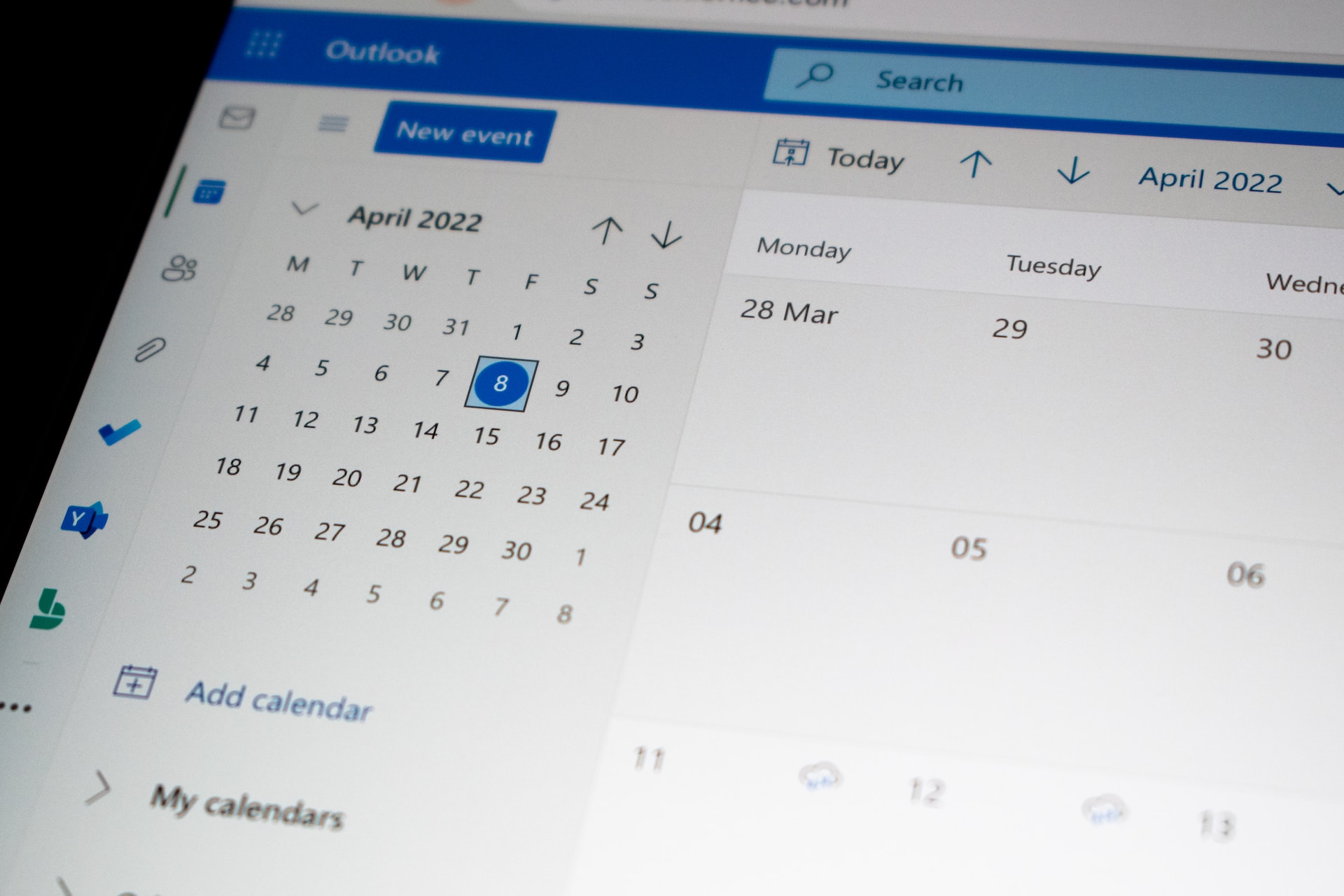
Live Microsoft Outlook Instructor-led Courses |
||
| Course Title | Length | Price (USD) |
| Outlook - Level 1 | 1 day | $295 |
| Outlook - Level 2 | 1 day | $295 |
| Outlook - Combo (Levels 1 & 2) | 2 days | $550 |
Self-Paced Microsoft Outlook eLearning |
||
| Course Title | Length | Price (USD) |
| Outlook 365 eLearning Bundle | 7 courses | $300 |
| Outlook 365: Part 1 | 5 courses | $150 |
| Outlook 365: Part 2 | 5 courses | $150 |
| Outlook 365: Web App | 5 courses | $150 |
| Office 365 - Bundle | 19 courses | $1,075 |
| Office 365 - New Features and Overview - Bundle | 8 courses | $300 |
Microsoft Outlook is an effective tool for today's modern workplace, as it provides users with a wide range of features and functionalities that can help streamline business processes. With Outlook, users can easily manage email accounts, calendars, address books, contacts, and task lists. These features make staying organized and efficient in any work setting easier. Outlook also offers additional essential features such as task tracking, shared calendars and collaboration tools. The ability to create tasks that are shared among colleagues can help teams stay on track and complete projects in a timely manner. In addition, the built-in calendar allows managers to easily schedule meetings and appointments, while the integrated address book has the potential to improve customer service significantly.
Outlook enables users to access and share data from multiple sources with ease. This means that teams can stay up-to-date on tasks and be alerted to project timelines or priorities changes. Communicating effectively with clients is also crucial for successful business operations. Outlook contains various built-in communication tools, allowing users to send and receive emails quickly and easily. Microsoft Outlook skills are essential for any business that wants to stay organized and efficient. They help you manage your inbox and enable teams to collaborate more effectively.
Top Microsoft Outlook Skills to Learn
Find below a comprehensive list of essential Microsoft Outlook skills to learn to successfully use the program to its full capability. Find out how you can learn each skill in Certstaffix Training's courses.
Microsoft Outlook Basic Skills
Setting up and using Microsoft Outlook is essential for any professional or business environment. With the right skills and know-how, Outlook can become a potent tool for organizing emails, managing contacts, scheduling meetings, and creating notes. Having a good understanding of Outlook basics can make communication much more efficient and allow you to complete tasks quickly without constantly referring to a manual or instruction guide. Outlook basics include understanding how to create, send and organize emails and schedule meetings and appointments. Knowing how to customize the layout and use Outlook tools such as address books, task lists, and the calendar can make organizing your time much more accessible.
Learn the skills below in our Microsoft Outlook - Level 1 or Microsoft Outlook Combo courses:
Microsoft Outlook Layout Basics
Microsoft Outlook layout basics include the Inbox, Calendar, Contacts, Tasks, and Notes sections. In addition to these basic sections, you can also access Outlook options such as Settings and Mail Rules. To navigate between the different sections of Outlook effectively, it is important to understand how they are laid out.
- The Inbox contains all emails you have received, as well as your drafts and sent items. You can sort by sender, subject line, or date. To view the contents of an email, simply click on it.
- The Calendar section of Outlook is a great tool for managing appointments, setting reminders, and organizing events. It allows you to quickly add new events and view existing ones.
- The Contacts section allows you to store contact information for people with that you communicate often. You can add new contacts, delete existing contacts, and search for contacts quickly.
- The Tasks section is a great way to keep track of any tasks or assignments that need to be completed. You can assign due dates and prioritize tasks, as well as mark them as completed.
- The Notes section of Outlook is a useful tool for quickly jotting down ideas, thoughts, and other important items. It is easy to add new notes and find existing ones.
Knowing how to navigate effectively between the different sections of Outlook will help you to make the most out of this powerful program.
Microsoft Outlook Modules
Microsoft Outlook is a powerful organizational tool that comes with several modules. These modules provide features to help you manage emails, contacts, calendars, tasks, and more. The following are the main Microsoft Outlook modules:
- Mail Module: Manage emails from multiple accounts in one place. Includes rules for organizing messages and archiving older emails.
- Calendar Module: Manage events, appointments, and meetings in one place. Includes options to set reminders and alerts for upcoming events.
- Contacts Module: Store contact information, including addresses, phone numbers, and email addresses. Also includes the ability to create groups of contacts for the quick distribution of messages or emails.
- Tasks Module: Create and manage lists of tasks and assign them to other individuals. Includes options to set reminders and due dates for tasks.
- Notes Module: Store notes related to contacts, projects, or events. This can be used as a reference tool when needed.
These modules are designed to help you organize and manage your emails, contacts, calendars, tasks, and more in one easy-to-use program. With each module providing a different set of features, you can customize Outlook to fit your organizational needs. Additionally, you can use various features within each module to further tailor the way you work with Microsoft Outlook. By taking advantage of all the modules and features available, you can increase your productivity and better manage your data. With Microsoft Outlook as a powerful organizational tool, you'll be able to do more in less time.
Microsoft Outlook Sending and Receiving Functions
Microsoft Outlook is a powerful email and personal information management program that provides users with efficient ways to manage their data. The sending and receiving functions of Microsoft Outlook make it easy for users to stay connected with coworkers, family, friends, and customers.
The sending function in Microsoft Outlook allows you to easily send emails on the go or from the comfort of your own home. You can compose, edit, and attach documents to outbound emails with just a few clicks. Additionally, you can use Outlook’s contact list to quickly select individuals or groups from your address book and send them an email without having to type in their addresses every time.
The receiving function in Microsoft Outlook is just as convenient. All incoming emails are organized into folders that you have specified, allowing you to quickly retrieve and review them in one place. The tool also provides a “junk mail” folder for easy filtering of unwanted messages. Additionally, the program comes with several rules and settings that let you customize how you organize your inbox and filter out unwanted messages.
Overall, the sending and receiving functions of Microsoft Outlook make it an invaluable tool for staying connected with colleagues, family, friends, and customers. With its powerful features and intuitive design, you can send emails quickly and easily while keeping your inbox organized and free from clutter.
Microsoft Outlook Contacts Functions
Microsoft Outlook Contacts can be used to store contact information like email addresses, phone numbers, and pictures. This makes it easy to quickly search for contacts while also having a comprehensive list of all your contacts at your fingertips. It's also possible to group similar contacts which make categorizing them easier when sending out emails or other messages.
Furthermore, Outlook Contacts allows users to sync their contact list with other devices, such as an iPhone or Android device. This makes it easier to quickly transfer contacts from one device to another without having to manually enter the same information multiple times. In addition, Outlook Contacts integrates seamlessly with Microsoft Office applications like Word or Excel and can be used to quickly access contacts when needed.
Ultimately, Microsoft Outlook Contacts provides users with a powerful and reliable way to store and manage their contacts.
Microsoft Outlook Scheduling Management
Microsoft Outlook Scheduling Management is a tool designed to help businesses streamline and automate their calendar management. The program is an intuitive system that works with Microsoft Exchange Server, allowing staff to manage multiple calendars from a single interface. With this feature-rich application, users can arrange meetings or appointments, schedule resources, and services, track the availability of personnel or resources, and share calendars with others. This powerful tool also allows users to set up automatic reminders for upcoming events or tasks, as well as send out personalized notifications through email or text messages.
Through Microsoft Outlook Scheduling Management, organizations can ensure that all their internal operations are running smoothly and efficiently. By simplifying the process of keeping multiple schedules in sync, businesses can save time, reduce costs and improve their overall productivity. With its rich feature set, this powerful scheduling tool is an invaluable asset for organizations that are looking to maximize the efficiency of their operations.
Microsoft Outlook Task Tracking
Microsoft Outlook Task Tracking is a feature within the Microsoft Outlook platform that allows users to easily manage and keep track of tasks. It provides users with the ability to create and assign tasks, set deadlines, mark when tasks are completed, and more. With this feature, users can also contact collaborators on shared tasks, view task status reports in real time, and keep updated with progress alerts. Task Tracking provides users with the ability to stay organized and work efficiently, thus improving overall productivity. Overall, Microsoft Outlook Task Tracking is a valuable tool for businesses that need an efficient way to manage tasks.
By taking advantage of this feature, teams can easily collaborate on tasks as well as monitor progress with detailed reports and alerts. This will help organizations stay on top of their tasks while saving time and money in the process. Microsoft Outlook Task Tracking is an invaluable tool for any business that wants to get the most out of its resources. By using this powerful feature, organizations can maximize their efficiency and productivity to reach greater heights of success.
Window Element Management in Microsoft Outlook
Window Element Management in Microsoft Outlook is a feature that allows users to customize how their inbox appears. This includes the ability to organize, hide, and rearrange different parts of their mailbox window, such as message list view, preview pane, and folder list. Through Window Element Management, users can configure the size and position of each element within their mailbox window, enabling them to create a workspace that best suits their needs. Additionally, Window Element Management allows users to save their customized settings to quickly switch between different layouts as needed. With this powerful feature, Microsoft Outlook gives users the flexibility and control necessary for improved productivity and efficiency.
Microsoft Outlook Advanced Skills
Microsoft Outlook Advanced skills are an essential component of modern business. With these tools, professionals can easily manage emails, calendars, contacts, and tasks in one platform, allowing them to stay organized and productive. Advanced Outlook skills enable users to streamline workflows with calendar sharing and email delegation features. Users can also set up rules for handling incoming emails, saving time and improving efficiency. With the ability to quickly search emails, contacts, and other items, users can easily find what they need.
Learn the skills below in our Microsoft Outlook - Level 2 or Microsoft Outlook Combo courses:
Microsoft Outlook Message Content Enhancement Options
Microsoft Outlook offers several options to enhance message content. These include the ability to format text, apply theme colors and fonts to text, insert tables and hyperlinks, attach files and images, create lists, and more. By utilizing these tools effectively, you can create messages that are both professional and engaging.
Using Microsoft Outlook’s formatting options, you can customize the look of your messages. Text can be made bold or italicized for emphasis, as well as underlined and highlighted. Fonts can be changed to match a particular color scheme or size requirements. You can also apply various themes to text and insert tables with customizable columns and rows.
Hyperlinks are very useful when creating messages in Microsoft Outlook, as they allow readers to quickly find additional information. You can attach files and images directly to your messages and resize or compress them if needed. Additionally, lists can be created with various bullet points, numbering systems, or symbols for easy organization of ideas.
Overall, Microsoft Outlook’s message content enhancement options offer users a variety of ways to make their messages stand out. By using the available formatting options, inserting tables and hyperlinks, attaching files and images, and creating lists, you can create professional and engaging messages that will help communicate your ideas effectively.
Microsoft Outlook Email Security Features
Microsoft Outlook offers some of the best email security features. These features provide a secure environment for users, allowing them to protect their information from malicious actors and other threats.
Outlook's security features include encryption, data loss prevention (DLP), two-factor authentication (2FA), anti-phishing, and malware protection.
Encryption helps to keep data secure by scrambling it so that only authorized users can access it. This feature is especially important for sensitive emails, such as those containing confidential information or personal details. Data loss prevention (DLP) ensures that any potentially-compromised emails are blocked from being sent out of the system, protecting both the sender and the recipient.
Two-factor authentication (2FA) is another layer of security used by Outlook to ensure only authorized users are accessing emails. This feature requires users to enter a code sent to their mobile device or email address before they can access their account, adding a layer of protection. Anti-phishing technology helps to protect users from malicious emails by scanning incoming messages for suspicious links or attachments. Finally, Outlook's malware protection helps detect and block any malicious files before they can harm.
By leveraging these features, Microsoft Outlook provides users with a secure environment for sending and receiving emails. This ensures that confidential data is protected from unauthorized access, giving users peace of mind.
Microsoft Outlook Inbox Organization
Microsoft Outlook provides users with a range of essential tools for managing their inbox. It allows them to create folders, set up rules, and use Inbox Zero to keep their mailbox organized. Features like Quick Steps and Sweep can help users quickly sort through emails in their inbox and prioritize tasks. Additionally, the Conversation View feature enables users to keep their mail organized by sorting emails into threads. For those who need an extra layer of organization, Outlook allows users to create personal folders for important emails and tasks. With these tools, Microsoft Outlook makes it easy for users to keep their inbox organized and streamlined. By taking advantage of the features provided, users can make their mailbox more efficient and effective.
Ultimately, Microsoft Outlook inbox organization can help users stay on top of emails and tasks. The tools available in Outlook allow users to create an organized structure for managing their inbox and increasing productivity. With a well-organized inbox, users can quickly find emails, prioritize tasks, and manage their time more efficiently. Utilizing the features of Microsoft Outlook can help lessen the burden of managing an overflowing mailbox and make it easier to stay on top of important emails.
Microsoft Outlook Contact Management
Microsoft Outlook contact management is an essential component of the Outlook application suite. It allows users to store, organize and manage contacts in one convenient place. With a few clicks of the mouse, you can easily access contact information such as names, email addresses, phone numbers, and other details. In addition to storing contact information, Outlook contact management allows users to link contacts together and create groups. This makes it easy to find the contact information of a person or group quickly. Contact management also helps users remain organized with reminders and email notifications for upcoming events and tasks. Ultimately, Microsoft Outlook contact management is an efficient way to store, manage and organize your contacts. By taking advantage of this feature, users can ensure their contacts are up-to-date and easily accessible. This makes it easier to stay in touch with colleagues, family, and friends. Thus, Outlook contact management allows users to make the most of their contact list and enjoy better communication with those around them.
Microsoft Outlook Calendar Management
Microsoft Outlook calendar management is an efficient way to organize and manage your business activities. It allows you to create, view, edit, and share calendars efficiently with others, enabling businesses of all sizes to stay connected and organized. You can use it to schedule meetings, track deadlines, collaborate on projects, monitor tasks, and share your availability with colleagues. It also features advanced features such as reminders, repeated tasks, customizable views, and integration with popular apps and services. With its powerful set of tools, Microsoft Outlook calendar management can help you optimize your workflow and stay on top of your daily tasks. It is an essential tool for any business looking to improve productivity and manage its time more effectively. With its powerful set of features and customizable options, it can be an invaluable asset in helping you manage your day-to-day activities.
Microsoft Outlook Customization Options
Microsoft Outlook provides a wide range of customization options to help you tailor the software to your needs. You can customize the look and feel of the interface, as well as set up rules and tasks that automate certain processes. Additionally, Outlook offers various features that allow users to organize their inboxes more efficiently and quickly access important messages. With its many customization options, Outlook can help you optimize your workflow and increase productivity.
To customize Outlook, users can modify their display settings, such as color schemes and themes. Additionally, Outlook allows users to change their view options by setting up filters or creating categories for grouping emails together. Users can also create rules that organize messages based on certain criteria and trigger tasks when certain conditions are met. Additionally, Outlook allows users to customize their quick access toolbar by adding frequently used commands.
By taking advantage of the customization options available in Microsoft Outlook, you can make the software work best for you. With its many customization options, Outlook offers an excellent solution for managing emails and boosting productivity.
Microsoft Outlook Automatic Email Management Features
Microsoft Outlook offers a range of automatic email management features that allow users to better organize their inboxes and enhance productivity. These features include Clutter, which moves lower priority emails into a separate folder; Focused Inbox, which separates important emails from the rest; Conversation View, which organizes related emails into one message thread; Quick Steps, allowing users to create customized rules for moving emails; and Rules and Alerts, which can be used to create automatic responses or forward messages. Additionally, the Quick Filter feature can be used to quickly view specific types of emails based on sender, subject line, date received and more.
All of these features are designed to help users better manage their email inboxes and make efficient use of their time. By leveraging Microsoft Outlook's automatic email management features, users can save time and increase productivity by effectively managing their inboxes.
Related Microsoft Outlook Posts:
How Much Do Microsoft Outlook Training Courses Cost?
Public instructor-led Microsoft Outlook course prices start at $295 per student. Group training discounts are available.
Self-Paced Microsoft Outlook eLearning courses cost $150 at the starting point per student. Group purchase discounts are available.
What Outlook Skills Should I Learn?
A: If you are wondering what Outlook skills are important to learn, we've written a Microsoft Outlook Skills and Learning Guide that maps out Outlook skills that are key to master and which of our courses teaches each skill.
How Can I Learn the Basic Features of Microsoft Outlook?
A: Learning the basic features of Microsoft Outlook starts with understanding what you need to get out of it. While Outlook is primarily an email client, its integration capability also offers features that can aid businesses in scheduling, contact management, and task delegation, among other activities. Free tutorials and guides, including those offered by Microsoft, can help individuals learn the ins and outs out of the program. To get the most out of the software, individuals can sign up for classes that walk them through the software’s functions. These courses can be structured around a certain skill level or specific Outlook features.
More Information on How to Learn the Basic Features of Microsoft Outlook
How can I improve my Outlook skills?
A: If you're looking to improve your Outlook skills, Certstaffix Training can help. We offer online classes for individuals and onsite training for groups. Our courses are designed to teach you everything from the basics to more advanced features of Outlook.
Our trainers are experts in Outlook, and they will guide you step-by-step through the training materials. You'll learn how to manage your email, calendar, contacts, and tasks effectively with Outlook. Plus, you'll get tips and tricks to make your workday smoother.
If you're ready to improve your outlook skills, Certstaffix Training is the perfect place to start. Contact us today to learn more about our Outlook training classes!
What are basic Microsoft Outlook skills?
A: Several basic skills are needed to effectively use Microsoft Outlook. These skills include organizing emails, managing contacts, scheduling appointments and tasks, and using the various features of the software to your advantage. outlook training classes can help you learn these skills and more so that you can be more productive in your work life.
Some of the basic Outlook skills that you will learn in many Outlook training classes include:
- How to organize your email inboxes for maximum efficiency
- How to manage your contacts list effectively
- How to schedule appointments and tasks efficiently
- How to use the various features of Microsoft Outlook to your advantage
Organizing your email inboxes is one of the most important aspects of using Microsoft Outlook effectively. You will learn how to create different folders for different types of emails, how to set up rules to automatically sort your emails, and how to archive old emails so that they do not take up space in your inbox.
Managing your contacts list is another important skill that you will learn in outlook training classes. You will learn how to add new contacts, how to edit existing contact information, and how to delete contacts that you no longer need. You will also learn how to create groups so that you can easily send emails to multiple recipients.
Scheduling appointments and tasks is another key skill that you will learn in outlook training classes. You will learn how to create appointments and tasks, how to assign due dates and reminders, and how to track your progress on tasks. You will also learn how to share appointments and tasks with others so that they can stay up-to-date on your schedule.
Using the various features of Microsoft Outlook to your advantage is another skill that you will learn in outlook training classes. You will learn how to use the calendar, how to set up meeting requests, and how to manage your email signatures. You will also learn how to customize Microsoft Outlook so that it meets your specific needs.
Are there classes for Outlook?
A: Yes, there are outlook training classes available to help you improve your outlook skills. Whether you want to learn how to use outlook for business or personal purposes, these classes can give you the knowledge and skills you need. Many of these classes are offered online, so you can take them at your own pace and in your own time. With outlook training, you can learn how to use all of the features of outlook and become an expert user.
Certstaffix Training offers both online and group onsite classes for Microsoft Outlook. Whether you need to learn how outlook for business or personal purposes, these outlook training classes can give you the skills you need. Browse our Outlook course descriptions and schedules and contact us with any questions you may have.
What are the options to learn Microsoft Outlook?
Our business-oriented Microsoft Outlook training is designed for working professionals. Our comprehensive training covers all the essential features of this email management software, equipping you with the necessary skills to efficiently organize your emails, contacts, calendar events and tasks. For those searching for "Outlook training Microsoft" we offer perfect combination for those looking to enhance their skills in using this essential software. With our expert guidance, you'll become proficient in managing your emails, contacts, and calendar events efficiently. Our comprehensive training covers all the necessary features of Microsoft Outlook, ensuring that you are equipped with the knowledge and skills to become a power user.
Our Microsoft 365 Outlook training is designed to cater to different learning styles. With a combination of both theoretical and practical modules, our expert trainers will guide you through the essentials of Outlook in a live virtual class environment. Or, you can learn at your own pace by signing up for our online Outlook classes.
Each outlook class delves deep into the functionalities of Microsoft Outlook such as creating and sending emails, setting up rules and filters to manage your inbox effectively, scheduling meetings and appointments with ease using the calendar feature, and utilizing the task list to stay on top of your to-do's. Through our hands-on exercises and real-life examples, you will gain a solid understanding of how to make the most out of this powerful email client.
We also offer outlook.com training for those who prefer using the web-based version of Outlook. Our instructors will guide you through the unique features of the online platform and demonstrate how to seamlessly integrate it with your desktop Outlook application.
Join our Microsoft Outlook training today and take control of your email management. Our expert trainers, comprehensive curriculum and flexible learning options make this course a must for anyone looking to improve their productivity using Microsoft's renowned email software. Let us help you unlock the full potential of outlook in both your personal and professional life.
What are the top Microsoft Outlook skills?
A: As one of the most popular email clients in the world, Microsoft Outlook is a tool that many workers rely on for daily communication. While Outlook is relatively easy to use, there are still some key skills that can make using the software even easier and more efficient. Here are some of the top Microsoft Outlook skills that users should learn:
Top Microsoft Outlook Skills
1. The ability to manage your inbox. This includes being able to quickly and easily find the emails you need, sorting and filtering messages, and using search functions effectively.
2. The ability to use email features efficiently. This means knowing how to use all of Outlook's features, from setting up rules and filters to using the calendar and scheduling features.
3. The ability to troubleshoot email issues. This can include anything from dealing with spam emails to configuring email accounts on different devices.
4. The ability to create professional-looking emails. This includes knowing how to format messages correctly, insert images and attachments, and create signature blocks.
5. The ability to work with team members on projects. This can involve sending and receiving group emails, scheduling meetings and appointments, and working on shared documents.
6. The ability to stay organized. This includes using features like folders and tagging to keep track of messages, setting up reminders for important tasks, and managing your calendar effectively.
7. The ability to customize Outlook to your needs. This can include anything from creating custom views to adding add-ins and plugins.
8. The ability to integrate Outlook with other software programs. This can involve syncing Outlook with your mobile device or using it in conjunction with other productivity tools like Microsoft Office or OneNote.
9. The ability to use Outlook keyboard shortcuts. This can help you save time by allowing you to quickly perform common tasks without having to use the mouse.
10. The ability to troubleshoot Outlook problems. This can include anything from dealing with corrupt files and data loss to resolving synchronization issues.
Where Can I Learn More About Microsoft Outlook?
Outlook Blogs
Outlook User Groups
Outlook Online Forums
Software Training
Courses by Location
- QuickBooks Training Houston Texas
- Project Management Classes NYC
- Cyber Security Programs Chicago
- Cyber Security Training Atlanta GA
- Cyber Security Courses NYC
- Cyber Security Certification Houston
- Project Management Courses Houston
- Project Management Certification Georgia
- Project Management Classes Boston
- Excel Courses Los Angeles
