Microsoft PowerPoint Skills and Learning Guide
Microsoft PowerPoint Training Classes
Posted on 4/19/2023 by Jonathan O'Brien
- What are essential Microsoft PowerPoint skills?
- How can you learn these Microsoft PowerPoint skills?
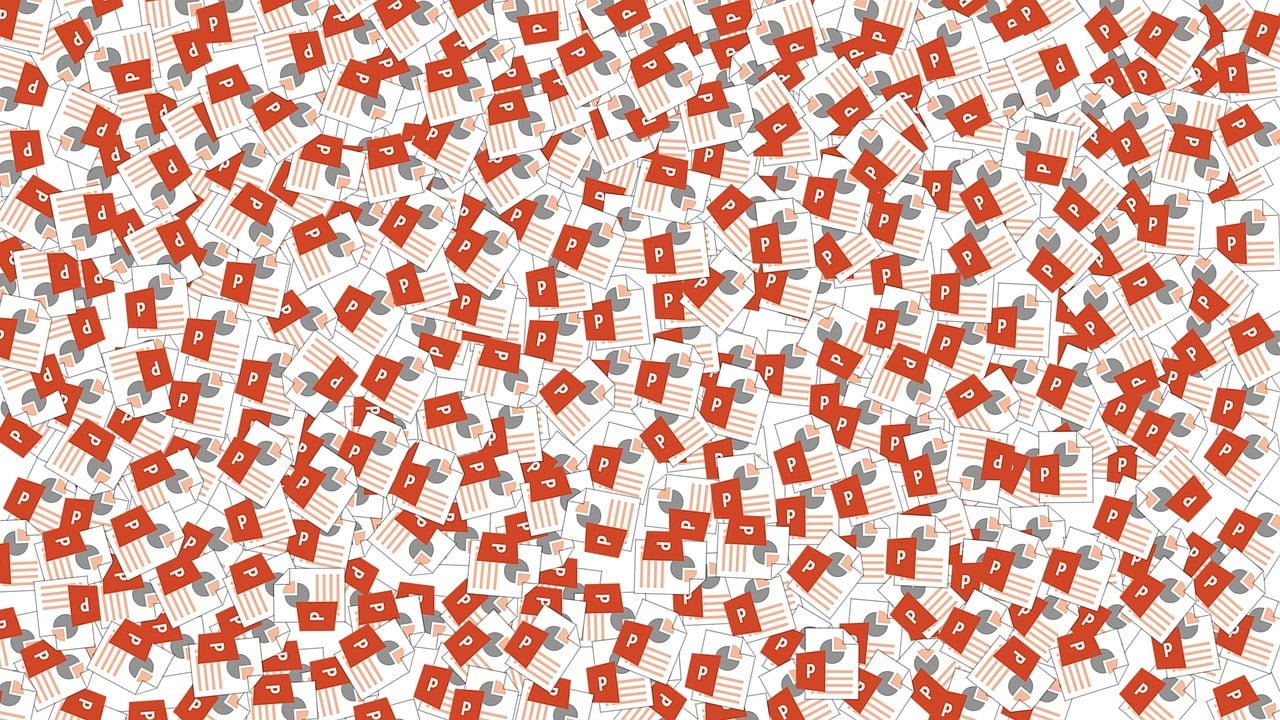
Live Microsoft PowerPoint Instructor-led Courses |
||
| Course Title | Length | Price (USD) |
| PowerPoint - Level 1 | 1 day | $295 |
| PowerPoint - Level 2 | 1 day | $295 |
| PowerPoint - Combo (Levels 1 & 2) | 2 days | $550 |
| Getting the Most from Your Documents & Presentations with GenAI | 1 day | $460 |
Self-Paced Microsoft PowerPoint eLearning |
||
| Course Title | Length | Price (USD) |
| PowerPoint 365 eLearning Bundle | 6 courses | $300 |
| PowerPoint 365: Beginner | 5 courses | $150 |
| PowerPoint 365: Advanced | 5 courses | $150 |
| Office 365 - Bundle | 19 courses | $1,075 |
| Office 365 - New Features and Overview - Bundle | 8 courses | $300 |
Microsoft PowerPoint skills are essential for any business professional. With the ability to create engaging presentations, employees can effectively communicate their ideas and share important information with colleagues, clients, and customers. Presentations also provide an opportunity for businesses to connect with their audience in a meaningful way, allowing them to better understand the company’s message.
With Microsoft PowerPoint, employees can create presentations that are visually appealing and easy to understand, giving organizations the chance to make a lasting impression. With the right skill set, employees can also incorporate features such as animations and sound effects which will further engage their audience and help them deliver an effective message. With this in mind, it is clear to see why Microsoft PowerPoint skills are essential for any business professional. With the right training and practice, employees can learn how to maximize the features of this powerful program and create presentations that will leave a lasting impression on their audience. Microsoft PowerPoint is an invaluable tool for businesses in today's world and should be part of every employee’s skill set.
Top Microsoft PowerPoint Skills to Learn
Find below a comprehensive list of essential Microsoft PowerPoint skills to learn to successfully use the program to its full capability. Find out how you can learn each skill in Certstaffix Training's courses.
Microsoft PowerPoint Basic Skills
Microsoft PowerPoint is an essential tool for the modern workplace, allowing professionals to create visually engaging presentations that are capable of conveying complex information. It provides businesses with the potential to make data more accessible and understandable and can be used to optimize communication in a wide range of settings. With the right skills, PowerPoint can be used to create powerful presentations that will effectively communicate ideas, data, or concepts to any audience.
Learn the skills below in our Microsoft PowerPoint - Level 1 or Microsoft PowerPoint Combo courses:
Interface Layout Basics of PowerPoint
When creating a PowerPoint presentation, there are several interface layout basics that you should be aware of. The first is the Slide Pane. This pane allows you to see thumbnails of all your slides in one place, and easily manage them by dragging and dropping their order. You can also access the master slide view from here by clicking on the ‘Slide Master’ button in the ribbon at the top of the window. This is important if you want to change the overall look and feel of your slides.
Next is the Notes Pane, which can be opened either by clicking on ‘View’ or by pressing Ctrl+Shift+N. In this pane, you can add extra notes and instructions for your presentation, which won’t be seen by anyone else. This is useful if you want to remind yourself of certain points or actions that need to be taken during the presentation.
Finally, there are the Slide Sorter and Outline Views. The Slide Sorter allows you to quickly rearrange slides by dragging and dropping, while the Outline View lets you see all the slides at once and rearrange them quickly. This is great for getting an overview of your presentation before you start adding content.
By understanding these interface layout basics in PowerPoint, you’ll be able to create presentations that are visually appealing and organized. With the right tools and knowledge, you’ll be able to create professional presentations that will wow your audience. With the help of PowerPoint, you can take your presentations to the next level.
PowerPoint Presentation Creation and Management
PowerPoint presentation creation and management is the process of creating and managing presentations with the help of Microsoft PowerPoint. It includes activities such as designing slides, organizing content, adding transitions and animations to slides, formatting text and images, and sharing the finished presentation. With its vast array of features, this software can be used to create professional-looking presentations for both personal and business purposes. It can also be used to store and share information, as well as track changes and collaborate with other users on a presentation. With the help of PowerPoint, you can ensure that your presentations look professional and persuasive, making them effective tools for communicating with any audience. Additionally, PowerPoint provides powerful tools for managing and organizing presentation content, so you can quickly update and make changes to your presentations. By taking advantage of these features, you can save time and effort when creating and managing presentations.
With its vast array of features, PowerPoint is an essential tool for creating successful presentations. By mastering the art of PowerPoint presentation creation and management, you can create powerful, persuasive presentations that will capture your audience’s attention. With its user-friendly interface and helpful features, PowerPoint can help you create presentations quickly and easily, making it a valuable asset for any business.
PowerPoint Slide Creation and Management
PowerPoint slide creation and management is the process of developing multimedia presentations that are visually engaging, organized, and effective. It involves creating slides with text, graphics, images, animations, audio clips, and video clips. The slides must then be managed by organizing them into a logical sequence and adjusting or adding elements to create an impactful presentation. PowerPoint requires an understanding of various design principles, such as composition, balance, contrast, harmony, and unity. It is important to create slides that are visually appealing, organized, and informative. In addition, the presentation must be supported by a clear script or storyboard outlining objectives and key messages. With proper PowerPoint slide creation and management techniques, you can create interactive and engaging presentations that will capture the attention of your audience.
PowerPoint can help to streamline projects and save time and money while creating strong messages that grab the attention of your viewers. Knowing how to effectively manage and create PowerPoint slides can increase engagement with audiences and result in more successful presentations.
PowerPoint Slide Text Editing Functions
PowerPoint slide text editing functions give users the ability to quickly modify and customize their presentations. With a few simple clicks, you can the font, size, color, and alignment of your text. You can also insert images and clip art to enhance your slides. Additionally, some versions offer more advanced features like spell checkers, animation effects, and transitions. This helps to ensure that your presentation is visually engaging and makes an impactful impression. With these features, users can create a professional-looking presentation in no time at all.
No matter what type of presentation you're creating, the text editing functions in PowerPoint provide you with the necessary tools to create an effective and engaging experience for your audience. With a little time and effort, you can ensure that your slides are professional-looking and easy to read.
PowerPoint Graphics Features
PowerPoint graphics features allow users to create visually appealing presentations that make their messages stand out. With a range of customizable options, users can choose from text boxes, clip art, SmartArt diagrams, charts and graphs, shapes, and line drawings. These elements can be added to slides independently or combined with slide backgrounds. Additionally, PowerPoint offers image editing tools such as the Picture Tools Format tab, which allows users to crop images and adjust brightness, contrast, and color saturation. Furthermore, PowerPoint's animation features enable users to add movement to their slides to draw attention to particular elements of a presentation. Overall, these graphics features help create professional-looking presentations that are sure to impress an audience.
PowerPoint Presentation Review and Finalization
PowerPoint Presentation Review and Finalization is a critical step in the presentation design process. It is the process of analyzing, improving, and editing content to create an effective presentation that meets audience expectations. This stage includes reviewing topics, structure, and visual elements such as fonts and colors, images, animations, and transitions. After review and finalization, the presentation can be delivered to the audience with confidence. The review and finalization process is essential for ensuring that the message is communicated effectively and that the presentation looks professional. It also helps to ensure the accuracy of content, as well as maintain consistency in design elements. With careful review and editing, a PowerPoint Presentation can be an effective tool for conveying information. It can help to engage an audience and create a memorable experience.
By ensuring that the presentation is well-crafted and polished, it will be more likely to make an impact on viewers. Thus, the review and finalization of PowerPoint presentations should not be overlooked in the presentation design process. Properly reviewing and finalizing presentations helps ensure accuracy, effectiveness, and professionalism. It is essential for creating presentations that deliver the desired results.
Microsoft PowerPoint Advanced Skills
Microsoft PowerPoint is an essential tool for many business professionals as it provides the ability to create compelling presentations to help promote ideas, products, and services. For individuals in various roles, from salespeople to executives, having advanced skills in Microsoft PowerPoint can be beneficial. Advanced skills with Microsoft PowerPoint can demonstrate a person’s expertise and capabilities to potential employers, clients, or colleagues. Using the various functions within Microsoft PowerPoint can help create interactive presentations that capture an audience's attention and effectively concisely convey ideas.
Learn the skills below in our Microsoft PowerPoint - Level 2 or Microsoft PowerPoint Combo courses:
PowerPoint Text Tables
PowerPoint text tables are a great way to present data or information. They provide an organized layout and help structure the presentation in a clear, concise manner. Unlike regular tables, PowerPoint text tables do not have any formatting options such as row and column heights, font sizes, or cell backgrounds. The content of the table is limited to plain text, making it easier to focus on the important information. PowerPoint text tables are also a great way to quickly compare and contrast different pieces of data, as well as make numerical comparisons visually engaging. With their simple design and emphasis on content rather than formatting, PowerPoint text tables can be a powerful visual tool in any presentation.
Are PowerPoint Business Graphics
PowerPoint business graphics are visual elements that can be incorporated into a presentation to enhance its overall aesthetic. This type of graphic includes charts, diagrams, tables, and images. These visuals help viewers understand complex data more quickly and efficiently and support the story being told. They also lend an element of professionalism to your slideshow and make it easier for your audience to remember the information. With PowerPoint business graphics, you can easily convey ideas and concepts effectively and engagingly.
PowerPoint business graphics come in all shapes and sizes. Charts allow you to compare data points or illustrate relationships between variables. Diagrams are great for illustrating processes or displaying hierarchical relationships between entities. Tables provide an effective way to present numerical information in an organized format. And images can be used to capture the attention of your viewers and illustrate a point more clearly.
No matter what type of business graphic you choose, it should always be relevant to the message you are trying to convey. The right visuals can make a huge difference in how well your audience comprehends your message, so it’s important to choose ones that are impactful and reinforce your point. When used correctly, PowerPoint business graphics can help you deliver an engaging and effective presentation that leaves a lasting impression on your viewers.
Sounds and Movements in PowerPoint
Sounds and movements in PowerPoint allow you to add audio and animation elements to your slides. Sounds can be used to indicate transitions between slides, as well as indicate important points or cues for the audience. Movements can provide emphasis and visual interest through animation effects that move objects around on the slide. Both sounds and movements can be added manually, or you can choose from pre-made audio and animation effects. Adding sound and movement to PowerPoint presentations can help increase engagement, so it’s worth considering when creating slides for your next presentation. When used properly, sounds and movements can add an extra level of interest and professionalism to your presentation. However, it is important to be mindful not to overdo it. Too many sounds and movements can be distracting, so consider carefully the message you are trying to convey before adding them.
When adding sound or movement effects to a presentation, keep in mind any special considerations such as the size of your audience and their preferences. For example, if there’s a large crowd, you may need to adjust the volume of your audio or choose less-intrusive animation effects. Additionally, you may want to consider the context in which your presentation will be viewed, as certain sounds and movements may not be appropriate for all audiences.
Overall, sound and movement effects can add an extra level of professionalism and visual interest to a PowerPoint presentation. When used properly and in the right context, these effects can be an effective way to make your presentation more engaging. Just remember to use them judiciously so that they don't distract from your main message.
PowerPoint Presentation Preparation and Delivery
PowerPoint presentation preparation and delivery involve creating slide decks that effectively communicate ideas, information, and stories. Presenters need to be aware of their audience and the context in which they are presenting. Presenters should know how to structure their slides, the visual elements they can use, what language to employ, and other effective techniques that will help them deliver their message effectively. It is also important to ensure that the presentation has good flow and pacing, as well as a logical progression toward the conclusion. Finally, presenters need to practice before delivering the PowerPoint presentation to be comfortable with the material and confident in delivery. With proper preparation and delivery, PowerPoint presentations can be a powerful tool to communicate ideas.
PowerPoint Efficiency Functions
PowerPoint efficiency techniques involve utilizing the available features of PowerPoint to create effective and engaging presentations. By becoming familiar with how to best use these features, you can maximize your chances of delivering an impactful presentation that resonates with your audience. From creating custom templates to introducing animations and interactive elements, there are several ways you can save time and energy when creating a PowerPoint presentation.
For example, if you’re repeating the same design elements on each slide, you can create custom templates that have pre-defined formatting and graphics. This way, instead of manually selecting font styles and colors for each slide, you can quickly apply the template to save time. Additionally, using animations and transitions helps break up the monotony of a slideshow presentation, keeping your audience engaged and interested.
Finally, introducing interactive elements to your slides can also enhance their presentation value. Features such as hyperlinks, video clips, and audio recordings add an extra layer of information for viewers to explore with just a few clicks or taps.
By leveraging the available features of PowerPoint, you can create more engaging presentations in less time. By taking a few extra steps to personalize your slides and incorporate interactive elements, you can help ensure that your message resonates with audiences. With these PowerPoint efficiency techniques, you’ll be able to deliver vibrant and impactful presentations with greater ease.
PowerPoint Custom Presentation Elements
Custom presentation elements can help you to stand out from the crowd and make a great impression on your audience. They can be tailored to fit your brand, theme, or message and offer an extra level of professionalism to your slides. Such elements could include custom fonts, unique images, graphics, logos, and animations. These are used in combination with text, photos, and videos to create an engaging presentation that will resonate with your audience. Using these custom elements can help you to grab attention and make a lasting impact, without compromising the overall look of your slides. This can be an invaluable tool for businesses looking to present their ideas in a visually appealing way.
Creating compelling presentations requires more than just knowledge of PowerPoint. Having the ability to customize your presentation elements can give you an extra edge in communicating important messages and ideas to your audience. By utilizing custom presentation elements, you can create a distinct look that will make your slides stand out from the rest. Quality visuals and graphics can be used to enhance any message or theme and will leave a lasting impression on your audience.
PowerPoint Saving and Sharing Options
PowerPoint offers a wide range of saving and sharing options, allowing users to access their presentations on different devices and platforms. Files can be saved locally, to the cloud, or exported in various formats.
When saving a PowerPoint presentation, users can choose from two primary methods: saving it as a PowerPoint file or selecting one of several different file formats. A PowerPoint file preserves all formatting, animations, and transitions in the presentation while other files may lose some features when converted. Commonly used options include PDF, JPG, MP4, and PPTX.
Sharing a PowerPoint with colleagues is also simple with cloud-sharing tools such as Google Drive and Dropbox. Presentations can be shared via link or email and automatically updates any changes made to the original file.
For added security, users can also password-protect their PowerPoint presentations. This ensures that only authorized individuals have access to the presentation and its content. Additionally, PowerPoint presentations can be published on a website for extended reach and collaboration opportunities.
Overall, PowerPoint provides an intuitive and comprehensive platform for saving and sharing presentations quickly and securely. Whether users are looking to save on their local machine, the cloud, or somewhere else entirely, they have a variety of options available to them.
Related Microsoft PowerPoint Posts:
How Much Do Microsoft PowerPoint Training Courses Cost?
Public instructor-led Microsoft PowerPoint course prices start at $295 per student. Group training discounts are available.
Self-Paced Microsoft PowerPoint eLearning courses cost $150 at the starting point per student. Group purchase discounts are available.
What PowerPoint Skills Should I Learn?
A: If you are wondering what PowerPoint skills are important to learn, we've written a Microsoft PowerPoint Skills and Learning Guide that maps out PowerPoint skills that are key to master and which of our courses teaches each skill.
How Can You Improve Your Microsoft PowerPoint Presentation Skills?
A: Effective Microsoft PowerPoint presentations are about more than just clicking through text and images. Planning and organizing can help you flawlessly deliver your presentation and message. Focusing on a concept, choosing the right presentation design, pointing out benefits, inspiring discussion, and including a call to action can help your presentation truly connect with your audience. Knowing your audience, practicing your presentation, and taking advantage of PowerPoint’s tools can take your presentation from good to unforgettable. When you take a PowerPoint course to improve your skills, you’ll become a professional at delivering your message to eager viewers.
More Information on How You Can Improve Your Microsoft PowerPoint Presentation Skills
What is the best PowerPoint training?
A: There are many different PowerPoint training options available, depending on your needs and objectives. For individuals, Certstaffix Training provides some of the best PowerPoint classes online - either instructor-led or self-paced eLearning. These classes provide a comprehensive overview of PowerPoint, from the basics to more advanced features.
For groups, Certstaffix Training also offers onsite face-to-face PowerPoint training. This option allows you to customize the content and delivery to meet your specific needs.
Whichever route you choose, Certstaffix Training can help you get the most out of PowerPoint.
How long does it take to learn Microsoft PowerPoint?
A: Microsoft PowerPoint is a popular software application used to create presentations. So, how long does it take to learn Microsoft PowerPoint?
The answer may vary depending on your level of experience and comfort with using computer applications. If you have never used PowerPoint or any similar software before, it may take you a bit longer to feel comfortable creating presentations. However, most people should be able to get the hang of PowerPoint after taking a few hours of training.
If you are already familiar with using computer applications, you may be able to pick up PowerPoint more quickly. Even if you have never used PowerPoint specifically, you may be able to learn the basics in just a few hours.
Of course, the more you use PowerPoint, the more proficient you will become. If you use PowerPoint regularly, you will likely develop your shortcuts and methods for creating presentations effectively and efficiently.
Whether you are a beginner or a power user, Certstaffix Training can help you learn Microsoft PowerPoint. Our classes are designed to give you the skills and knowledge you need to be successful with this widely used application. Contact us today to learn more about our PowerPoint training classes!
Is PowerPoint difficult to learn?
A: No, PowerPoint is not difficult to learn. PowerPoint is one of the easiest and most user-friendly presentation software programs available. With a little bit of practice, you'll be able to create professional-looking presentations in no time. If you're interested in learning PowerPoint, we offer both online and group onsite classes that can help you get up to speed quickly. Visit our PowerPoint course descriptions or contact us today to learn more.
What are options to learn Microsoft PowerPoint?
Microsoft PowerPoint is a powerful tool used for creating dynamic and engaging presentations. Whether you are a business professional, student or educator, having proficiency in this software is essential to effectively communicate ideas and information.
To help you master the skills of Microsoft PowerPoint, there are several training options available. One option is to seek out PowerPoint experts near me who can provide personalized training. This allows for a tailored approach, focusing on your specific needs and areas of improvement.
Another convenient option is to enroll in an online PowerPoint course. With the rise of virtual learning, there are now numerous PPT courses online available that provide comprehensive training on Microsoft PowerPoint. These courses offer the flexibility to learn at your own pace and from the comfort of your own home or office.
For those who prefer a more traditional classroom setting and have a corporate group, power point presentation classes are also available. You can find these these courses by searching for a Power Point course near me and are typically held for corporate groups at their offices and offer hands-on training with an experienced PowerPoint trainer. Alternatively, a private online PowerPoint course can be scheduled for a private corporate group.
No matter which training option you choose, each course will cover the essential features of Microsoft PowerPoint such as creating slides, adding multimedia elements, applying designs and templates, and incorporating animations and transitions. Advanced topics such as creating custom animations, data visualization, and collaboration features may also be covered.
Investing time in learning Microsoft PowerPoint is a valuable skill that can enhance your professional or academic career. With the various training options available, you can find the one that best fits your learning style and schedule. So don't wait any longer - enroll in a Microsoft PowerPoint training course today and take your presentations to the next level!
What are the top PowerPoint skills?
A: If you're looking to become a PowerPoint expert, there are a few skills you'll need to master. Here are the top PowerPoint skills that will help you create engaging and impactful presentations:
Top PowerPoint Skills
1. Storytelling - One of the most important aspects of any presentation is the ability to tell a story. When you can craft a compelling narrative, it will be much easier to engage your audience and get your message across. To do this effectively, you'll need to focus on creating clear and concise slides that highlight the key points of your story.
2. Visual Design - Visual design is another critical skill for anyone who wants to create stunning PowerPoint presentations. When your slides are well-designed, they'll be more likely to capture your audience's attention and keep them engaged. To achieve this, you'll need to have a good eye for aesthetics and know how to use PowerPoint's various design features.
3. Animation and Transitions - Adding animation and transitions to your slides can make your presentation more dynamic and engaging. When used sparingly, these effects can help highlight important points or add visual interest to otherwise mundane slides. However, it's important to use them sparingly so as not to overload your audience with too much information at once.
4. Interactivity - Making your presentation interactive can also help hold your audience's attention. There are a few different ways you can do this, such as adding hyperlinks to relevant websites or including quizzes or polls. This is a great way to make sure your audience is actively engaged with your presentation.
5. Audio and Video - Adding audio and video to your PowerPoint presentation can also be a great way to engage your audience. When used effectively, these elements can help add another layer of interest and excitement to your presentation. Just be sure not to overdo it – too much audio or video can be distracting and take away from the rest of your content.
With these top PowerPoint skills, you'll be well on your way to creating presentations that are both engaging and impactful. So get out there and start crafting some amazing slideshows!
How Can I improve My PowerPoint Presentation Skills?
Certstaffix Training offers a wide range of courses to help you improve your PowerPoint skills with PowerPoint presentation training. Whether you are looking for instructor-led live online classes, onsite training at your office, or self-paced eLearning options, we have got you covered.
Instructor-led: Live Online Courses for PowerPoint
With our instructor-led live online courses, you can learn from the comfort of your own home or office. Our experienced instructors will guide you through various PowerPoint techniques and help you polish your skills in creating effective presentations.
Instructor-led: Onsite Training for Corporate Groups
If you are looking to train a group of employees in your organization, our onsite training option is perfect for you. Our expert trainers will come to your office and conduct customized Power Point training sessions tailored to your specific needs. You may also schedule a private, live online class if you prefer.
Self-Paced: eLearning for Flexible Learning
Our self-paced eLearning PowerPoint courses allow you to learn at your own pace and convenience. You can attend the course online on your own schedule, making it a perfect option for busy professionals looking to enhance their skills in creating engaging PowerPoint presentations.
Types of Courses for PowerPoint Training
At Certstaffix Training, we offer a variety of courses to cater to the different skill levels and needs of our clients. Some of our popular PowerPoint course topics include:
- Advanced PowerPoint Course
- PowerPoint Design Training
- PowerPoint Presentation Course
- PowerPoint Online Course
With these courses, you can learn everything from creating visually appealing presentations to incorporating advanced animations and transitions in your slides.
Take Your PowerPoint Skills to the Next Level
Whether you are a beginner looking to learn the basics of PowerPoint or an experienced user wanting to enhance your skills, Certstaffix Training has something for everyone. Our comprehensive courses and experienced instructors will help you take your PowerPoint presentation skills to the next level. Enroll now and start creating impactful presentations that will impress your audience. So why wait? Sign up for one of our courses today and take the first step towards becoming a PowerPoint pro!
Make your presentations stand out with Certstaffix Training. Choose from our online courses for PowerPoint, online PowerPoint classes, or onsite training options. At Certstaffix Training, we are committed to helping you improve your PowerPoint skills and become a confident presenter. With our professional training, you can elevate your presentations and make a lasting impression on your audience. So start your journey towards becoming a PowerPoint expert with Certstaffix Training today!
Where Can I Learn More About PowerPoint?
PowerPoint Blogs
PowerPoint User Groups
PowerPoint Online Forums
Software Training
Courses by Location
- Project Management Training Houston
- Cyber Security Training Baltimore
- Cyber Security Training in Virginia
- Cyber Security Programs in Los Angeles
- Cyber Security Programs in Florida
- Coding Courses Houston
- Project Management Courses Dallas TX
- Project Management Classes Chicago
- Programming Classes NYC
- Cyber Security Training in Dallas
