WordPress Skills and Learning Guide
WordPress Training Classes
Posted on 3/27/2023 by Jonathan O'Brien
- What are essential WordPress skills?
- How can you learn these WordPress skills?
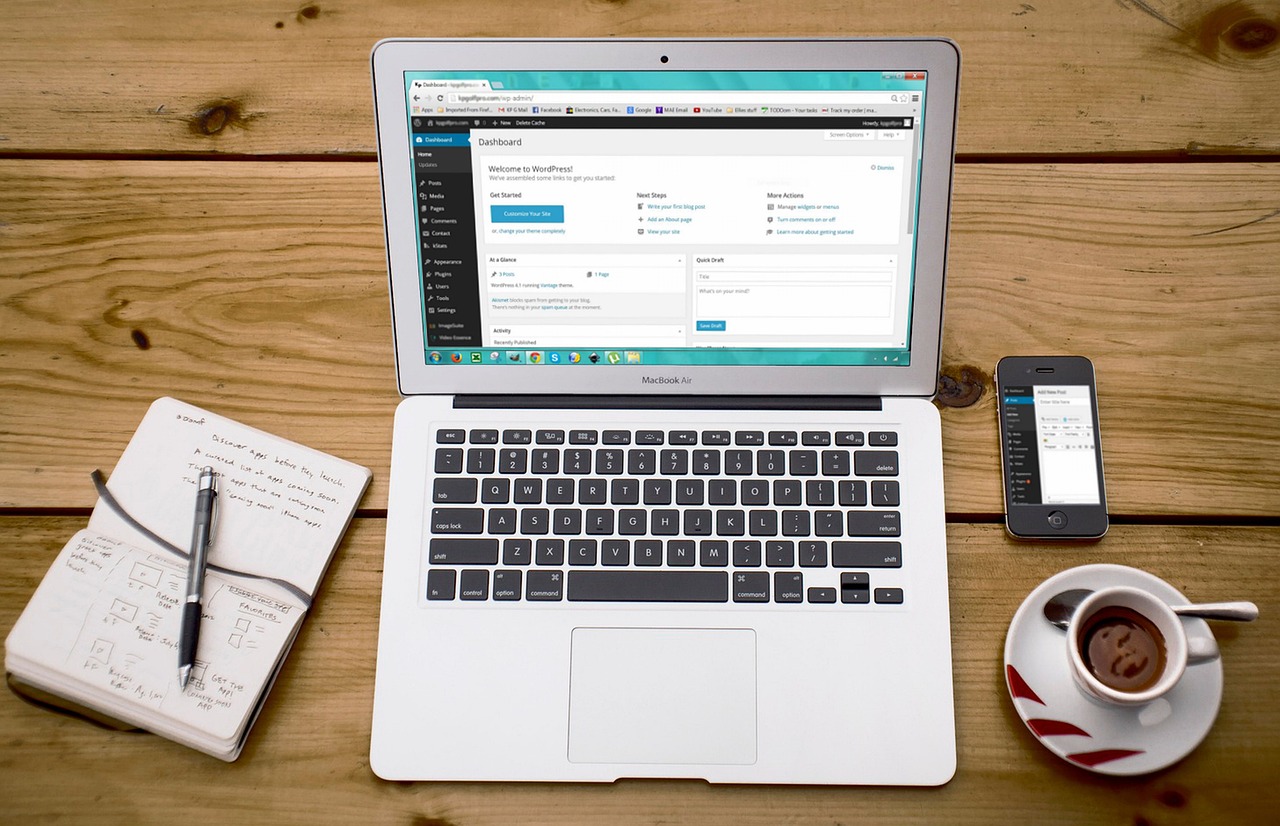
Live WordPress Instructor-led Courses |
||
| Course Title | Length | Price (USD) |
| WordPress for End Users | 2 days | $1,190 |
Self-Paced WordPress eLearning |
||
| Course Title | Length | Price (USD) |
| WordPress eLearning Bundle | 22 courses | $300 |
Businesses and individuals widely use WordPress for creating websites, blogs, and other types of content. Good WordPress skills enable you to build effective, engaging websites that are easy for users to use and navigate. You can also create custom plugins and themes to make your website stand out. Understanding how to optimize WordPress for search engine rankings can help ensure that your content reaches a larger audience. The importance of WordPress skills is becoming even more significant as the online space continues to expand and evolve. With these skills, you can ensure your website remains up-to-date and successful. Knowing WordPress will enable you to create an effective web presence with a great user experience that drives higher engagement, better SEO rankings, and, ultimately, more success.
Having good WordPress skills is an essential skill set in the modern digital landscape. It gives you the power to create engaging websites with ease and effectiveness. By learning how to optimize WordPress for SEO, you can also ensure that your content is easily found and accessible by potential customers. Investing in developing good WordPress skills is an important step toward creating a powerful online presence.
Top WordPress Skills to Learn
Find below a comprehensive list of essential WordPress skills to learn to successfully use the program to its full capability. Find out how you can learn each skill in Certstaffix Training's courses.
WordPress for End Users Skills
WordPress is essential for end users who want to develop their web development skills. It offers various features and functions that can help users create attractive, engaging websites quickly and easily. Its user-friendly interface makes it easy for any user to understand its tools without requiring extensive technical knowledge. WordPress has a wide variety of plugins and themes available to customize the look and feel of any website. This allows users to create unique, attractive websites that meet their needs efficiently. With WordPress, end users can quickly develop the skills to build and maintain successful websites.
Learn the skills below in our WordPress for End Users course:
Domain Name
A domain name is a unique address for a website, and it consists of two parts: the top-level domain (TLD) and the second-level domain (SLD). The TLD is the suffix at the end of a domain, such as .com, .org, .net, or .info. It generally indicates a certain purpose or specific type of website. For example, .org might be used for a non-profit organization, while .com might be the most popular choice for commercial sites. The SLD is the part that comes before the TLD and is typically chosen by the website owner. This can be any combination of letters and numbers but must be unique to a single website. Together, these two parts make up a complete domain name, such as example.com. Your domain name is simply the address people will type into their browser to find your website.
Domain, Host, Registrar & Installing WordPress
A domain is the address of your website that people type in their web browser to view it. It is the foundation of your website and needs to be registered with a domain registrar. A host is a service provider that stores all the data and files related to your website. They make sure that your site is always accessible, secure and running smoothly. A registrar is a company you purchase your domain from and ensures your ownership of the domain.
Once you have purchased a domain and hosting, you can install WordPress on your site. This will provide a robust content management system for creating pages, posts, menus, and more to customize your website. Installing WordPress is straightforward with most hosting providers offering an automated installation process. You can also manually download and install WordPress on your server using FTP or SSH if you prefer.
Overall, knowing the components of a website and how to set up WordPress is essential knowledge for anyone looking to create and manage their website. Purchasing a domain, hosting, and installing WordPress can take some time but these are all necessary steps that ensure your site is reliable and secure. Once you have finished these steps, you will be ready to create content and start building your website.
Pre-Installed WordPress Themes
Pre-installed WordPress themes are those that come with the program as part of the package. While these themes can be very useful, it is important to remember that they have been downloaded by many other users and may not be suitable for all websites. It is therefore recommended that you delete any unused pre-installed WordPress themes from your website. This will ensure that only the most relevant and up-to-date themes are being used. Deleting unused WordPress themes can help to keep your website running effectively by reducing server load and improving site speed. Taking these steps will help you provide a better experience for your visitors and increase the overall performance of your WordPress website.
WordPress Dashboard
The WordPress Dashboard is an important feature of the popular content management system. It provides a central interface to manage and control all aspects of your website. It allows you to access and organize the various features, settings, and tools necessary for managing a successful website.
The WordPress Dashboard includes two main sections – the sidebar and the main screen. The sidebar contains all of the menu options necessary for managing a website. This includes screen options, help, profile, and logout. Each of these menu items provides different tools and settings to manage your site.
The main screen is where you can view the content of your website such as posts, pages, media files, and other elements. This screen provides quick access to all the major features of your website and makes it easy to make changes quickly.
The WordPress Dashboard is a powerful tool that allows you to easily manage your website from one single interface. It provides an intuitive and user-friendly experience allowing even novice users to quickly learn how to use it effectively.
WordPress Pre-Installed Items
When setting up a WordPress website, several items are pre-installed by default. These items include the "Hello World" post, sample page, widgets, and plugins. While these items can be useful in providing quick access to features and content, they can also clutter your site and distract you from other important pieces of information. Deleting these pre-installed items can help to tidy up your site and ensure you are providing a professional, business look. To delete these pre-installed items, simply locate the item you would like to remove and select "Delete" from the options menu. You can also access WordPress tools such as plugins or widgets to further customize and manage your website with ease. Through the use of WordPress' pre-installed items, you can easily create a well-organized and professional website to showcase your business.
WordPress Dashboard Updates
WordPress Dashboard Updates are updates that WordPress provides to improve the performance of a website. These updates provide security and functional improvements to the platform, as well as integrated features and bug fixes. For example, WordPress Dashboard Updates may include new themes or plugins, security enhancements such as two-factor authentication, feature changes like changing from HTTP to HTTPS, or bug fixes such as resolving a coding issue.
By regularly updating the WordPress Dashboard, webmasters can ensure that their website remains secure and up-to-date with their customers' needs. Staying on top of updates helps to reduce any potential downtime on the site due to technical issues. Every website owner needs to keep their WordPress Dashboard updated regularly, as this will help to keep the site running quickly, securely, and bug-free. The updates can be applied manually or they can be set up to run automatically. It is recommended that webmasters check for updates at least once per month.
WordPress Settings
WordPress settings provide users with a variety of options to customize their WordPress website. In the General Settings section, you can change your site's title, tagline, and timezone. Writing settings allow authors to determine how many posts appear on each page as well as the default post category. The Reading settings determine whether or not you want a static page or a list of posts on the home page, as well as how many posts are displayed. The Discussion settings enable you to control comment notification emails, whether or not users must be registered to make comments, and when link notifications should be sent out. Media settings allow you to set up image sizes that can easily be used throughout your site. Permalinks settings enable you to create custom URLs for your posts and pages, making content easier to find, while the Privacy settings allow you to control who can view your website.
Each of these sections provides a variety of options that can be tweaked to customize the look and feel of your WordPress website. With careful consideration and attention to detail, you can ensure that each visitor has a great experience when visiting your website. WordPress settings provide a level of protection for your content, making sure only those who are authorized have access to the private areas of your site. Knowing how to utilize these settings will help you get the most out of using WordPress.
WordPress RSS Feeds
WordPress RSS feeds are an important part of any website built with WordPress. They give you the ability to inform your visitors when new content is added to your site and make it easier for search engines to index your content.
There are several different types of RSS feeds available in WordPress, such as posts only, comments only, and combined post/comment feeds. Depending on your website's needs, you can set up the RSS feed that best suits you. Posts-only feeds are useful for informing readers of when new content is added to your site; comment-only and combined post/comment feeds help search engines index pages faster, as they will see those pages with more frequency.
Setting up WordPress RSS feeds is easy and can be done in the settings section of your WordPress dashboard. Once you have set up the feed, visitors and search engines will be able to access it.
WordPress RSS feeds are a valuable tool for any website owner and should not be overlooked. They make it easier to inform readers when new content is added and help search engines index pages faster. Setting up the correct RSS feed can be done quickly and easily in your WordPress dashboard. By taking advantage of WordPress's RSS feeds, website owners can ensure that their content is easily discoverable to both visitors and search engines.
WordPress User Profiles
WordPress user profiles are a great way to recognize and reward your website users. With the ability to display customized profile information for each user, you can easily identify and give recognition to those who are most active in your online community. WordPress also offers the capability of integrating Gravatars, which are globally recognized avatar images that represent a person’s identity. This is a great way to make your website look more professional and provide a better overall user experience. Gravatars can be used as an easy way to authenticate users and ensure that they are who they say they are.
By incorporating them into your WordPress user profiles, you can take advantage of the increased security and privacy that comes with them and offer the best possible user experience. Gravatars can be used to link users with one another on various social media platforms, allowing your website visitors to easily interact with other members of your community. This is a great way to further encourage engagement and connection among your online users.
WordPress Appearance Menu
The WordPress Appearance menu is a powerful tool that allows you to customize the look and feel of your website. You can organize content using widgets, adjust page layouts by adding menus, change the background, and edit theme files with the Theme Editor.
The Customize Live Editor enables you to preview changes in real time and has an extensive list of available settings. You can add and modify widgets to create engaging content for your website’s sidebar. Through the Menus section, you can organize pages and posts into different categories and manage the navigation menus.
The Background section allows you to change the background image or color on your site, which helps create a unique look for your website. The Theme Editor Menu is an advanced tool that allows you to access and modify the code of the theme files. This can be beneficial if you’re comfortable with coding or want to customize specific parts of your theme.
The WordPress Appearance menu provides a variety of features and settings that allow you to easily customize the look and feel of your website. With its wide range of settings, the WordPress Appearance menu enables users to create a unique experience for their visitors.
WordPress Plugins
WordPress plugins are a great way to extend the functionality of your website. Many plugins offer powerful features that enhance existing features and make them easier to use. However, it is important to remember that there are certain risks associated with using WordPress plugins. For instance, if you install a plugin and it doesn’t work correctly or causes problems with other plugins or your website, you may need to delete the plugin and start over.
When deleting a plugin, it is important to be aware of any changes that might occur to the menus on your website. Some plugins can add additional menu items, while others may alter existing ones. Knowing which menu items are associated with which plugins can help ensure that you don’t delete the wrong plugin.
It is also important to install some important plugins right away. UpdraftPlus is a popular plugin that allows you to back up your website and restore it if something goes wrong. Ninja Forms Contact Form helps make setting up a contact form on your website easier, while WP-Insert for “Legal Pages” helps create a secure and compliant legal policy page. Yoast SEO is a great plugin that helps optimize your website for search engines, while WordPress Security offers a range of security tools to help protect your site from potential threats. Finally, Akismet Anti-Spam helps weed out spam comments on your website.
Understanding how to use plugins properly can help you get the most out of your WordPress website. Installing important plugins and being aware of the changes that deleting a plugin may cause can help ensure that your website is running smoothly and securely.
WordPress Comments
WordPress comments are an essential feature of any blog or website. They provide a platform for users to share their thoughts, opinions, and ideas with the community. Moderating comments is an important task for any website owner, as it allows you to control the type of content being shared on your site.
When moderating comments, certain types of comments should be sent to the spam or bin folder. These include:
- Comments with offensive language or insults
- Spam messages that are trying to advertise a product or service
- Comments containing links to malicious websites
- Comments from users who have been banned from the site previously
- Posts that are unrelated to the topic of the blog or website
It is important to ensure that all comments on your site are moderated and appropriate. As the owner of the website, it is up to you to ensure that only quality content is being shared with other users. By taking the time to moderate all comments, you can maintain a safe and welcoming environment for all users.
WordPress Media Library
The WordPress Media Library is an essential part of the WordPress platform. It provides users with a convenient way to organize and store media files, such as images, audio clips, videos, and documents. With the Media Library, it's easy to locate necessary files without having to search through multiple folders.
To upload new media into the WordPress Media Library, users can simply select the “Add New” button found at the top of their Media Library page. This will open a new window where users can drag and drop in any media files they wish to upload from their computer. Alternatively, users can also click on the “Select Files” button to locate and select media from their computer’s folders. Once the desired media is uploaded, users can manage and organize their library using various sorting criteria. For example, WordPress allows users to tag files with categories and add titles or descriptions to them for easy retrieval in the future.
The WordPress Media Library provides a powerful tool that gives users complete control over their content. It ensures that important files are easy to locate, while also providing a convenient way to share them with other WordPress users. With the ability to manage and organize library content quickly and easily, the Media Library makes it simple for WordPress users to keep their media in check.
WordPress Pages Versus Posts
WordPress Pages and Posts are both used to create content on a website, but they have different uses. Pages are intended for static, timeless content - think of them as the skeleton of your website. They include key pages such as About Us, Contact Us, and Home. On the other hand, Posts are for dynamic content that is usually timely and updated regularly. This might include blog posts, news articles, or other information.
When choosing whether to use Pages or Posts for a particular piece of content, it's important to take into account the type of content you need to create and how often it needs to be updated. If you have content that will remain unchanged for long periods, it is best to use Pages. If you need to create content that needs regular updates, Posts are the way to go.
It's also important to consider how your website visitors will interact with the content - if they need to easily find and access it from different parts of your website, a Page might be the best option. If the content is intended to be consumed quickly, a Post may be more appropriate.
By knowing when to use Pages and when to use Posts, you can create an efficient website that serves its purpose and provides users with the information they need.
WordPress Categories and Tags
When it comes to organizing your WordPress posts, categories and tags are two of the most important tools. Categories provide a way to group related posts, while tags are more specific labels that help further refine a search within those categories.
Categories are used to group posts into broad topics, while tags provide more specific labels to a post within that topic. For example, if you have written a blog post about home decorating, you would assign it to the “Home Decor” category. You can then add tags such as “DIY Projects” or “Interior Design” that further refine the post and make it easier to find when someone searches for them.
When setting up categories and tags in your WordPress dashboard, there are a few guidelines you should follow to ensure you organize your posts effectively. Start by setting up a clear system for categories and tags, such as assigning each post to at least one category and using no more than five tags per post. This will help keep your content organized while also making it easier to find information when someone visits your website.
When adding new categories, try to create a hierarchy so that related categories are grouped. This will make it easier to navigate your website and help visitors quickly find what they’re looking for. If you have any parent categories, assign them to the top level of the hierarchy.
When adding tags to a post, be sure that each tag is as specific as possible. This will help narrow down the search results when someone visits your website, making it easier for them to find what they’re looking for.
By following these guidelines, you can ensure that your WordPress posts are properly organized and easy to find. Categories and tags provide an effective way to group related content while also helping visitors.
Writing WordPress Posts
When it comes to writing WordPress posts, you have two options: the Classic Editor and Gutenberg.
The Classic Editor is a tried-and-true approach used by many WordPress users. It is composed of a basic text editor with formatting capabilities, such as bolding and italicizing text, making lists, and adding links. The Classic Editor allows users to easily create posts that appear on their site in the same format they edited them.
Gutenberg, introduced in 2018, is a newer type of editor for WordPress. It uses block-based editing, which allows users to add different types of content with ease. Blocks can be added and rearranged as needed without having to write code. The content of a post can include text, images, audio, video, and more with just a few clicks.
When deciding between the Classic Editor and Gutenberg for your WordPress posts, it’s important to consider what type of content you plan on creating and how much customization you need to achieve your desired look. The Classic Editor is a great option for users who want to quickly create and publish posts with little fuss, while Gutenberg offers more flexibility and customization options. Whichever editor you choose, WordPress makes it easy for anyone to write and design their blog or website!
WordPress "Classic" WYSIWYG Editor
The WordPress "Classic" WYSIWYG (What You See Is What You Get) Editor is the standard content editor used by most WordPress websites. It allows for easy text and image editing, as well as customizing how the post will be displayed.
Adding Images: The Classic WYSIWYG editor makes it easy to add images to a post. From within the editor, click on the “Add Media” button at the top of the page, which will open up a window where you can upload or select an image from your media library.
Post Formats: The Classic WYSIWYG Editor allows you to easily customize how your post will appear. You can choose from a variety of different post formats, such as standard, aside, quote, image, or video. Each format has its unique settings that you can adjust to display your content in the best way possible.
Post Category: When creating a post with the Classic WYSIWYG Editor, you can assign it to a specific category. This helps organize your content into different groupings and makes it easier for users to find what they are looking for when browsing your website.
Post Tags: In addition to categories, you can also add tags to posts that will further help categorize them. Tags make it easier for users to search for related posts on your website.
Post Excerpt: The Classic WYSIWYG Editor allows you to add an excerpt of the post, which is a summary that will appear before the full content when viewing the post. This helps users quickly get an idea of what they can expect if they click through and read the full post.
Publishing the Post: Once you are happy with your post, all that is left to do is publish it. Click the “Publish” button at the top of the page and your post will be live on your website for all to see! With a few clicks, you can easily create content with the Classic WYSIWYG Editor.
WordPress Gutenberg Editor
The WordPress Gutenberg Editor is the newest block editor for WordPress. With this new editor, you can create content more easily with the addition of pre-built blocks and a greater range of block properties. You can use the forward slash (/) to quickly add a new block, paragraph, or other elements such as images and videos. Once added, each block has its settings including font size, alignment, link settings, and more.
Reusable blocks are also available in Gutenberg. This allows you to save a block or group of blocks and reuse it later on different posts or pages. Moving blocks around is also possible. If you need to insert a new block between existing blocks, simply hover over the left side of the existing block and press enter. Deleting a block is also easy. Just click the "trash can" icon located in the block toolbar.
There are many building blocks available on the Gutenberg Editor, including tables, columns, and buttons. Each of these blocks has its unique settings such as text alignment, background color, and border options. Additionally, Yoast SEO settings for posts can easily be set up. This includes the SEO tab, schema tab, and social tab. Post (document) properties can also be configured from this page.
Once all your content is ready to go, you can publish or schedule it for later by using the WordPress Gutenberg Editor. And if you need more control over HTML markup, you can switch to the HTML editor and make further changes. With the WordPress Gutenberg Editor, creating and managing content has never been simpler.
Editing WordPress Posts
Editing WordPress posts is a key part of ensuring that your content remains up-to-date and accurate. With revisions, you can make changes to existing posts, from text edits to formatting refinements and image updates. This way, you can easily keep your content fresh and relevant without needing to start from scratch every time something needs amending.
Revisions are useful for a variety of reasons. Firstly, they make it easy to keep track of changes made over time, allowing you to view older versions and compare them with newer ones. This makes it easier to spot any inconsistencies or mistakes that may have been missed the first time around. Secondly, revisions can save you time by not having to completely rewrite posts or start from scratch, as all the existing content is already there and just needs to be tweaked. Revisions can help you maintain a consistent style and tone across all your posts, allowing you to easily update them in line with any new branding or design changes.
Revisions are an invaluable tool for keeping your WordPress posts up-to-date and free from errors. They can save you time and help you maintain a consistent look and feel across all your content, ultimately giving your readers a better experience.
WordPress Social Share Plugins
WordPress social sharing plugins are tools that enable users to easily place social sharing buttons on their WordPress website. These plugins are designed to help site owners increase engagement, build relationships with readers, and promote content more effectively. They allow visitors to quickly and easily spread a website’s content around the web without ever leaving the page. With the use of WordPress social share plugins, readers can easily and quickly share content on their favorite social media sites. This helps to boost exposure and engagement for website content, driving more traffic to the site. WordPress social share plugins also provide analytics and insights into how users are sharing a website’s content, which can help inform future marketing campaigns. With the right plugin, website owners can effectively use the power of social media to increase their reach and build relationships with readers.
Internal Linking of WordPress Posts
Internal linking of WordPress posts helps with website navigation and structure, while also improving website rankings in search engine result pages (SERPs). Internal links are those that direct viewers to other pages within the same domain. This includes different posts on your blog or the same post on a new page. They provide visitors with an easy way to find additional information about a topic and to navigate through your website.
One of the most popular ways to create internal links in WordPress is with a plugin called YARPP (Yet Another Related Posts Plugin). This tool allows you to automatically display related posts on each page or post, giving viewers an easy way to find more content that they may be interested in. YARPP is free and easy to use, making it a popular choice for many WordPress users. YARPP can help improve website SEO rankings by creating link juice between pages. Link juice is created when one-page links to another, which passes on its SEO value. This helps your website rank better in search engine result pages (SERPs).
It’s important to remember that internal links should be used strategically, as too many can make your website appear spammy and hurt SEO rankings. It is recommended that you only link to relevant posts or pages and use anchor text (which is the clickable text in a hyperlink) that accurately describes the page it leads to. This will help search engines better understand the content of your website.
Internal linking is a great way to improve website navigation and SEO rankings. By using YARPP or another tool to create related posts, you can easily add internal links to your posts and pages, giving readers an easier way to find more related content on your website.
Homepage of Your WordPress Site - Blog or Static
The homepage of your WordPress site is an extremely important page. It is the first page visitors will see and it sets the tone for their entire experience on your website. Depending on the purpose of your site, you can choose to have a blog-style homepage or a static page that serves as an information landing page.
A blog-style homepage is a page that displays your latest blog posts and serves as a way for visitors to access all of your content. A static page, on the other hand, typically features an overview of what your website has to offer, such as the services or products you provide. It also usually includes contact information and any important announcements about upcoming events.
When deciding which type of homepage you should use for your WordPress site, consider the goals you want to achieve. If a blog-style page is more in line with achieving these goals, then it would be the better choice for your website. However, if you’d like to present an organized overview of what visitors can find on your website, then a static page may be the better option.
No matter which type of homepage you choose for your WordPress site, make sure it communicates who you are and what visitors can expect to find on your website. A well-designed homepage should be engaging, informative, and easy to navigate. It should also direct visitors to the other pages on your website, so they can further explore your content.
The homepage of your WordPress site is an incredibly important page; it’s the first impression visitors will get and it should be designed to make them feel welcome. Whether you choose to use a blog-style page or a static page, remember that the goal is to engage and inform your visitors in the best way possible. By having a well-designed homepage, you can make sure that visitors come away from your website with a positive experience and feel like they’ve gained something valuable.
WordPress Navigation Menus
WordPress navigation menus are the primary way to organize content on a WordPress site. They provide users with quick access to different sections of the website, such as posts, pages, categories, and tags. Through WordPress menus, you can also add custom links or other items that aren’t part of your main content.
Navigation menus have a hierarchical structure, meaning each menu item can have parent and child items. The parent is the main menu item that contains all of its child items. This allows you to create complex menus with levels of hierarchy and submenus.
You can customize the display and settings of each menu item in WordPress by editing it via your dashboard. You can set a specific URL for the item, change its name, move it to another location, or even hide it from public view.
The Navigation Menu Widgets feature in WordPress allows you to display certain menu items on certain pages by placing them into widgets that can be dragged and dropped onto any widget-ready area. This is especially useful when creating custom menus for specific pages or posts. You may also assign certain menu items to different user roles, enabling custom navigation options for logged-in users.
WordPress Navigation Menus provide an easy way to organize content into a hierarchical structure and customize the display and settings of each item. With the Navigation Menu Widgets feature, you can further customize menus for different pages or user roles. This makes it easy to create custom navigation experiences that are tailored to your site’s users.
Viewing Your WordPress Site While Logged In
Viewing your WordPress site while logged in is an advantageous way to make sure that any changes you make to the content on a page or post are visible when published. When logging into your site, you will be able to view the front end of your website with all the changes applied, making it easier for you to quickly make edits and updates. Logging in when viewing your site will allow you to access any additional content or features that may not be visible otherwise. This is a great advantage for WordPress users who want to make sure their website looks perfect and functions properly for visitors. It also allows administrators to quickly identify and fix any issues with the site. Logging in while viewing the site can also help you monitor any changes your visitors make while they're browsing, such as filling out a contact form or signing up for an account. This makes it easier to keep track of user interactions with the website and helps ensure that any content on the page is updated in real-time. With a logged-in view of your WordPress site, you'll have a much better understanding of what your visitors are doing and how they're interacting with your website.
WordPress Security
WordPress security is the process of taking steps to protect your WordPress website from online threats, malicious activities, and unauthorized access. It involves safeguarding user data, preventing malware attacks, and mitigating other security risks associated with digital assets. Security measures may include regular software updates, using secure passwords and two-factor authentication, implementing a backup plan, and limiting user access. WordPress plugins and themes should be carefully selected for their security features and regularly monitored for updates.
By taking the necessary steps to secure your website, you can protect valuable data from malicious activities, unauthorized access, and other potential threats. With proper maintenance, implementing these security measures will help ensure that your website is safe and secure.
Monitoring Your WordPress Traffic
Monitoring your WordPress traffic helps you better understand your visitors and the performance of your website. It gives you insights into how people interact with your site, where they come from, and what content they prefer. This information can be used to develop marketing strategies, create more effective campaigns, and identify potential revenue opportunities.
Monitoring your traffic also provides valuable insights into website performance, such as page loading time and server response times. This can help you optimize your website for improved user experience and better search engine rankings. With the right tools, monitoring WordPress traffic can become a regular part of your website maintenance routine.
By taking advantage of these insights, you can make informed decisions about how to improve your website's performance and visitor engagement. Monitoring your WordPress traffic can help you get a better understanding of your customer base, website performance, and the overall success of your website.
Related WordPress Posts:
How Much Do WordPress Training Courses Cost?
Public instructor-led WordPress course prices start at $1,190 per student. Group training discounts are available.
Self-Paced WordPress eLearning courses cost $300 at the starting point per student. Group purchase discounts are available.
What WordPress Skills Should I Learn?
A: If you are wondering what WordPress skills are important to learn, we've written a WordPress Skills and Learning Guide that maps out WordPress skills that are key to master and which of our courses teaches each skill.
Read Our WordPress Skills and Learning Guide
What Is the Best Way to Learn WordPress, and How Long Will it Take?
A: The best way to learn WordPress can depend on your professional goals and the type of educational materials that you prefer. For example, taking formal courses can prove your proficiency with the software, while referencing technical support documents on the official WordPress website can inform those who just need to learn about security or technical issues. Online courses are the most accessible and effective option for most, as they can be convenient and structured to help you learn. While most novices can learn WordPress basics in a matter of days, those who want to acquire an advanced skill set may require months of study.
Is coding required for WordPress?
A: WordPress is a content management system (CMS) that enables you to create a website or blog without needing to know how to code. However, if you want to customize your WordPress site beyond the basic options, you will need to learn at least some basic coding. Luckily, there are plenty of resources available to help you get started.
If you're interested in WordPress training, Certstaffix Training offers both online and group onsite courses. Our expert instructors can help you learn everything you need to know about WordPress, from the basics of installation and setup to more advanced topics like customizing your site's appearance and adding plugins. Contact us today to learn more about our WordPress training options.
Where can I learn WordPress?
A: WordPress is a popular content management system (CMS) that helps you easily create and manage your website's content. WordPress is used by millions of people around the world, and it offers a wide variety of features and options to make your website look and function exactly the way you want it to.
If you're interested in learning how to use WordPress, there are a few different ways you can go about it. WordPress has extensive documentation available on their site, which can be a great resource for getting started with the basics of using WordPress. Additionally, there are many WordPress tutorials and video guides available online that can help you learn WordPress at your own pace. Finally, if you want some hands-on experience with WordPress, consider signing up for a WordPress training course. WordPress training courses can provide you with the opportunity to learn WordPress from an experienced instructor in a classroom setting, which can be very beneficial if you want to get the most out of your WordPress learning experience.
So, whether you're looking for WordPress documentation, tutorials, or training courses, there are plenty of resources available to help you learn WordPress and get started with using this popular content management system.
Browse WordPress courses available from Certstaffix Training or contact us today.
How difficult is WordPress?
A: WordPress is a content management system (CMS) that enables you to create a website or blog from scratch, or to improve an existing website. WordPress is free and open source software released under the GPL.
WordPress is used by millions of people around the world, including many large organizations, such as The Guardian, Forbes, and The New York Times. WordPress is a very versatile platform and can be used for a wide variety of websites and applications. However, WordPress is not without its learning curve.
WordPress can be difficult to learn for beginners, but it is worth the effort. With WordPress, you can create a beautiful website or blog that is easy to use and update. WordPress is also relatively easy to extend with plugins and themes.
If you are interested in learning WordPress, Certstaffix Training offers online WordPress classes that covers everything you need to know to get started with WordPress. The class is taught by an experienced WordPress instructor and is designed for beginners. You will learn how to install WordPress, create content, use plugins and themes, and much more.
Certstaffix Training also offers onsite WordPress training for groups. Onsite training is a great option for businesses or organizations that want to train a team of employees on WordPress. With onsite training, a WordPress expert comes to your location and provides training tailored to your needs. Onsite WordPress training is a cost-effective way to train a group of people on WordPress, and it can be customized to meet your specific needs.
What are the top WordPress skills?
A: Most people think of WordPress as a simple blogging platform. However, WordPress is much more than that. It is a powerful content management system (CMS) that can be used for a variety of websites and applications.
If you're looking to build a website with WordPress, or are already using WordPress and want to improve your skills, here are the top 10 WordPress skills you should learn:
Top WordPress Skills
1. Installing and configuring WordPress
2. Creating and managing content
3. Working with themes and plugins
4. Adding users and managing permissions
5. Creating custom post types and taxonomies
6. Optimizing WordPress for performance
7. Securing WordPress against attacks
8. Integrating WordPress with third-party services
9. Migrating WordPress to a new server
10. Troubleshooting WordPress errors
These are just some of the skills you can learn with WordPress. By becoming proficient in these areas, you'll be able to build websites that are both powerful and easy to use.
