How to Learn AutoCAD Skills Quickly?
Posted on 07/08/2022 by Jonathan O'Brien
AutoCAD is the most popular drafting & engineering design program. It is a powerful program with many uses in such areas as product design, architectural engineering, and manufacturing. AutoCAD skills are important for many people in these fields and more. Find out how to learn AutoCAD skills quickly with various learning options.
Live AutoCAD Instructor-led Courses
| Course Title | Length | Price (USD) |
| AutoCAD - Essentials | 3 day(s) | $1,840 |
| AutoCAD - Advanced | 3 day(s) | $1,840 |
| AutoCAD - 3D Drawing & Modeling | 3 day(s) | $1,840 |
| AutoCAD - Combo (2D) | 6 day(s) | $3,345 |
| AutoCAD - Combo (2D & 3D) | 9 day(s) | $4,885 |
Self-Paced AutoCAD eLearning Courses
| Course Title | Length | Price (USD) |
| Autodesk, Drafting & Building Design | 133 courses | $620 |
The History of AutoCAD Software

AutoCAD is the flagship product of the Autodesk family since 1982. It has become a popular Autodesk product and has seen 31 versions in 35 years of its existence. AutoCAD allows the creation and editing of drawings in two different formats. This allows designers to conceptualize their design, production, and simulation. Simply speaking, AutoCAD offers practically infinite potential. The worldwide AutoCAD user base covers all sorts of fields, including architecture, engineering, and design.
How to Learn AutoCAD Quickly

There are several go-to AutoCAD learning resources that you can use to learn AutoCAD quickly. You can utilize live classes, eLearning courses, online tutorials, and books on the subject.
AutoCAD is a powerful program with many uses in such areas as product design, architectural engineering, and manufacturing. Gaining an AutoCAD software skill is important for many people in these fields and more. Here are 4 ways to learn AutoCAD basics fast and become an AutoCAD professional:
1. Learn AutoCAD From a Live Instructor with an Online Course
One of the best ways to learn AutoCAD online is to take a live instructor-led course. In these courses, you'll have a live instructor teaching you online who can answer your questions and help you work through complex problems. You'll also be able to get feedback from other students in the class. These courses typically last for a few days, weeks, or months, depending on the program.
Instructor-Led Courses:
2. Purchase an AutoCAD eLearning Class
AutoCAD eLearning classes are a great way to learn at your own pace. In these classes, you'll have access to course materials and assignments that you can work through at your speed. You can also usually ask questions of the instructor and get help when you need it. These classes typically last for a few weeks or months.
Self-Paced eLearning Courses:
- AutoCAD eLearning Bundle
- AutoCAD: Civil 3D eLearning Bundle
- AutoCAD Inventor eLearning Bundle
- AutoCAD Revit eLearning Bundle
3. Use Online AutoCAD Tutorials
There are many excellent AutoCAD tutorials available online. These can be a great way to learn the basics of the program or to brush up on your skills. Be sure to find tutorials that are specific to the version of AutoCAD you're using.
- Free AutoCAD Tutorial series - SourceCAD
- Learn AutoCAD - Free Tutorials - myCADsite.com
- AutoCAD: Learn the Basics In One Hour - Scan2CAD
- YouTube: AutoCAD Tutorials
4. Read Books on AutoCAD
If you're a self-starter, another great way to learn AutoCAD is to read books on the subject. There are many excellent books available that can teach you everything from the basics of the program to more advanced skills. You have the option of purchasing a single comprehensive book or a few smaller ones that cover the subjects you want to study about AutoCAD.
- AutoCAD 2021 Tutorial First Level 2D Fundamentals
- Mastering AutoCAD 2021 and AutoCAD LT 2021
- Practical Autodesk AutoCAD 2021 and AutoCAD LT 2021
Summary: How to Learn AutoCAD Quickly
There are many AutoCAD learning resources available, but these 4 above are the most popular ways to master AutoCAD. Learning the AutoCAD interface and drawing tools are valuable skills to add if you are setting out to learn AutoCAD basics. Let your learning preferences guide you on what learning process you choose to learn to become an AutoCAD professional.
The AutoCAD User Interface

AutoCAD software offers a variety of features for users to create and edit drawings. The user interface is designed to be efficient and easy to use, with a variety of icons and menus that allow users to quickly access the tools they need. AutoCAD users can customize the interface to suit the needs of each user.
Model and Layout Tabs
The Models or Layout tab is found in the top left section of AutoCAD. It allows you to switch between the different layout options. If you click on the model link, AutoCAD displays the drawings on the workspace background. These tabs are used when drawing because they contain grids. The layout tab displays the drawing on a white background to simulate its appearance after printing. Moreover, it is possible to make AutoCAD so that it does not show this tab. To accomplish these things, simply click the Application button in the menu drop-down, select Options, select Layout element, and disable displays of Layout and Model.
Ribbons
The ribbon is segmented into two parts: Ribbon Tab & Panels. The ribbon tab shows the umbrella names of a group of commands with a ribbon section featuring a more nuanced grouping of the commands for easier navigation. The home tab in AutoCAD has grouped command categories like Drawing Modification Annotation Layout, Property, Grouping Utility, Clipboard, and View. Other pages include Inserting Annotating Parametrics, Viewing Manage Outputs Addons. AutoCAD will display other context-related pages when you pick certain commands.
Workspace
The AutoCAD workspace provides an area where users can create and edit drawings. The workspace can be customized to suit the needs of each user and contains a variety of icons and menus that allow users to quickly access the tools they need.
Navigation bar
By default, navigation icons are located at the top left of the screen. These tools include pan rotation and rotation, view cubes, steering wheel, showing motion, 3D connectors, and more.
Status bar
The status bar at the bottom of the AutoCAD window provides important information about the current drawing and tool settings. It displays the name of the current drawing, the current layer, the current UCS, and other information. The status bar can be customized to show the information that is most important to each user.
Command Line Bar
The command line bar is a toolbar that contains a list of AutoCAD commands that can be used to edit drawings. The commands can be typed into the bar or selected from a menu. The command-line bar is customizable and can be used to quickly access the commands you need.
AutoCAD Tools for Drawing
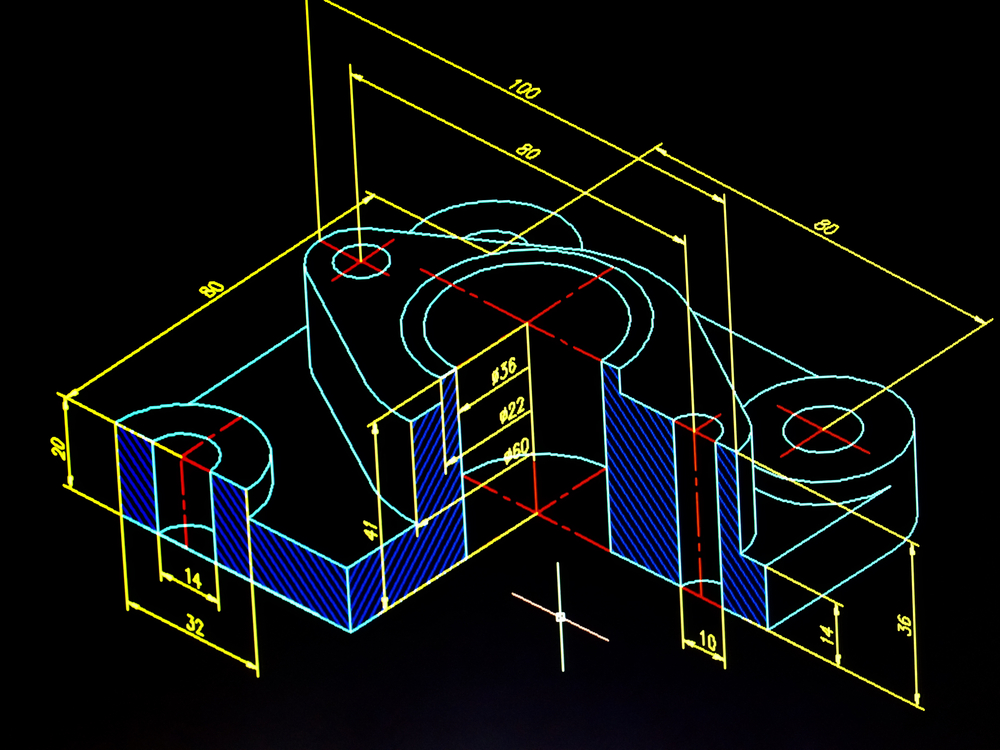
The AutoCAD drawing tools are designed to be efficient and easy to use, with a variety of icons and menus that allow users to quickly access the tools they need. The drawing tools can be customized to suit the needs of each user.
Commonly Used AutoCAD Drawing Tools:
- Line
- Rectangle
- Circle
- Polyline
- Arc
- Spline
Line Tool
The line tool is used to create lines in a drawing. The line tool can be customized to suit the needs of each user.
Rectangle Tool
AutoCAD's rectangle tool is a basic drafting tool that allows users to create rectangles of specific dimensions. The rectangle is easy to use; simply select the desired starting point and dimension, and AutoCAD will create the rectangle. The tool can be used to create simple geometric shapes or to layout architectural designs.
Circle Tool
The AutoCAD circle tool is used to create circles of specific dimensions. The circle is easy to use; simply select the desired starting point and dimension, and AutoCAD will create the circle. The tool can be used to create simple geometric shapes or to layout architectural designs.
Polyline Tool
AutoCAD's polyline tool is a versatile drafting tool that allows users to create polygons, circles, and arcs. The polyline is easy to use; simply select the desired starting point and dimension, and AutoCAD will create the polyline.
Arc Tool
AutoCAD's arc tool is used to create arcs of specific dimensions. The arc is easy to use; simply select the desired starting point and dimension, and AutoCAD will create the arc. The tool can be used to create simple geometric shapes or to layout architectural designs.
Spline Tool
The AutoCAD spline tool is used to create smooth curves in a drawing. The spline is easy to use; simply select the desired starting point and dimension, and AutoCAD will create the spline. The tool can be used to create simple geometric shapes or to layout architectural designs.
Frequently Asked Questions About Learning AutoCAD Software

Is It Easy to Learn AutoCAD?
AutoCAD is a powerful drafting software that can be used to create 2D and 3D drawings. It is considered to be one of the more difficult design software programs to learn, but by picking a learning method that usually works for you, you can become an AutoCAD pro in no time. The key to learning AutoCAD is to keep up practicing during and after your chosen learning method.
How Long Does It Take to Learn AutoCAD?
AutoCAD is one of the most popular computer-aided design (CAD) software programs in the world. It is used by architects, engineers, and other professionals to create 2D and 3D drawings. AutoCAD can be a bit challenging to learn for beginners, but with proper instruction, it can be mastered relatively quickly between a few days to a few months, depending on your prior experience with CAD work and software.
Can I Teach Myself AutoCAD?
Different experience levels will affect the ability to teach yourself AutoCAD or not without help from another person. However, with some patience and effort, even a beginner can learn the basics of this program. Additionally, there are many resources available online and in print that can help with learning AutoCAD. For those who are willing to put in the time and effort, it is possible to teach yourself AutoCAD.
How Can I Learn AutoCAD In One Month?
Someone with prior basic drafting and vector graphic software experience can learn AutoCAD in one month. Basic knowledge of geometric shapes and engineering principles is necessary. A few weeks of dedicated practice should be sufficient for someone to be able to produce simple 2D drawings using AutoCAD. More complex 3D drawings will take more time to master AutoCAD.
What Are the Basic Things to Learn about AutoCAD?
When first starting out learning AutoCAD, these are the basic topics and tasks that you should start out learning first:
- The AutoCAD workspace and user interface
- Using basic drawing, editing, and viewing tools
- Organizing drawing objects in layers
- Using reusable symbols (blocks)
- Preparing a layout to be plotted
- Adding text, hatching, and dimensions
Certstaffix Training AutoCAD Learning Options:
Related AutoCAD Posts:
How Much Do AutoCAD classes cost?
Public instructor-led AutoCAD course prices start at $1,840 per student. Group training discounts are available.
Self-Paced AutoCAD eLearning courses cost $620 at the starting point per student. Group purchase discounts are available.
What AutoCAD Skills Should I Learn?
A: If you are wondering what AutoCAD skills are important to learn, we've written an AutoCAD Skills and Learning Guide that maps out AutoCAD skills that are key to master and which of our courses teaches each skill.
Read Our AutoCAD Skills and Learning Guide
Is AutoCAD Certification Worth It?
A: AutoCAD certification is often considered worthwhile for both professionals and employers. For individuals, it validates technical expertise, enhances résumés, and can lead to greater career opportunities and earning potential. For organizations, certified employees bring consistency, reduce errors, and improve project efficiency. The right certification path depends on factors like your industry, career goals, and the type of projects you handle, but overall, AutoCAD certification provides clear value in today's design and engineering fields.
What Is the Best Way to Learn AutoCAD?
A: The best way to learn AutoCAD is through structured, hands-on training that balances guided instruction with practical exercises. Instructor-led courses provide clear explanations, real-time feedback, and opportunities to apply skills to realistic design projects. This approach helps learners build proficiency in CAD software and prepares them to create accurate, professional drawings for architecture, engineering, and other design fields.
Can You Learn AutoCAD Online?
A: Yes, you can learn both the basics of CAD and how to use AutoCAD online through structured courses designed to teach you how to draft, model, and annotate using computer-aided design software. Online AutoCAD training offers flexibility and accessibility, making it possible to build valuable skills on your schedule.
Which CAD Certification Should I Earn?
A: The particular CAD certification that you should earn can be influenced by several factors, including your industry and your professional goals, but many people learn toward AutoCAD certification, as it centers on the most popular design software. As AutoCAD is widely considered the industry standard, most students opt to earn a certification in one or more versions of this program, with beginners choosing entry-level Autodesk Certified User (ACU) certifications and advanced users opting for Autodesk Certified Professional (ACP) credentials. Either way, our instructor-led training courses can equip you with the skills you need to ace your certification exam.
What Kind of Training Is Needed for CAD Certification?
A: The particular training needed for CAD certification can depend on the type of CAD software used, a student's background in related subjects, and their professional goals. While students can earn certificates in design principles from colleges, most professionals seek certification in industry-standard CAD software like AutoCAD. Paid courses designed for employees often provide the most comprehensive training. Students who have a background in relevant subjects, like mathematics, engineering, and computer science, often have an easier time learning and becoming certified in AutoCAD, but high-quality training can make all the difference for most students.
How Much Time and Money Do I Need to Invest in Learning AutoCAD?
A: The time and money required to learn AutoCAD can depend on several factors, including the educational resource that you choose and your class type, instructor choice and skill level. General CAD courses that teach basic skills can cost less than AutoCAD courses that teach advanced skills. In addition, classes designed to prepare you for certification or bundled with certification vouchers can have higher price tags. Some classes may be completed in days, while self-paced courses can take months to finish. Online courses can often be more economical than those taught by live instructors, which can cost over $1,000.
More Information on How Much Time and Money Do I Need to Invest in Learning AutoCAD?
How Can I Get AutoCAD Certification, and What's the Best Way to Learn the Program?
A: When working toward AutoCAD certification, you'll have your choice of two credentials: the basic AutoCAD Certified User and the advanced AutoCAD Certified Professional. Both certification levels require that you pass exams and prove proficiency with the software. Though rigid prerequisites aren't needed to enroll for certification exams, hands-on and real-world experience with AutoCAD can be required to pass the exam. For some, the best way to learn AutoCAD can be through instructional courses, which can help students learn CAD certification online and pass the corresponding exam the first time that they take it.
More Information on AutoCAD Certification: What Is it, and How Do You Get Certified?
What Is the Difference Between CAD and AutoCAD, and How Are They Used?
A: A CAD, or computer-aided design, program is a piece of software that allows people who design, draft, and build projects to generate 2D, 2.5D, or 3D models before they commence work. AutoCAD is a specific piece of software created by Autodesk that incorporates CAD principles and technology into its features and functions. Many different types of professionals, including architects, civil engineers, and interior designers, can use both AutoCAD and other CAD programs to create models of structures and items. How these programs are used can be influenced by the industry to which a professional belongs.
How Can Training Help You Become a Certified Professional in AutoCAD?
A: AutoCAD, the most popular computer-aided design (CAD) software on the market, is a staple for those who create professional 2D or 3D models and designs, but it’s a complex tool that can’t be mastered overnight. Learning AutoCAD can be an intensive and lengthy experience, especially for a novice, and taking training classes can shorten your learning curve. Those who intend to obtain the Autodesk Professional Certification in AutoCAD should plan on taking advanced prep courses and use the program for at least 400 hours before attempting exams.
More Information on AutoCAD Certification: What Is it, and How Do You Get Certified?
How Easy Is it to Learn AutoCAD, and How Quickly Can I Learn It?
A: To expedite the process of learning AutoCAD, employees should first familiarize themselves with basic computer-aided design (CAD) concepts. Although some individuals consider the AutoCAD software intimidating, others find that with a little time and commitment, mastering the program is possible within a few months. While many avenues for professional training exist, including colleges and online AutoCAD schools, a CAD online course can offer the fastest method of learning for most. Some accelerated online training courses are designed to teach AutoCAD skills in as little as a couple of days.
What Kinds of Entry-Level Jobs Can You Get With an AutoCAD Certificate?
A: With CAD training, employees can obtain jobs in the aeronautics, electrical, civil engineering, mechanical, and architectural industries, among many others. Earning an Autodesk Certified User (ACU) or Autodesk Certified Professional (ACP) certification can help people qualify for jobs as diverse as drawing up blueprints for auto parts, designing landscapes, or creating stage designs for music and theater performances. Individuals interested in obtaining an AutoCAD certificate should be pleased to know that national projections point to a steady availability of drafting jobs until at least 2028.
More Information on Entry-Level Jobs You Can Get With an AutoCAD Certificate.
What Is an Autodesk Certified Professional, and How Do I Become One?
A: An Autodesk Certified Professional is an individual who has expert knowledge and advanced skill in working with specific pieces of Autodesk software. Autodesk Certified Professionals often enjoy higher rates of pay than those who don’t hold any credential or are simply Autodesk Certified Users. Though the road to becoming an Autodesk Certified Professional can vary between individuals, many employees need a minimum of 400 hours of experience working with Autodesk software before taking the exam.
More Information on Becoming an Autodesk Certified Professional
What Kind of Software Training Is Needed to Become a Civil Engineer?
A: The specific software training that you'll need to become a civil engineer can vary depending on your professional specialty and the specific projects that you want to help design. Generally, however, civil engineers need to know how to work with computer-aided design (CAD) software and standard office programs to record figures and manage projects. Earning certifications in the types of CAD programs used in your civil engineering specialty can prove your proficiency with this technology and convince employers to trust you with complex design duties.
More Information on the Software Training Needed to Become a Civil Engineer
Which Software Is Used by Mechanical Engineers, and How Do I Learn It?
A: Mechanical engineering is a broad branch of the engineering industry, and the particular pieces of software used by its professionals can depend on their specific discipline of mechanical engineering and its corresponding projects. While some mechanical engineers rely on advanced design, modeling, visualization, and analysis software, they may also use computer-aided design (CAD) programs, Microsoft Office software, and/or standard programming languages. Researching your preferred mechanical engineering discipline and obtaining effective, efficient training from knowledgeable professionals can be essential to having a successful career.
More Information on Software Used by Mechanical Engineers and How to Learn It
How to Learn AutoCAD Fast?
A: AutoCAD is the most popular drafting & engineering design program. It is a powerful program with many uses in such areas as product design, architectural engineering, and manufacturing. AutoCAD skills are important for many people in these fields and others. You can learn AutoCAD fast with 4 different learning options: 1) Instructor-led AutoCAD Courses; 2) Self-paced AutoCAD eLearning; 3) Online AutoCAD Tutorials; 4) Books on AutoCAD.
How Do Civil Engineers Use AutoCAD?
A: AutoCAD allows civil engineers to create 2D and 3D models of projects so they're able to easily visualize the outcome and make any necessary changes before passing on the plan to the client or another department for approval. AutoCAD can be used to sketch out and revise projects of all sizes, from roads and bridges to buildings, and its collaboration tools let you share and tweak designs to get them exactly right. Learning to use AutoCAD can be challenging because it's a complex program, but it's much easier when you work with a knowledgeable instructor who can walk you through it.
More Information on Why AutoCAD Is Important for Civil Engineers and How to Learn It
How Do Architects use AutoCAD for Home Design?
A: AutoCAD has been adopted by architects all around the world to help create home designs with precision and accuracy in 2D and 3D models. This essential software is designed to create renderings of models and blueprints quickly and efficiently. It also offers connected workflows through cloud storage; making it more accessible to remote teams. This gives everybody on the project the visuals they need to see what the house looks like at every step. Team members worldwide can put in their ideas and pick out mistakes that others may have missed without needing to start the design over to correct those errors. This saves companies and architecture firms time and money, while also creating high-quality architectural design renderings that clients will love.
More Information On How Architects Use AutoCAD for Home Design
How Can AutoCAD Be Used for Interior Design and Space Planning?
A: AutoCAD can be a great tool for interior designers looking to help clients update their residential or commercial spaces because this software makes it easier to visualize the planned alterations to a space. Most projects begin with drawing a layout of the space being worked on, which can be tedious to do by hand but is much quicker in AutoCAD. You can make revisions at will without needing to erase and redraw anything, and you can also create 3D renderings that allow clients to get a better understanding of your vision for the project. The software itself can have a bit of a learning curve, but the end result is more efficient planning and more satisfied clients.
More Information on How AutoCAD Is Used for Interior Design and Space Planning
Why Is AutoCAD Important, and How Can I Learn It?
A: AutoCAD is the most commonly used piece of software for computer-aided design, making it important to learn for anyone hoping to be successful in fields including architecture, engineering, and interior design. The program makes creating designs and schematics much easier and faster, but learning this software can be daunting for beginners. It's a good idea to seek professional instruction that includes hands-on learning to maximize your odds of success.
More Information on Why People Use AutoCAD and How to Learn It
Are AutoCAD and Autodesk the Same?
A: AutoCAD and Autodesk are related but not the same. Autodesk is a U.S.-based company specializing in software as a service (SaaS) for construction, engineering, architecture, manufacturing, and other industries. AutoCAD is one of Autodesk's flagship products. AutoCAD and Autodesk are significant players in the computer-aided design (CAD) and 3D modeling software industry. Through online AutoCAD training classes, professionals can learn how computer-aided design software can help to kick-start or further their careers.
How Is AutoCAD Used for Landscape Design?
A: AutoCAD is used by professional landscape designers to plan, design, and execute projects. The software allows landscape designers the ability to easily complete technical tasks such as importing project site details, creating base plans, and documenting measurements and dimensions. It can also facilitate creative decisions like choosing plants, materials, and structural designs. The digitization of the design process helps landscape designers make quick fixes using layers and other visualization tools. The software also encourages collaboration between landscape designers and professionals like contractors and builders.
More Information on How AutoCAD Is Used for Landscape Design
How Can Mechanical Engineers Use AutoCAD?
A: Mechanical engineers use AutoCAD in numerous ways during the production of mechanical systems, including visualizing, sketching, designing, prototyping, and testing. The software can render 2D and 3D models of systems while also helping mechanical engineers identify flaws and test system and environmental variables. Its collaboration and documentation features allow mechanical engineers to easily confer with coworkers and clients to produce the perfect product. In some cases, AutoCAD can even be used to troubleshoot existing systems. To fully understand how engineers use this complex program, it's a good idea to take professionally designed training classes.
How Do Electrical Engineers Use AutoCAD?
A: The ways in which electrical engineers use AutoCAD can depend on the specifics of their projects and the version of AutoCAD that they use. Generally, however, electrical engineers will use this software for common designing activities like drawing, drafting, and documenting. While some electrical engineers choose to work with AutoCAD LT, AutoCAD is more popular because of its included Electrical tool set, 3D modeling capabilities, automation features, and collaboration tools. Using AutoCAD can make everything from diagramming wiring to safety compliance easier and faster. And when you study AutoCAD with us, you can get familiar with this handy software fast!
How long does it take to learn AutoCAD?
A: There is no one-size-fits-all answer to this question, as the amount of time it takes to learn AutoCAD will vary depending on your prior experience and natural aptitude for learning new software. However, most people who are new to AutoCAD can expect to spend several weeks or even months mastering the basics. With that said, AutoCAD is a complex program with a wide range of features and functionality, so it's important to be patient and dedicated when learning the software. With some time and practice, you'll be an AutoCAD expert in no time!
Is AutoCAD difficult to learn?
A: AutoCAD is a powerful computer-aided design (CAD) software application used by architects, engineers, and construction professionals to create detailed 2D and 3D drawings. While AutoCAD is an extremely versatile program, it can be difficult to learn if you don't have any prior experience with CAD software. The best way to learn AutoCAD is to take a formal training course from an established AutoCAD training company or college. There are also many online tutorials and resources available that can help you get started. Once you have a basic understanding of the software, you can begin experimenting with more advanced features and techniques.
Is AutoCAD worth learning?
A: There is no doubt that AutoCAD is a powerful tool for designers and engineers. However, many people wonder if it is worth learning, given the cost of training and the steep learning curve.
The answer to this question depends on your circumstances. If you are looking to start or further your career in design or engineering, then learning AutoCAD is a wise investment. The software is industry-standard, and being able to use it will give you a significant advantage in the job market. Even if you don't plan on using AutoCAD professionally, it can still be a useful tool for personal projects.
If you are simply interested in trying out AutoCAD, or you don't think you will use it often, then there is no need to invest in formal training. You can find plenty of free resources online, such as tutorials and videos, that will help you get started.
Ultimately, the decision of whether or not to learn AutoCAD is up to you. If you think it would be a useful career skill to have, then it is worth investing in formal training.
What are the top AutoCAD skills?
A: There's no doubt that AutoCAD is a complex program. However, with a little practice and the right skills, anyone can master it. Here are some of the top skills you need to know to become an AutoCAD expert:
Top AutoCAD Skills
1. Basic navigation - The first step to becoming an AutoCAD expert is mastering the basic navigation commands. This includes knowing how to zoom in and out, pan around the drawing, and rotate the view. With these skills, you'll be able to quickly get around any drawing file no matter how large or complex it is.
2. Creating objects - One of the most important skills in AutoCAD is creating objects. This includes everything from simple lines and circles to more complex shapes and 3D models. With a little practice, you'll be able to create any object you can imagine.
3. Editing objects - Once you've mastered creating objects, the next step is learning how to edit them. This includes skills like moving, copying, and rotating objects as well as more advanced techniques like mirroring and trimming. With these skills, you'll be able to make any changes you need to your drawings.
4. Working with layers - Layers are an important part of AutoCAD drawings. They allow you to organize your drawing and make it easier to work with complex files. To become an AutoCAD expert, you'll need to know how to create, rename, and delete layers as well as how to control their visibility.
5. Annotating drawings - Another important skill in AutoCAD is annotating drawings. This includes adding text, dimensions, and other annotations to your drawing. With these skills, you'll be able to clearly communicate your ideas to others.
6. Creating blocks - Blocks are a powerful tool in AutoCAD that allows you to reuse objects in your drawing. To become an expert, you'll need to know how to create and edit blocks as well as insert them into your drawing.
7. Working with xrefs - Xrefs are another powerful tool in AutoCAD that allows you to reference external files in your drawing. To become an expert, you'll need to know how to attach and detach xrefs as well as how to control their visibility.
8. Plotting drawings - Once you've finished your drawing, the next step is plotting it. This includes setting up the plotter, choosing the right paper size, and configuring the plot options. With these skills, you'll be able to produce high-quality prints of your drawings.
These are just a few of the skills you need to master to become an AutoCAD expert. With a little practice, you'll be able to use all of these skills to create amazing drawings.
Which Software Do Civil Engineers Have to Learn?
A: While the particular pieces of software that civil engineers need to learn can depend on their specific projects, certain programs are regularly used throughout the industry. Generally speaking, civil engineers can expect to use Microsoft Excel to calculate figures, Microsoft Project to manage projects, and a computer-aided design (CAD) program like AutoCAD or AutoCAD Civil 3D to create 2D or 3D models. Additional applications that civil engineers may use include those that deal with locations and maps, like ArcGIS, and document collaboration tools like Bluebeam Revu.
What are options to learn AutoCAD?
Are you looking to advance your career in the field of CAD design? Look no further, because AutoCAD training is here to equip you with the necessary skills and knowledge to excel. With a wide range of courses and certifications available online, taking your CAD skills to the next level has never been easier.
AutoCAD certification online is a valuable asset to have in your professional toolkit. It demonstrates to potential employers that you have acquired the necessary expertise and competency in using this popular software. The best part? You can achieve it all from the comfort of your own home with AutoCAD online classes.
Enrolling in an AutoCAD certification course will not only improve your skills, but also increase your marketability and earning potential. Employers often seek out candidates with AutoCAD knowledge, so becoming certified will give you a competitive edge in the job market.
But what about accessibility? Fear not, as there are numerous options for CAD training online. Whether you prefer self-paced AutoCAD eLearning or live virtual classrooms, there is an option that suits your schedule and learning style - CAD online training.
If you prefer a more traditional approach, there is a live AutoCAD class online option and AutoCAD training courses that offer instructor-led instruction. With the convenience of technology, Auto CAD classes near me can be found nearby or taken from anywhere with an internet connection.
Don't waste any more time searching for "AutoCAD certification near me," as online AutoCAD certification is just a few clicks away. The flexibility and convenience of online learning make it a popular choice for those looking to enhance their CAD skills.
Eager to get started? Begin your journey with an AutoCAD certification course online. These courses cover everything from the basics to advanced techniques, ensuring that you are well-equipped to handle any project thrown your way.
Upon completion, you will receive a CAD certificate online, which can be added to your resume and LinkedIn profile to showcase your expertise. This will not only impress potential employers, but also allow you to confidently take on more challenging projects.
For those who prefer a hands-on approach, an Auto CAD course near me may be a good fit. These provide the opportunity for personalized instruction and in-person interaction with instructors. A good start is to search for Auto CAD training near me, and research the local company reviews and reputation.
No matter which option you choose, CAD design training is a valuable investment in your career. With the constantly evolving field of CAD design, it's important to stay up-to-date with the latest software and techniques. Online Auto CAD training allows you to do just that, from anywhere in the world.
So why wait? Start your journey towards becoming an expert CAD designer today with AutoCAD training! Whether you choose online CAD training or in-person courses, you will gain the necessary skills and knowledge to excel in this industry. With AutoCAD training near me or online, the possibilities are endless. So why delay? Enroll now and take your CAD skills to new heights!
What is the best way to learn CAD online?
In the ever-evolving landscape of modern business, Computer-Aided Design (CAD) has become a cornerstone technology, enabling streamlined workflows, enhanced innovation, and greater precision in design processes. For professionals seeking to upskill or even learn CAD from scratch, the myriad of online CAD classes offers a path to unlocking new career opportunities. If you're an employee aiming to boost your CAD skills, here's how online CAD classes can be your gateway to a more proficient and competitive future.
Benefits of Online CAD Classes
Embracing online CAD education presents a range of advantages tailored to the lives of busy business professionals. Time constraints and location barriers can often hinder traditional learning methods, making online options a convenient and adaptable alternative. Moreover, the cost-effectiveness of an AutoCAD online course, particularly when compared to traditional in-person classes, presents an attractive value proposition for both individuals and companies aiming to invest in their workforce.
The Flexibility You Need
A CAD software online course provides unmatched flexibility, allowing you to balance your professional responsibilities with your education seamlessly. With on-demand access to course materials and the ability to learn from any location with an internet connection, you can design your learning path around your existing schedule.
Cost-Efficiency at Its Core
In-person CAD classes can be quite significant investments, not only in terms of tuition but also with regards to transportation, accommodation, and materials. An online AutoCAD course alleviates these additional costs, offering a budget-friendly option without skimping on the quality of education.
Access to Industry Experts
When learning CAD online, you're not just watching pre-recorded videos. These classes often live online and provide direct interaction with seasoned professionals who are well-versed in the latest industry trends. This dynamic learning environment ensures you receive up-to-date knowledge and practical insights that you can apply in real-world business scenarios.
Key Features of Online CAD Courses
To maximize the benefits of online CAD education, understanding the key features of these courses is crucial. Interactive and engaging platforms, along with opportunities for hands-on practice and networking, contribute to a holistic learning experience.
Learning in the Digital Age
CAD classes online are hosted on modern, user-friendly platforms that foster interaction and engagement. Through virtual classrooms, live webinars, and collaborative tools, you'll experience an immersive learning environment that caters to diverse learning styles.
Get Your Hands Dirty
Beyond theory, online CAD courses emphasize practical application through exercises and projects. Interactive software training and simulations allow you to hone your skills in a safe, controlled environment before applying them in a professional context.
The Power of Peer Interaction
Many online CAD classes encourage peer collaboration, which can lead to invaluable networking and knowledge-sharing experiences. Group projects and online communities provide a forum for you to connect with peers, share experiences, and forge professional relationships.
Choosing the Right Online CAD Class
With numerous platforms offering CAD classes online, choosing the right one is imperative. As you embark on your online learning journey, keep these tips in mind to ensure your investment in education pays off.
Doing Your Homework
Research is key. Look for courses from reputable providers with a track record in CAD education. Consider certifications and affiliations with industry standards, as well as the expertise of the instructors. If you wish to add a certifiable achievement to your resume after complete class, look for an AutoCAD online training course with certificate included.
Balancing Quality and Cost
While cost is a factor, prioritize the value offered by the course over the price tag. Live CAD courses online might come at a premium, but they often provide better support, resources, and recognition in the job market. Live online CAD classes are usually more expensive most of the time versus self-paced ones, but you gain interactivity with other students, a live trainer and can ask questions throughout class. Self-paced CAD courses online are less expensive, but are more geared towards independent learners and perhaps those with some initial CAD skills. It comes down to your learning style, CAD skill level and training budget to make the final decision on picking a live online class versus a self-paced course.
Crowd-Sourced Insight
Don’t underestimate the power of reviews. Seek out testimonials from past students to get a feel for the course experience. Their feedback can provide unparalleled insight into what to expect from the program.
Tips for Success in Online CAD Classes
Preparing for and excelling in your online CAD class requires a strategic approach. Here are some tips to help you navigate your learning journey effectively.
Setting S.M.A.R.T. Goals
Be specific about what you want to achieve with your CAD training. Set goals that are measurable, achievable, relevant, and time-bound to keep you motivated and on track.
Engage Actively and Often
If participating in an online CAD class, take part in class discussions and any hands-on exercises to get the most out of your course. Active involvement not only enhances your learning but also allows you to make your mark in the online community.
Supplement Your Learning
To truly master CAD, seek out additional resources such as books, tutorials, and practice exercises. Delve deeper into areas of interest and take advantage of as many learning opportunities as possible. Using additional learning resources post-class can further enhance your absorption of class material.
Get Started Learning CAD With Certstaffix Training
Your decision to embrace online CAD classes is a pivotal step toward personal and professional growth. The flexibility, cost-effectiveness, and quality of education provided by these courses make them an ideal choice for honing your design skills. Remember, the world of CAD is vast, and the journey of learning is continuous. By choosing the right course and committing to active and goal-oriented learning, you can propel your career to new heights. With the power of online CAD education at your fingertips, you're not just learning to draw—you're learning to revolutionize the way businesses create and innovate.
Certstaffix Training offers both live online, onsite (for corporate groups) and self-paced CAD courses. Enroll or contact us today with questions to start your CAD learning journey.
Where Can I Learn More About AutoCAD?
AutoCAD Blogs
AutoCAD User Groups
AutoCAD Online Forums
Explore AutoCAD Training Classes Near Me:
Certstaffix Training provides AutoCAD classes near me or online, depending on the number of students involved. We offer online courses for individual learners, as well as in person classes at your office for corporate groups. Our trainers are highly experienced professionals with the expertise necessary to help you gain a thorough understanding of AutoCAD concepts and tools. With our courses available online for individuals or in person for corporate groups, it's easy to develop your AutoCAD skills. Start learning today and see how Certstaffix Training can help you reach your goals.
AL
AutoCAD Training BirminghamAR
AutoCAD Training FayettevilleAutoCAD Training Little Rock
AZ
AutoCAD Training PhoenixAutoCAD Training Tucson
CA
AutoCAD Training BakersfieldAutoCAD Training Fresno
AutoCAD Training Los Angeles
AutoCAD Training Oxnard
AutoCAD Training Sacramento
AutoCAD Training San Diego
AutoCAD Training San Francisco
AutoCAD Training San Jose
CO
AutoCAD Training Colorado SpringsAutoCAD Training Denver
CT
AutoCAD Training HartfordAutoCAD Training New Haven
AutoCAD Training Stamford
D.C.
AutoCAD Training Washington, DCFL
AutoCAD Training Daytona BeachAutoCAD Training Fort Myers
AutoCAD Training Jacksonville
AutoCAD Training Lakeland
AutoCAD Training Miami
AutoCAD Training Orlando
AutoCAD Training Sarasota
AutoCAD Training Tampa
GA
AutoCAD Training AtlantaAutoCAD Training Augusta
HI
AutoCAD Training HonoluluIA
AutoCAD Training Des MoinesID
AutoCAD Training BoiseKS
AutoCAD Training WichitaIL
AutoCAD Training ChicagoIN
AutoCAD Training IndianapolisKY
AutoCAD Training LouisvilleLA
AutoCAD Training Baton RougeAutoCAD Training New Orleans
MA
AutoCAD Training BostonAutoCAD Training Springfield
AutoCAD Training Worcester
ME
AutoCAD Training PortlandMI
AutoCAD Training DetroitAutoCAD Training Grand Rapids
MD
AutoCAD Training BaltimoreMN
AutoCAD Training MinneapolisMO
AutoCAD Training Kansas CityAutoCAD Training St. Louis
MS
AutoCAD Training JacksonNC
AutoCAD Training CharlotteAutoCAD Training Durham
AutoCAD Training Greensboro
AutoCAD Training Raleigh
AutoCAD Training Winston-Salem
NE
AutoCAD Training OmahaNM
AutoCAD Training AlbuquerqueNV
AutoCAD Training Las VegasNY
AutoCAD Training AlbanyAutoCAD Training Buffalo
AutoCAD Training New York City
AutoCAD Training Poughkeepsie
AutoCAD Training Rochester
AutoCAD Training Syracuse
OH
AutoCAD Training AkronAutoCAD Training Cincinnati
AutoCAD Training Cleveland
AutoCAD Training Columbus
AutoCAD Training Dayton
AutoCAD Training Toledo
OK
AutoCAD Training Oklahoma CityAutoCAD Training Tulsa
OR
AutoCAD Training PortlandPA
AutoCAD Training AllentownAutoCAD Training Harrisburg
AutoCAD Training Philadelphia
AutoCAD Training Pittsburgh
AutoCAD Training Scranton
RI
AutoCAD Training ProvidenceSC
AutoCAD Training CharlestonAutoCAD Training Columbia
AutoCAD Training Greenville
TN
AutoCAD Training ChattanoogaAutoCAD Training Knoxville
AutoCAD Training Memphis
AutoCAD Training Nashville
TX
AutoCAD Training AustinAutoCAD Training Dallas
AutoCAD Training El Paso
AutoCAD Training Houston
AutoCAD Training McAllen
AutoCAD Training San Antonio
UT
AutoCAD Training Salt Lake CityVA
AutoCAD Training RichmondAutoCAD Training Virginia Beach
WI
AutoCAD Training MadisonAutoCAD Training Milwaukee
WA
AutoCAD Training SeattleAutoCAD Training Spokane
Software Training
Courses by Location
- Cyber Security Programs in California
- QuickBooks Classes Houston
- Cyber Security Certifications Dallas
- Cyber Security Training Florida
- Cyber Security Classes NoVA
- Coding Classes Pearland
- Cyber Security Certifications Maryland
- Project Management Classes Chicago
- Project Management Certification Houston
- Texas Cybersecurity Training
