A Beginner's Guide to Photoshop
Posted on 05/13/2018 by Jonathan O'Brien
Photoshop can be an incredibly useful tool but can also be intimidating for those who have never used it. To get started with Photoshop, you should learn the basics before moving onto more complicated tools. Continue reading for information on the basics of Photoshop.
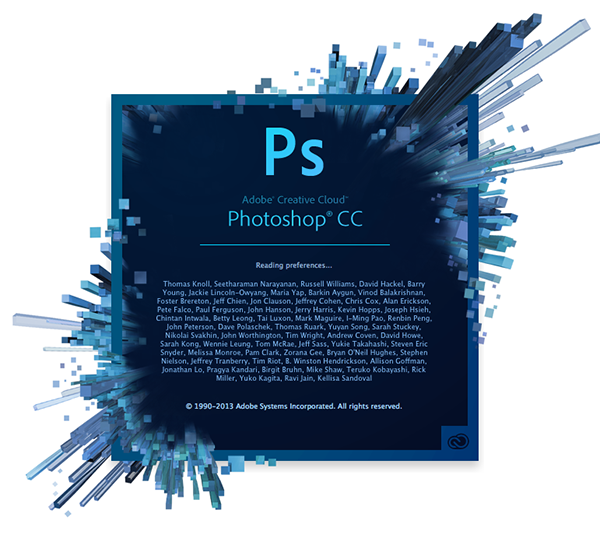
Courses:
Photoshop Tools
Move Tool - The move tool allows you to move objects in a specific layer.
Marquee - The marquee allows you to select a piece of the canvas in a specific shape. The default shape is rectangular but squares, circles, and ellipses are also available.
Lasso - The lasso is a tool that is free form and allows you to drag around the canvas and select anything within that area. The lasso tool will also give you access to the magnetic lasso and the polygonal lasso.
Crop Tool - The crop tool is used for cropping images. It allows you to specify an exact size, or crop to any size you would like.
Magic Wand - When used, the magic wand can tell Photoshop to select not only the spot you clicked on but anything similar around it. The magic wand can be used as a method for removing photo backgrounds.
Eyedropper - The eyedropper allows you to click on any part of the canvas and sample the color at that particular spot. The eyedropper changes the foreground color to that which was sampled on the canvas.
Pencil and Paintbrush - The pencil is a tool that simulates a pencil and the paintbrush is a tool which simulates a paintbrush. The paintbrush can be set to many different styles including standard and airbrush among others.
Healing Brush - The healing brush is used to sample part of an image and use it to paint over a different part. Upon finishing, the program is able to check the surrounding areas and try to blend your paint with the rest of the image.
History Brush - The history brush allows you to paint past versions of your image back into your current photo. Photoshop is able to keep track of moves you make, allowing you to bring back previous picture qualities that have been edited out.
Clone Stamp - The clone stamp, like the healing brush, allows you to take one part of an image and use it to paint over another part. Unlike the healing brush, when you use the clone stamp, the surrounding areas are not blended.
Eraser Tool - The eraser tool, as the name suggests, is used to erase.
Sharpen, Blue, and Smudge Tools - The sharpen, blue, and smudge tools all act as paintbrushes with each having a different effect on your picture. The blur tool will blur your image, the sharpen tool will sharpen the image, and the smudge tool can be used for blending or to create smoke or wisps.
Gradient and Paint Can - The gradient tool creates a gradient which blends the background and foreground tool while the paint can allows you to fill specific areas with a certain color.
Pen - The pen is mainly used for creating vector graphics but can also be used for various other tasks.
Sponge, Burn, and Dodge Tools - The dodge, burn, and sponge tools are similar to paintbrush tools but can manipulate color and light intensity. These tools are all good for touching up photos.
Path Tool - The path tool allows you to move paths around that have been created.
Type Tool - The type tool allows for horizontal typing. There are other tools that allow for vertical typing.
Shape Tool - The shape tool is used for creating lines, rounded rectangles, vector rectangles, circlets, and custom shapes. Shape tools are helpful in creating shape masks for photos.
Color Selection Tools - Color selection tools are used for managing any colors being used. The top color is the foreground color and the background color is the back color. Brushes will use the foreground color and the background color is used when something is deleted from the background or it is extended. The shortcut function can be used to set default foreground and background colors.
Palettes - Palettes are found on the right side of the screen and make navigating through your document simpler. Palettes are also used for switching modes and adding adjustments.
Adjustments - The adjustments panel is where layers can be created and edited.
Layers - The layers palette shows you all the different layers in a document.
Color Channels - The color channels palette lets you see all the colors that make up your picture.
In addition to the tools listed above, there are additional Photoshop tools that can be used for editing photographs and images. For more information on Photoshop, check out the pages below.
- An Introduction to Photoshop
- What is Photoshop?
- Getting Started With Photoshop
- Photoshop Lessons
- Adobe Photoshop Training Classes
- Helpful Photoshop Tutorials
- How to Use Keyboard Shortcuts in Photoshop
- Editing a Batch of Images in Photoshop
- Creating Actions in Photoshop
- Photoshop Visual Design Tutorials
Related Adobe Photoshop Posts:
How Much Do Adobe Photoshop Training Courses Cost?
Public instructor-led Adobe Photoshop course prices start at $1,360 per student. Group training discounts are available.
Self-Paced Adobe Photoshop eLearning courses cost $300 at the starting point per student. Group purchase discounts are available.
What Adobe Photoshop Skills Should I Learn?
A: If you are wondering what Adobe Photoshop skills are important to learn, we've written an Adobe Photoshop Skills and Learning Guide that maps out Photoshop skills that are key to master and which of our courses teaches each skill.
Read Our Adobe Photoshop Skills and Learning Guide
Certstaffix Training offers comprehensive online Adobe Photoshop classes, ideal for both beginners and advanced users. We offer a dynamic online course for Photoshop, guided by a live instructor. This Photoshop online course with certificate gives you the credibility to showcase your skills. Our versatile self-study Photoshop online program allows for an engaging self-paced Adobe Photoshop eLearning for individuals and employees. We can also offer a tailored private online or group on-site Adobe Photoshop training, ensuring a suitable training option for your company. Choose Certstaffix Training for an enriching Photoshop learning experience.
How Can I Acquire or Improve Photoshop Skills?
A: Employees who are interested in learning Photoshop skills have several options, including watching videos, reading blogs, and enrolling in instructor-led classes, though some options are definitely better than others. Beginners should start by familiarizing themselves with the software's interface and basic functions, while more advanced users can progress to creating mock projects and learning to do more intricate work with the software. Either way, the best way to improve Photoshop techniques is to sign up for instructor-led classes designed for professionals.
More Information on How to Acquire or Improve Photoshop Skills
What's the Best Way to Learn Photoshop, and How Long Does it Take?
A: Generally, the best way to learn Adobe Photoshop is through structured courses taught by live instructors that cover the concepts you need to know and offer opportunities for hands-on learning. Your potential to master Photoshop can depend on choosing an appropriate learning environment, whether you opt for online or in-person classes. Individuals who are new to Photoshop may experience a learning curve that can demand weeks or months of training and practice, while those who are familiar with image editing programs can learn new and relevant skills in just days.
More Information on the Best Way to Learn Photoshop and How Long it Takes
Can I Learn With Photoshop Courses Online?
A: Yes. While it’s possible to learn Photoshop online by referencing videos and tutorials offered by Adobe, many people new to the software find that taking Photoshop courses is a much more effective way to master this complex program. These types of courses can be taken in person at sites all over the country as well as online. Classes can last anywhere from a few days to months, and the cost can run from hundreds to thousands of dollars.
One of the most useful skills you can learn for your personal and professional growth is how to use Photoshop. With this software, you will be able to create designs, illustrations and modify pictures that will help you stand out in your job or school projects. However, finding an efficient way to acquire this skill while taking care of our daily responsibilities becomes increasingly challenging.
Fortunately, there are several options you can take to learn Photoshop. One of the most popular and convenient is through online learning, where you can access self-paced online photoshop class or enroll in live online Adobe Photoshop class. These resources provide a flexible schedule that adapts to your needs, allowing you to learn at your own pace and from anywhere with internet connection.
Self-paced Photoshop online classes offer interactive lessons taught by recorded instructors giving lectures. These classes cover a wide range of topics, from the basics of photo editing to advanced techniques used by professionals. They also include hands-on assignments that will help you put your skills into practice and build a strong portfolio.
On the other hand, live online photoshop courses offer a more comprehensive learning experience, taught by a live instructor and usually with a structured curriculum and certification upon completion. These courses may have a higher cost than classes, but they provide the ability to ask questions and interact with other students to master the software.
Whether you choose to take self-paced online photoshop classes or enroll in a live online Photoshop course, both options provide convenient and efficient ways to learn this valuable skill. With dedication and commitment, you will be able to enhance your design abilities and stand out in any professional or personal project with the help of Photoshop learning. Don't hesitate to take advantage of these resources and start mastering this powerful tool today. So, if you have been wondering "Can I learn Photoshop online?" the answer is yes, and it's just a few clicks away.
How Can a Beginner or Advanced User Learn New Adobe Photoshop Skills?
A: For beginners or advanced users, learning new Photoshop skills is as simple as choosing the right course. While there are many Photoshop books, videos, tutorials, and guides available, good courses are often those that are taught by a live instructor and are highly structured. To choose the perfect class, users should consider their industry and professional duties and pick a class that covers relevant skills. Beginners should enroll in classes that teach the software's fundamentals, such as its interface, before attempting to learn about the software's advanced features.
How Do Professionals Work With Photoshop?
A: Photoshop is used by creative professionals to create and alter digital images. People who commonly use this program include photographers, graphic designers, Web designers, and advertisers. While projects and the way that they're created or modified can vary between professions, users typically employ the software to retouch photos, combine images, add effects, and create mock-ups. Photoshop can be used to facilitate the refinement of shapes, textures, and lines or add text to an image. Beginners can use pre-existing templates to easily start and complete projects. To master Photoshop skills, novices are encouraged to sign up for instructor-led classes.
How Can I Learn Photoshop for Graphic Design?
A: Graphic design with Photoshop can be tricky to learn on your own, so it's best to find a skilled instructor to guide you. They can help you with acquiring basic abilities like manipulating images, adding text, and applying effects with hands-on instruction and real-time feedback. Whether you're looking to learn basic or advanced graphic design skills to use in print, in video production, or on the Web, the right training can make all the difference.
How Do Photographers Use Photoshop?
A: Photographers use Photoshop alongside other Adobe products to retouch, enhance, and transform their photos. While the specific tools available to photographers can depend on their particular version of Photoshop, all of Adobe's programs can streamline a photographer's workflow, from basic duties like organizing to more advanced tasks like compositing. Considered the most feature-rich of Adobe's products, Photoshop can offer all that a photographer needs to complete work in both a desktop and mobile environment. Amateur photographers who want to master this program should enroll in instructor-led courses, as it can be rather difficult to learn independently.
More Information on How to Learn Photoshop for Photographers
How Can I Learn to Edit Photos Using Adobe Photoshop?
A: Since Adobe Photoshop is a complex program, beginners who want to learn to use this software to edit images should first think about which types of modifications they want to make to their photos. Then, they should choose and get comfortable with the Photoshop features that make these modifications easiest. Some of these tools can be fairly simple, but others may be more complex. Reviewing Adobe's basic tutorials can get you started, but often, it's easier to learn what you need to know with the help of a professional instructor.
More Information on How to Learn to Edit Photos Using Adobe Photoshop
Are There Any Adobe Photoshop Tricks or Tips That Can Help Me Be More Productive?
A: Yes! Photoshop has a ton of functionality to help you do just about any kind of image manipulation, but some of these tasks can be done in more than one way. Knowing the quickest, easiest way to get the results you want out of Photoshop can be a real time-saver, so if you find yourself doing some of the same types of edits over and over again, it's worthwhile to see if there's a Photoshop tip or trick that can help you be more efficient.
Are Photoshop and Lightroom the Same?
A: Photoshop and Lightroom, while both Adobe products used by creatives, are two different pieces of software that are designed to retouch and manipulate images, art, and digital media. These programs offer a wide variety of features. Exploring the differences and similarities and getting training in these different programs allows professionals to develop valuable skills that can be used to improve the quality of the media created and streamline the photo editing processes.
What Are the Basic Uses of Photoshop?
A: Photoshop is a popular graphics editing program used to create and manipulate images across many industries. Photographers, Web designers, graphic designers, marketers, and advertisers rely on the program to produce work that reaches large audiences. While every industry has specific uses for the software, basic image editing skills such as cropping, resizing, and rotating images, removing backgrounds, manipulating colors, and creating composites are applied to many projects. When looking for training, beginners have a wide array of free tutorials and guides from which to choose, but our courses provide the best training to help you understand this complex program.
What Makes Taking a Photoshop Class Worth It?
A: While it's possible to establish a career without formal Photoshop training, the benefits of completing Photoshop courses and earning a certification are numerous. Taking Photoshop courses demonstrates your proficiency with the software to hiring managers, sets you apart from other candidates, increases your pay rate, positions you for related jobs and promotions, and can even display your soft skills. Additional benefits of taking Photoshop courses include introducing you to similar Adobe products and helping you earn specialty credentials. Choosing the right Photoshop course can be essential, and instructor-led classes are often the best investment.
More Information on What Makes Taking a Photoshop Class Worth It?
What Kind of Jobs Can I Get With a Photoshop Certification?
A: Since Photoshop skills are in high demand, many corporate employers in the photography, video editing, graphic design, and Web design industries welcome applicants with Photoshop certifications with open arms. Other employment opportunities, such as those in the realm of freelancing and education, can also be viable career paths. Photoshop skills can also be relevant in seemingly unrelated industries, such as marketing and advertising. While having a portfolio of sample work can display your skills, a Photoshop certification can unequivocally demonstrate your proficiency with the software in a competitive marketplace.
More Information on Jobs You Can Get With a Photoshop Certification
How Can I Learn Photoshop in an Easy Way?
A: Photoshop's complex features can make it challenging to master. To learn how to use the program as easily as possible, identify your professional goals, understand your learning style, and avail yourself of educational resources that clearly explain concepts and demonstrate skills. Take steps to streamline your educational journey, such as familiarizing yourself with the software's interface and assigning yourself small projects to obtain hands-on experience. For many students, signing up for a course taught by a live teacher is the best way to demystify the program.
How Can I Understand the Tools and Effects of Photoshop?
A: Photoshop is a notoriously challenging piece of software to grasp for beginners, and much of its complexity lies in its tools and effects. To master Photoshop for specific jobs, students should identify which tools and effects are most relevant to their projects and research them, both within the program and with help from high-quality educational resources. For more in-depth knowledge and to build skills, novices are encouraged to sign up for instructor-led training.
More Information on Understanding the Tools and Effects of Photoshop
How Has the World Changed Because of Photoshop?
A: Since its inception, Photoshop has completely transformed the creation and use of digital images for both commercial and personal purposes. Photoshop simplified the graphic design process and made the design and modification of digital images cost-effective. This has had a significant influence on the economy by creating new jobs while also contributing to cultural spheres such as art, film-making, and comedy. The incorporation of artificial intelligence into the software promises to add new layers of creativity and accessibility. But while Photoshop is powerful, it's also complex, meaning that those new to using Photoshop should seek out instructor-led courses to help them understand it.
Why Should I Learn Advanced Photoshop Techniques?
A: While mastering Photoshop's basic features and functions can position you as a competent applicant, learning advanced Photoshop techniques can increase your attractiveness as an employee, open you up to more job opportunities, and even increase your salary. On a practical level, learning how to operate Photoshop as a power user can help you produce more accurate work, improve your productivity and efficiency, streamline your workflow, and make you capable of creating professional projects fit for corporate environments.
Which Jobs Use Adobe Photoshop and Adobe Illustrator?
A: Generally, professionals who want to modify and retouch images or make composites will use Adobe Photoshop, while those who seek to create designs will rely on Adobe Illustrator. Some people may use both Photoshop and Illustrator for their work; photographers, Web designers, graphic artists, and others can use both programs to varying degrees based on specific projects' needs. Since both programs can be challenging to learn, no matter which you choose to use, it's a good idea to sign up for training with a knowledgeable instructor.
More Information on Which Jobs Use Adobe Photoshop and Adobe Illustrator
How Can a Professional Build Their Photoshop Skills?
A: To successfully build your Photoshop skills as a professional, you should start by assessing your industry and its trends to understand how your specific projects can use the software. Establish basic Photoshop knowledge to help you achieve these goals, then learn advanced skills to set you apart from the competition. It's also not a bad idea to consider earning a Photoshop certification, which will look good on your résumé. Practice using the software on a regular basis to keep your skills fresh, and put together a portfolio that demonstrates your abilities with the program. To become truly proficient with the program, enroll in instructor-led training to strengthen any weak areas and get advanced-level knowledge.
More Information on How a Professional Can Build Their Photoshop Skills
What's the Best Way to Learn Adobe Photoshop Techniques?
A: The best way to learn Adobe Photoshop is through instructor-led courses, as they provide students with real-time feedback and demonstrations that offer organic learning opportunities. Ideally, the instructor will be someone with a wealth of experience using Photoshop as well as solid teaching skills. When choosing a class, beginners should ensure that the course matches their skill level, professional goals, and software version. If students already have some experience with the software, an advanced course may be more appropriate.
Which course is best for Photoshop?
A: There are many different Photoshop training courses available, and it can be difficult to determine which one is right for you. The best way to choose a Photoshop course is to consider your specific needs and objectives. For example, if you want to learn how to retouch photos, then you will need a different course than someone who wants to learn how to create graphic design layouts. Once you have determined your objectives, you can begin to research different photoshop courses that will help you achieve your goals.
Certstaffix Training's Photoshop courses teach topics like Photo Corrections, Selections, Layers, Masks and Channels, Typography, Vector Drawings, Brushes, and more.
How long will it take me to learn Photoshop?
A: The answer to this question depends on several factors, including your prior experience with similar software, your willingness to practice and learn new techniques, and the specific goals you hope to achieve with Photoshop.
That said, most people who take our Adobe Photoshop classes online report feeling confident and proficient after completing the course. Many students can begin using the software for their projects immediately after finishing the class. Practice after class is important for first-time or less experienced users.
How long will it take me to learn Photoshop?
A: The answer to this question depends on several factors, including your prior experience with similar software, your willingness to practice and learn new techniques, and the specific goals you hope to achieve with Photoshop.
That said, most people who take our Adobe Photoshop classes online report feeling confident and proficient after completing the course. Many students can begin using the software for their projects immediately after finishing the class. Practice after class is important for first-time or less experienced users.
How difficult is learning Photoshop?
A: There is no one-size-fits-all answer to this question, as the difficulty of learning Photoshop will vary depending on your prior experience and knowledge. However, we can say that our Adobe Photoshop classes are designed to be user-friendly and accessible for all skill levels.
Whether you're a complete beginner or a seasoned pro, our training can help you get the most out of this powerful software. The key for new Photoshop users is to keep practicing after class until each concept you wish to use regularly is firmly learned and comes naturally when you need to perform each. This can take several days to several months of practice, depending on your prior experience level and number of Photoshop features you are looking to utilize on a regular basis.
What are options to learn Adobe Photoshop?
The demand for professionals skilled in Adobe Photoshop is constantly growing, making it a highly valuable skill to have in today's business landscape. Whether you are a graphic designer, photographer, or marketer, mastering this powerful tool will give you an edge in the competitive job market.
If you are looking to enhance your skills in Adobe Photoshop and gain a deeper understanding of its various features and functions, enrolling in photoshop adobe classes is the way to go. These classes are designed to provide hands-on training and practical applications of the software, equipping you with the knowledge and expertise needed to create stunning visual designs.
By completing an adobe photoshop certification class, you will not only gain recognition for your skills but also boost your credibility as a professional in the field. Adobe Photoshop certification classes will showcase your dedication and commitment to mastering the software, making you stand out among other applicants. Taking a Photoshop certification course online also involves no travel, which can save costs and time.
The convenience of online learning has made it easier for individuals to pursue their interests and enhance their skills from the comfort of their own homes. With an online Photoshop course with certificate, you can learn at your own pace and receive a certificate of completion. Our Photoshop certification training also prepares you to take the exam from Adobe if you wish to pursue that credential.
For those who prefer in-person learning, there are numerous in person Photoshop classes near me or corporate training options available. These courses offer the opportunity to learn from industry experts and network with other professionals in your area. In fact, some of the best Photoshop classes near me may be offered by local institutions or training organizations.
If you prefer a more hands-on and personalized approach to learning, you can also opt for Photoshop lessons near me. These classes are typically smaller in size, allowing for more individualized attention from the instructor.
No matter your preferred learning style, there is undoubtedly an option that will cater to your needs and help you become proficient in Adobe Photoshop. Whether it be through online or in-person courses, it is important to invest in yourself and continuously enhance your skills.
So why wait? Take the first step in mastering Adobe Photoshop by enrolling in one of the many Photoshop classes in person near me or online. You'll be on your way to creating visually stunning designs and standing out as a professional in your field. Don't hesitate to learn Adobe Photoshop online or find local Photoshop classes, as these opportunities are essential for career growth and success.
What are the top Photoshop skills?
A: As one of the most popular image editing programs available, Photoshop is used by people all over the world to edit and enhance photos and images. While the program has many features and tools, there are some skills that are considered essential for anyone who wants to use Photoshop effectively.
Top Photoshop Skills
1. Layers - One of the most powerful features in Photoshop is the ability to work with layers. Layers allow you to make changes to an image without affecting the underlying image data. This makes it possible to easily experiment with different effects and make changes without having to start from scratch.
2. Masking - Masking is another powerful feature in Photoshop that allows you to selectively edit parts of an image. Masking makes it possible to isolate areas of an image so that you can make changes without affecting the rest of the image.
3. Selection Tools - Photoshop has a number of selection tools that allow you to select specific parts of an image for editing. These selection tools include the marquee tools, lasso tools, and magic wand tool.
4. Brushes - Photoshop comes with a variety of brushes that can be used for various purposes such as painting, retouching, and airbrushing. The different types of brushes available include standard brushes, airbrushes, calligraphic brushes, and custom brushes.
5. Adjustment Layers - Adjustment layers are special layers that allow you to apply adjustments to an image without affecting the underlying image data. This is a great way to experiment with different effects and make changes without having to start from scratch.
6. Filters - Photoshop comes with a number of built-in filters that can be used to change the look of an image. These filters include blur filters, sharpening filters, noise reduction filters, and color correction filters.
7. Layer Styles - Layer styles are special effects that can be applied to layers. These effects can be used to create drop shadows, glows, bevels, and other effects.
8. Type Tools - Photoshop includes a number of type tools that allow you to add text to an image. These type tools include the horizontal type tool, vertical type tool, and Warp Text tool.
9. Shape Layers - Shape layers are special layers that allow you to create shapes in an image. These shapes can be used to create selections, masks, and even type.
10. Vector Layers - Vector layers are special layers that allow you to create vector graphics in an image. Vector graphics are resolution independent which means they can be scaled up or down without losing quality.
These are just some of the top Photoshop skills that you should learn in order to use the program effectively. By learning these skills, you'll be able to create stunning images and photos that will wow your friends and family.
Where Can I Learn More About Adobe Photoshop?
Adobe Blogs
- The Adobe U.S. Blog
- Adobe Tech Blog – Medium
- InDesignSecrets: Tips, Techniques, and Templates for Adobe InDesign
- Photoshop Café
Adobe User Groups
Adobe Online Forums
Explore Photoshop Classes Near Me:
AL
Photoshop training in BirminghamAZ
Photoshop training in PhoenixCA
Photoshop training in Los AngelesPhotoshop training in Sacramento
Photoshop training in San Diego
Photoshop training in San Francisco
Photoshop training in San Jose
CO
Photoshop training in DenverCT
Photoshop training in HartfordD.C.
Photoshop training in Washington, DCFL
Photoshop training in JacksonvillePhotoshop training in Miami
Photoshop training in Orlando
Photoshop training in Tampa
GA
Photoshop training in AtlantaIL
Photoshop training in ChicagoIN
Photoshop training in IndianapolisKY
Photoshop training in LouisvilleLA
Photoshop training in New OrleansMA
Photoshop training in BostonMI
Photoshop training in DetroitMD
Photoshop training in BaltimoreMN
Photoshop training in MinneapolisMO
Photoshop training in KanPhotoshop CityPhotoshop training in St. Louis
NC
Photoshop training in CharlottePhotoshop training in Raleigh
NV
Photoshop training in Las VegasNY
Photoshop training in AlbanyPhotoshop training in Buffalo
Photoshop training in New York City
Photoshop training in Rochester
Photoshop training in Syracuse
OH
Photoshop training in CincinnatiPhotoshop training in Cleveland
Photoshop training in Columbus
OK
Photoshop training in Oklahoma CityOR
Photoshop training in PortlandPA
Photoshop training in PhiladelphiaPhotoshop training in Pittsburgh
RI
Photoshop training in ProvidenceTN
Photoshop training in MemphisPhotoshop training in Nashville
TX
Photoshop training in AustinPhotoshop training in Dallas
Photoshop training in Houston
Photoshop training in San Antonio
UT
Photoshop training in Salt Lake CityVA
Photoshop training in RichmondPhotoshop training in Virginia Beach
WI
Photoshop training in MilwaukeeWA
Photoshop training in Seattle
